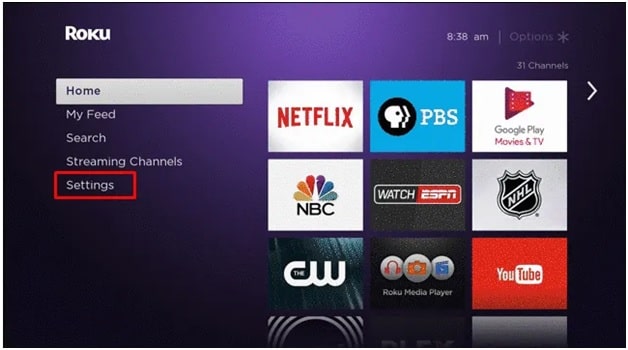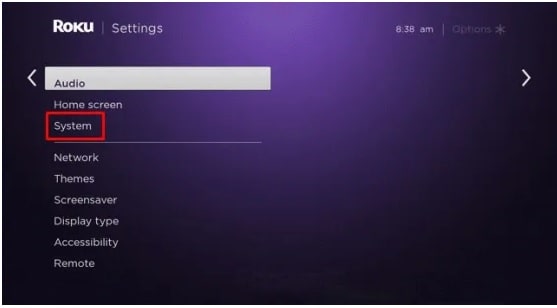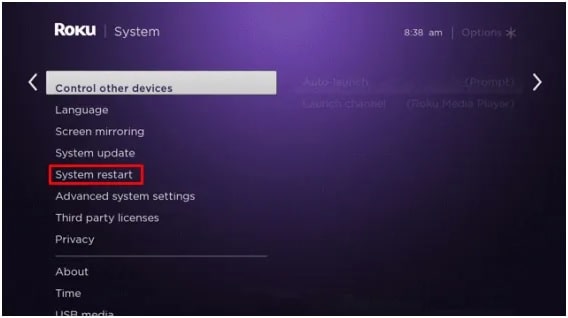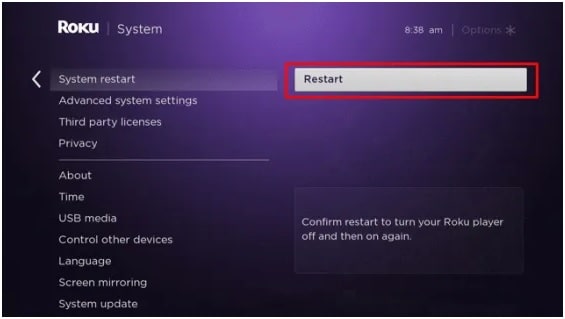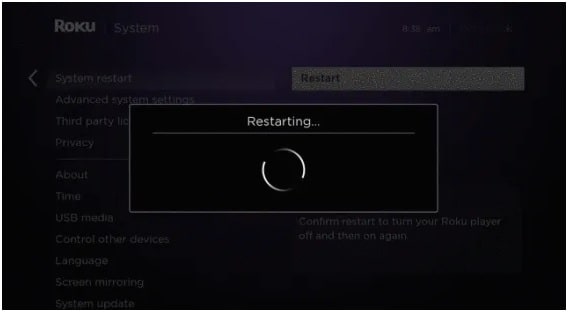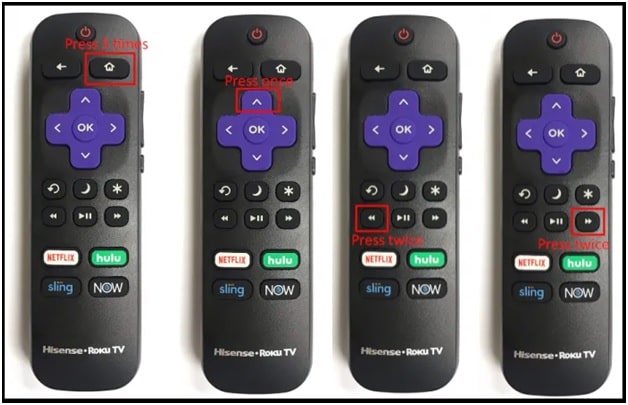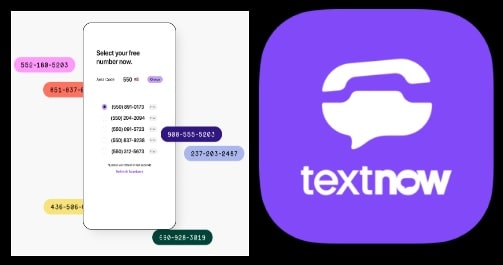How To Restart Roku Streaming Device – 3 Methods
Learn How To Restart Roku Streaming Device Like ROKU TV, ROKU Media Player In 3 Easy Ways
Are you facing freezing or not responding problems on your ROKU streaming devices [ROUK TV / Media Player] then learn how to restart Roku Streaming Device to fix the issues. But fore that it’s also must to know the difference in between ROKU reset and ROKU restart/reboot.
Roku is one of the most popular video streaming device for non-smart TVs. With the help of Roku streaming player, users can watch unlimited videos and movies through the various apps like Amazon prime, Netflix, Spectrum, Disney plus, Mobdro, Hulu app, Twitch and HBO Max many more. You just need a stable internet connection to run and play your favorite shows, movies, live sports, news, and more.
There are many things that are good about ROKU but as we all know nothing is perfect in the digital world. Same as other streaming devices, sometimes your roku may stop working, freeze videos and stop quickly responding on your commands. All these are very common issues for Roku streaming devices. But the solution is very simple, if you know how to deal with them. Actually reasons may be different for different users and solutions are also different according to the error codes. But we always recommend you to restart your Roku device before applying any advanced solution. Many times, your simple reboot may fix some common issues without doing anything.
How to restart your Roku devices when it’s freezing or running slowly is highly searched quarry in search engines because older ROKU devices doesn’t support the restart function. For older models of ROKU players and Tvs, we need to apply a trick to trigger a reboot. Follow the tutorial and learn the different methods to run the ROKU reboot process.
UPDATE: Use the ROKU Secret Code For Reboot
Three Methods To Restart Roku Streaming Device [ ROKU Player & TV ]
Simple reboot to Roku tv and Roku streaming device is the best option to fix software conflict errors. Let’s see how to reboot Roku media player or Roku streaming devices?
- Restart ROKU From Device Settings
- Reboot Roku Using Remote Control
- Disconnect The Device From Power Sourc
Method01 Restart ROKU From Device Settings
By default ROKU comes with a built-in reboot option. If you are able to access the Roku settings section, reboot your ROKU streaming device in one single click. Rebooting process is also the same for ROKU Tv or Roku OS powered Tvs.
This rebooting method is very useful, if your ROKU device is performing slow and taking time to accept commands.
- Directly press the “home” key from your ROKU remote.
- Next, Select the “Settings” option in the main menu window.
- Once you are into the “settings” section, select the “System” option from the list.
- Now again select the”System restart”
- On the right-hand side pane, select Restart.
- After applying the above step, it will reboot ROKU media player/ Roku Tv automatically. Leave it as it is and ROKU will power off and then reboot automatically.
This is the best built-in restarting method for new ROKU devices, if you are able to access system settings section on ROKU streaming player or Tv. Otherwise, follow the next methods according your situations.
Method 02 Reboot Roku Using Remote Control, if Roku device is frozen
Rebooting a roku TV or media player with a ROKU remote is another best option when your Roku device has become frozen or not responding or blocks you from navigating the menus. In simple words, if you are not able to access ROKU settings section then restart ROKU Tv through the original ROKU Tv remote.
There is no any direct button on remote control to restart ROKU tv or ROKU streaming device. But officially ROKU provides a hidden trick to reboot ROKU device with remote and you can also find it in its user manual guide. Just apply a series of button presses on your remote control to trigger a reboot.
- Take the Roku remote control in your hand and press the “home button” for five times. [Do it quickly]
- Next, Press the up arrow key for once. Don’t try to press it multiple times.
- Same as above, Press the rewind button twice.
- This time press the fast forward button twice.
- This method is little bit tricky but works perfectly, if the above steps are done perfectly and the ROKU device will restart automatically.
Just because it’s a hidden trick, you need to apply all the key combination correctly to reboot ROKU streaming devices. This is an universal ROKu reboot trick with remote control, so it works perfectly on all older and new models.
Method03 Force Reboot ROKU TV Or ROKU Media Player
In case, if you are unable to perform Roku restarting with remote or remote is also not working then force reboot is the final solution for you. Just power off your device or unplug power code from power source and it will shut down your device instantly.
We never suggest you apply the force reboot because sometimes it may damage hardware because of sudden shut down. Apply this method as a final solution only.
Please Note: In older ROKU models (first and second generation), you will not find the auto reboot system or restart option in the settings menu. Forced reboot method of unplugging the power cord is the only available solution for older ROKU devices.
Helpful Information
- Restarting and factory reset to ROKU both are different things.
- Rebooting/restarting will never affect the installed app or any other custom settings.
- It will not disable or change ROKU Wifi settings.
- Use the simple reboot/restart option when needed should be plenty to get it back into working order.
READ MORE
In this way we can Restart Roku streaming device and ROKU TV from system settings or remote control. Till now if the device is freezing or not responding then factory reset ROKU with or without remote and start using it from scratch.
Check out how to use PBS on ROKU without PBS passport and enjoy unlimited movies and videos for free.