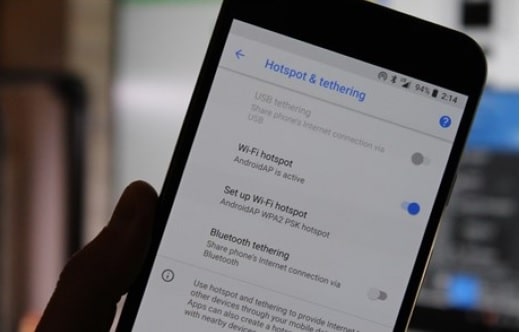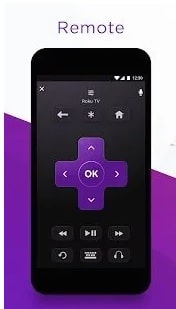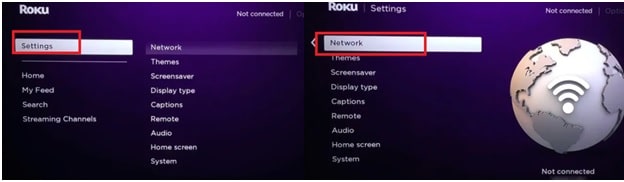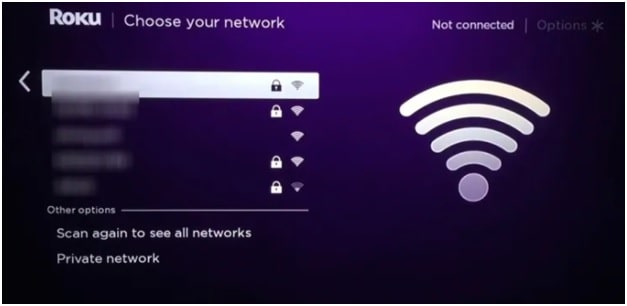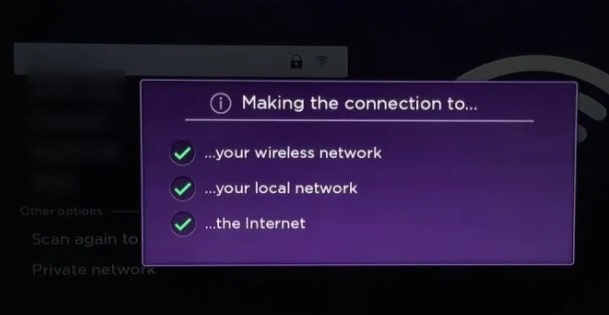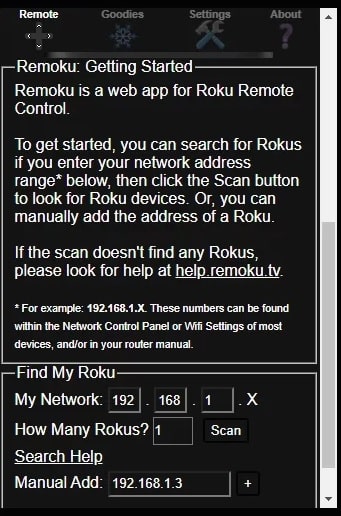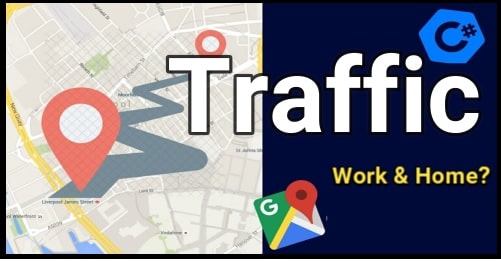How To Connect Roku To Wifi Without Remote [Working Method]
Guide On How To Connect Roku To Wifi Without Remote
Do you want to change or disable the wifi network on a Roku device without a remote? Following simple steps may help you to enable ROKU wifi using ROKU app.
As we all know Roku video streaming devices can be controlled or managed with & without remote. For this Roku’s android or iOs app is a must and after that, we can use our Smartphone as a remote.
Recently I was visiting Roku’s official community site for something. Suddenly, I found that many ROKU smart tv users are facing problems connecting their devices with wifi without remote. It’s very simple but really many users don’t know how to use Roku without a remote to connect wifi. So here we are describing the complete steps with all necessary screenshots.
Now come to the main point and learn why and how to connect Roku to wifi network without remote. As we already said, the official Roku application can do it easily. After applying the one-time setup, your Roku device will be connected to the home/office WiFi network every time when you turn on the device.
But the problem is that sometimes you need to change the wifi router password for security or any other reasons. Without wifi connection, you can’t use your Roku media player in any condition. At that time, you need to connect the Roku device to a new WiFi network again to access its features.
We can use the roku remote to connect it to the new WIFI network but if it’s not working properly or some hardware keys are blocked then do it with the help of the Roku app. In short, enable wifi on Roku without remote. Well, don’t need to fret out as you can easily fix How To Connect Roku tv To Wifi Without Remote by following simple steps.
Method To Connect Roku to WiFi without Remote
Here we have a working method to add wifi to Roku tv without remote. To make it easy to understand, we are splitting the complete process into two different sections. In this trick, we will use two phones. First for creating a hotspot and second for Roku app. By connecting both the devices to the same wifi network, we can use our mobile phone as roku tv remote.
Follow the steps properly and then apply it to connect Roku device to wifi internet without remote.
Step01 Create Old Wifi Network Using Hotspot
This particular trick is special because we will fool our roku device before connecting it with wifi without the remote. In this method, we will use the existing wifi network address in the hotspot.
- Go to phone settings option >>> select “Portable hotspot” settings. The name of the option [ Portable hotspot ] may vary according to the brand of the Smartphone.
- Now change the “WiFi name and password” of the hotspot same as your old WiFi. You can’t change the WiFi name on iPhones and iPads. Change the Security to WPA1 PSK.
- After applying the necessary changes, enable the mobile hotspot. Now, Roku device will recognize the new mobile hotspot as a home WiFi network and it will be connected to the hotspot automatically.
- If your Roku device is not connected to the new hotspot or connecting & disconnecting automatically, then reboot the Roku media player again.
- Now you no need to do anything on this Android Smartphone. Leave it on standby and go for the next steps.
Step02 Use Roku App on another smartphone
In this step, we can use any Android or iOS Smartphone.
- First, of all, Install the Roku application from the Play Store or App Store on your mobile.
- After installing the Roku official app, tap on the Remote icon from the bottom of the screen. Connect the second Smartphone to the mobile hotspot that you have created in step01.
- Open the Roku app and head to remote controls. As you can see, the controls in Roku remote app will be similar to the hardware remote.
- Now navigate to the Settings option then again choose the Network option from the “Settings” section.
- This step is important and may be different for different Roku devices. Depending upon your Roku device, it will ask for Wireless or Wired. If your Roku has an Ethernet port, you can choose Wired. If not choose Wireless and select Set up new wireless connection.
- Now Roku will start scanning for nearby WiFi connections. When your new WiFi detects by it, select the correct wifi address.
- On the next screen, enter the new password and click Connect for connectivity and will check and find the available active wireless connection. After that you will be notified once it is connected successfully.
- After connection, you can’t control the device your Smartphone. Now you need to switch your Smartphone to the new WiFi to control the device with the installed Roku app.
This is all about how to control Roku device with app and you no need to use Roku remote to stream videos. In short, you have successfully connected the Roku with Wifi without a remote. Now you are free to access and control Roku from your Roku app as you did with your remote. Moreover, we can also reset Roku without remote.
Tips: Method is same for Roku 2 and Roku 3 to connect it to wifi without remote.
HOW TO CONNECT ROKU TO WIFI WITHOUT REMOTE – ROKU 2?
You can also connect Roku 2 to Wifi without Remote. For this, we need to use two smartphones. After that, we can use the Roku app as an alternate for the remote. By connecting both the devices to the same network, we can use our phone as an alternative for remote. Follow the below steps for How to Connect Roku 2 to WiFi without Remote.
- Open your device, go to phone settings and >>> choose the Network option >>> Create Mobile wifi Hotspot >> turn On it
- Now save the newly created hotspot and review the settings made. Click OK.
- Install Roku app in another mobile and launch the Roku app first.
- Next click on the Remote icon in the Roku application.
- Now, connect the other Roku tv device to the mobile hotspot and then launch the Roku app.
- Go to “Settings” section and alter the settings of the new network to which you want to connect Roku.
- Turn on the mobile hotspot and connect it to the network to which Roku is connected.
- Now we can use Roku mobile app instead of the remote as.
Method 02 Connect ROKU To WI-Fi Without Remote Using Web Browser
AS you can see, the above method is useful if you have two android devices. But if you don’t have an Ethernet cable connection or an additional android phone then this method is for you. Here we can use a web browser on our windows pc or mac machine. In this method, chrome’s Remoku extension can be used as a ROKU remote to control ROKU device.
- Open Chrome browser on pc.
- Go to the Chrome Web Store and install the Remoku extension first.
- After installation of the extension, open the extension and click on any of the buttons.
- Here you will see the setup screen as shown in the below screenshot
- Next, under the “Find My roku” section, enter the correct MAC address of Roku in the Manual Add box and scan for the device.
- Once it detects your device, you can control your Roku with your browser.
- Now you are ready to connect your Roku to WiFi without using the remote.