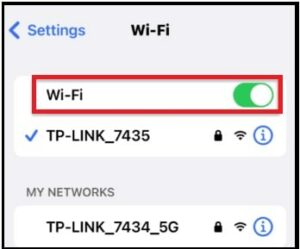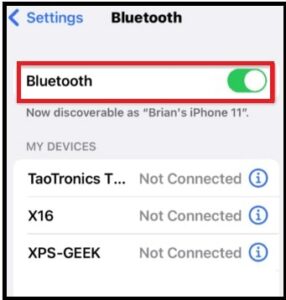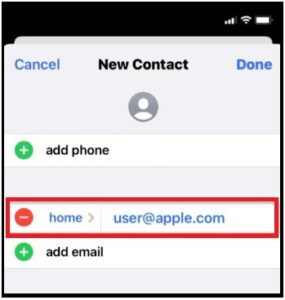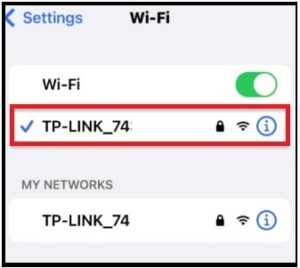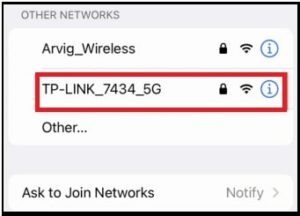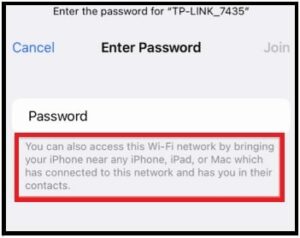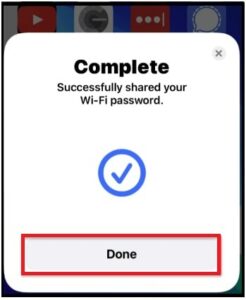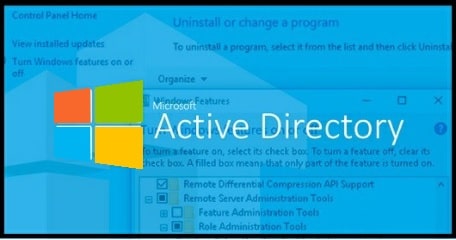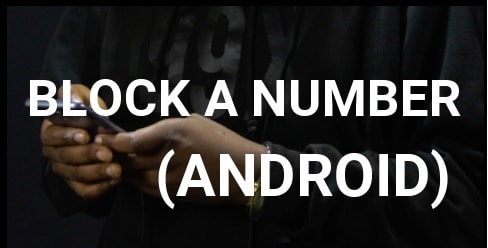(Updated) How To Share WIFI Password On iPhone Device
Here is a guide to know how to share your WIFI password on iPhone with and without a QR code.
As we all know, a strong password is important for protection. This is also the same with wifi networks. By enabling a strong password for the wifi network, we can secure it and restrict it from unauthorized access.
But the disadvantage is that it’s too difficult to remember and share with friends or family members who want to use your WIFI on their Smartphones.
As we already said many times, Apple always tries its best to serve useful and innovative features to make it a more reliable device. That’s why they allow users to share a wifi network with other apple users easily.
So, if you are sure and ready to share your wifi network with others then you do not need to remember and type random numbers and letters of your password. Instead, you can share a wifi password using your iPhone.
Yes, after reading this post your guest and family members can connect to your network without trying a password.
Sharing wi-fi password from one iPhone to another iPhone is very easy. Enable Bluetooth connection to send a Wi-Fi password between iPhones and iPods, etc.
Requirement Of Sharing WIFI password feature In iPhone
Probably, you are using a strong wifi network password to make it more secure. That’s really good. But the problem is that it’s hard to remember each and every password. So, what you will do if your friend or family member is requesting for your wifi network password?
Maybe you remember it but it’s not working or your guest is typing it wrong. It can happen to anyone. In that type of case, you and your guest can easily share wifi network credentials without typing a password.
How to Share a WiFi Password on iPhone
In order to share wifi password on an iPhone, you have to know important points about this connection.
- To share wifi passwords, both devices should be Apple iOS devices.
- Both devices should be closed for proper connection.
- WiFi and Bluetooth radios options should be enabled on both devices.
- The email address that’s linked to your Apple ID has to be added to the contacts of the other Apple device.
- Stable wifi network is important for successful pairing.
READ MORE: What Does Share Focus Status Mean – How To Turn it Off & ON
How To Share WIFI Password Between iPhones
Sharing an active WiFi password between iOS devices is a quick and seamless process if you know how to do that. Let’s see the best way to share your wifi password rather than texting it, emailing it, or writing it down on a notepad.
This method is only for iOS devices. Simply follow the instructions and share your wifi password from your iPhone to another iPhone.
- Enable WIFI on both iPhone devices. (You & your guest)
For this, go to the “Settings” app >>> WI-FI and enable it
- Enable the “Bluetooth” option on both devices. (you & your guest) (Check how to change Bluetooth Name on iPhone Devices)
For this, Go to “Settings” >>> Enable the “Bluetooth” option.
- Now add each other’s “Apple ID” of each other in the contacts list. Skip the step, if already been added. Otherwise, add Apple ID to both iPhone owners. Remember, password-sharing features will not work, if each other’s Apple ID is not listed in the contacts list.
Add Apple ID : Open contacts application >>> add Apple ID email address.
- Make sure your own device is already connected to the WIFI network. If not then enable it on your own device before going to share it with your guest or friend.
- Now on the iphone, tap the wifi network name from the available networks.
- At the same time, the iPhone will show a window to put the correct wifi network password. Additionally, Apple allows iPhone users to connect to the wifi network by bringing their iPhone near any iPhone, iPAD, or mac which has connected to this network and has you in their contacts.
- Now unlock your phone and keep it near the other iPhone you are sharing the password for a new connection.
- Wait to detect nearby iPhones by connection and a new screen will come up from the bottom of the screen. Just tap the “Share Password” button.
- If everything is ok then the wi-fi password will copy over to the password and it will autofill on a nearby iPhone for a new connection. After completing the successful connection, a success message will appear on the phone screen. Just tap to close it.
In this way, iPhone users can share a wi-fi password on another iPhone including any other iOS device. Use the easy iPhone password-sharing feature to avoid complex password typing. In short, get access to wifi from one iPhone to another iPhone without password typing.
Remember, this method works only and only on iOS devices when they are close enough to enable Bluetooth. If they are stacked on top of each other, the connection will trip for both devices.