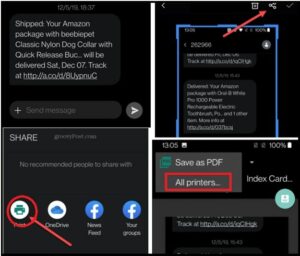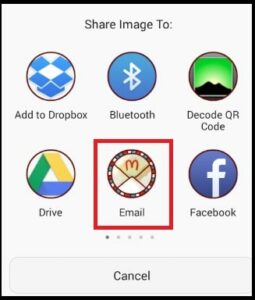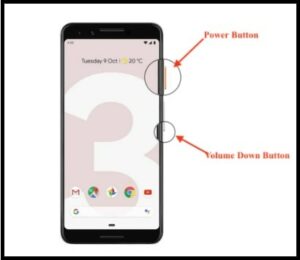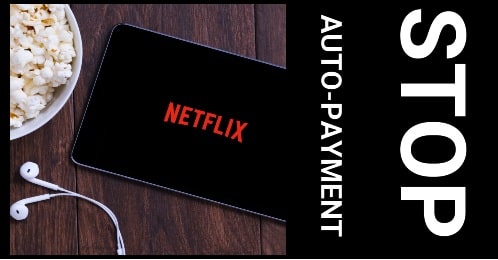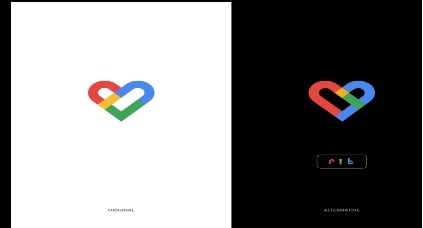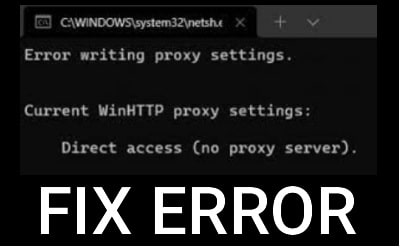How To Print Text Messages From Android Smartphone
Do you want to know how to take print of text messages on an Android Smartphone? If yes, then read this guide to learn about what are the ways to print text messages from Android devices.
But before going to jump into the main topic, it’s a must to know that there is no print function for default text messaging apps including other standard apps. That means you can’t run the print command to print SMS conversations on an Android Smartphone.
But that doesn’t mean, you can’t take a print out of text messages.
Not always, but sometimes we might need to print out any specific message or entire text conversation on Android for legal purposes. It’s just an example. Reasons may be different for different users to find “is there a way to print an entire text conversation?” So, we are not going into a deep discussion.
Here is a straightforward tutorial that will help you deal with this situation.
So, whenever you wish to print a conversation or multiple SMS conversations then you have two major options.
First, take a screenshot of the SMS message and use a wifi printer to print it.
Second, use a wired printer for print.
Print Text Messages From Android Smartphones
As we already said, you can’t print text messages directly from the messaging app. Android OS doesn’t offer this service with any android versions. Because of this, we need to apply some smart moves to full fill our requirements.
If you are having trouble printing text messages from android devices then follow the below methods.
Method 01 Print Text Messages On Android Phones With a Screenshot
The first method is “screenshot on android phones”. To print text messages directly from your android phone using a printer, apply this method.
Simply take a screenshot of a message that you want to print and keep as a hard copy. Android offers this screenshot feature with all android OS. Because of this, you do not need to download and install third-party applications. Just set up your wifi printer and take print of text messages within a few seconds.
NOTE: The screenshot approach is easy but it’s important to know that methods to take screenshots on Android phones may be different for different models. Each and every android version works differently. Similarly, some Smartphone companies use custom ROMs on their phones. But the idea is the same for all android devices.
Let’s see how to use the screenshot method to print text messages on Android smartphones.
Requirements
- Use a wifi enabled printer machine with a stable internet connection.
- Make sure you have printer connectivity support.
- Simply open your app drawer on your phone and enter into the “Default Text messaging application”.
- Next, find the SMS conversation that you want to print.
- Apply the screenshot method to take screenshots and it will move automatically into the “Image” or “Gallery” section of your device. (Do Google and find the key combinations )
NOTE: If the conversation is too long and goes beyond one screen, use the capturing a scrolling screenshot to continue taking screenshots to the end.
- Now open the “gallery” app and find the recent screenshot of the message. (In some devices, you may see the screenshot image in the “Screenshot” section.
- Tap to open the “Text message screenshot” and here you will see different options like “Delete”, “Edit”, “Save” and “Share”. Just tap the “Share” icon.
- When the Share screen opens, tap the Print icon from the available options.
- Now you have to choose your printer name from the drop-down menu.
Note: Select the printer model name or select the “All Printers” option, if the setup is not ready.
- After applying the above action, Android will start finding and connecting the available printer for you. Otherwise, click the “Add Printer” to configure your printer device with your android device.
- Now follow the on-screen instruction and tap the “print” command and it will print captured text messages on the paper.
- All done!!! You have successfully taken a print of your text message on the paper.
The above methods are useful if you have a wifi printer connected to your Android device. Alternatively, follow the below instruction for non-android-supported printers.
Method 02 Print SMS Texts Through a Basic Printer Or Wired Printer (No WIFI Printer Required)
Here are the steps to print an entire text conversation on Android without wifi printer. That means you can use a non-wifi printer if it’s connected to your pc or laptop.
To print text messages a wired printer,
- Same as above, take a screenshot of the text message that you want to print on paper.
- Open the screenshot image from the “Gallery” or “Images” app.
- Click the “Share” icon from the top.
- Now your device will show the list of applications for sharing. Simply tap the “Gmail” app or any other Email client that you are using on your phone.
- Compose a new mail with a screenshot of your text messages and send it to your own email address. Otherwise, you can also save it in draft.
- Now open the email account on pc, navigate to the same email, open it and print the text message screenshot through the attached printer.
Method 03 Print Text Messages With Your Phone (Mirror or Screencast)
Here is another method to print of Text messages from an android phone. If you don’t have a wifi printer or email client that is not configured on your phone then try this method.
Just access your messaging app on your pc or laptop and then print them directly.
As we all know windows 10 and windows 11 allow you to mirror your android screen on pc using a desktop client. Download and install the windows mirroring app to cast an android phone screen on pc and print your text conversation without any issue.
- Do Google and learn how to mirror an Android phone screen on a windows pc. Once the setup is ready, go for the next step.
- Sync your phone with pc and your android phone screen should display on a computer screen.
- Now open the messaging app on your phone and find the text message conversation that you want to use for print.
- Now you can take a screenshot of the message on a windows pc.
| Note: There are several methods to take a screenshot on windows pc. Read the reference guide to learn more. |
- After taking screenshot of the desired text message, save it on pc.
- Now go to the location of the screenshot, right-click on it, and select the “Print” option from the menu.
- Adjust the “Paper size”, and “Quality” and select the attached printer machine and click the “print” command.
Read more troubleshooting guides for printers on windows OS
Fix The Print Spooler Service Is Not Running Error In Windows Pc
Method 04 Print Text Messages From Android Phone Via Third-Party Apps
There are so many third-party apps and software available for the same purpose. Just because we are not promoting any specific app or software, do Google for this.
- Download and install a third-party party android app on your phone.
- Find the appropriate option like SMS from the main screen and it will show multiple options to manage your messages on your phone.
- Next, go to the “back Conversation” section and select the SMS conversation that you want to print from your printer.
- Make a back file of the text conversation and select it.
- Click the printer icon from the main screen.
- Select the cloud print option for the attached printer.
List Of Best App to Print Text Messages From Android
If you try to search for “apps to print text conversation from Android”, there are lots of apps that can keep a backup of your SMS. Some of them are really good at their work. Always try to download and install apps according to their reviews.
To make it easy for you, we are listing a few best apps to keep the backup of SMSs. Moreover, use them to take the print out from Android phones.
- SMS Easy Reader & Printer
- SMS EASY EXPORTER FOR ANDROID
- SMS BACKUP AND RESTORE PRO
- SMS BACKUP, PRINT & RESTORE – EXPORT PDF • HTML • CSV
- SMS BACKUP+
- PRINTERSHARE MOBILE PRINT
- PRINTHAND MOBILE PRINT PREMIUM
Try to use one of the apps from the list to transfer, save and print your text messages from your Android devices. The best thing is that all the apps support all new and older Android versions.
How Print Text Messages From Samsung Smartphones
Step01 Unlock your phone and enter into the “Messaging” app on your Samsung Android Smartphone. Follow the same steps for Whatsapp messenger.
Step 02 Open the text conversation and scroll up or down the screen to select the part of the conversation that you want to use for printout.
Step03 Use the key combinations or three fingers feature to take screenshot of the mobile screen.
Step04 Connect your Samsung phone with a wifi printer.
Step05 Next, go to the gallery application and open the screenshot.
Step 06 Click edit to remove or crop some parts of the screenshot. Otherwise, skip the step.
Step 07 Tap the share icon >>> select the connected wifi printer machine and confirm to allow for printout.
This is all about “what are the methods to print text messages on Android Smartphones?” Unfortunately, there is no direct print option for text messages on Android phones. Just take a screenshot of text messages to print SMS messages from your Android messaging app. Share these text messages on email or cloud for print. Otherwise, use the wifi printer for direct print out from an android Smartphone. v