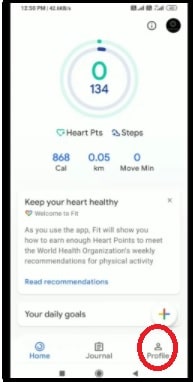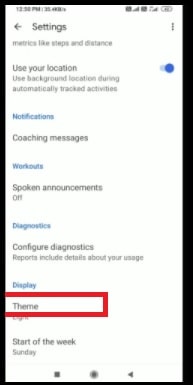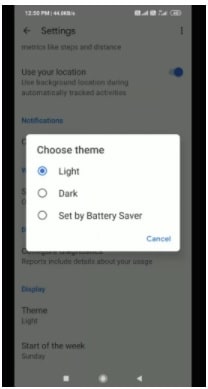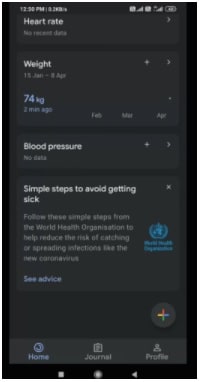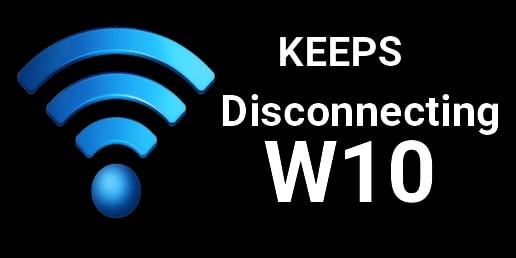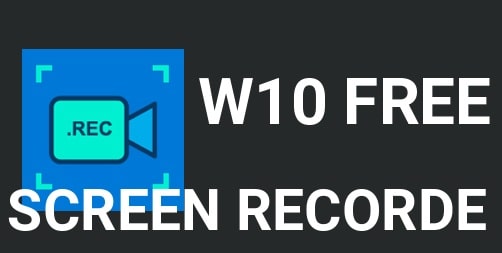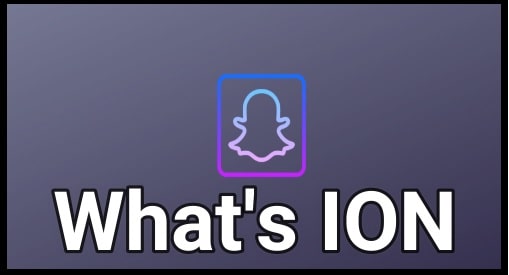How To Enable Google Fit Dark Mode In Android And iOS Devices
How To Enable Google Fit Dark Mode In Android And iOS Devices
Nowadays, there are so many smart fitness gadgets available in the market that can be used to track your fitness condition. Google Fit is also one of them that allows you to keep up-to-date to achieve a healthy life. With Google fit app, you can track walking distance, steps, elevation, calories burnt, and many more. The best thing is that we can keep our eyes on our weight and blood pressure anytime.
Most of us already knew its advantages. But do you know, we can enable dark mode on Google fit application? If not then this guide is for you.
Recently, Google implemented many new smart features in Google fit activity tracking apps and devices. With the help of Google Fit dark mode, users can view their stats in more bright contrast. In short, now users can easily use Google fit band in low light conditions without any issue. The best thing is that it will not consume more battery.
So, if never used the dark mode of Google fit then try it for once and it will change the look of apps and user experience.
Before going to turn-On dark mode in Google Fit, make sure you are using the latest updated Google Fit app on your Smartphone (Android or iOS). The dark mode is available in updated versions only.
READ MORE – Turn On VLC Dark Mode
How to Enable Google Fit Dark Mode on Android
Follow the below instructions to switch the dark theme in the Google Fit application and save battery life with an impressive look.
- Download and install “Google Fir Android App” from the Google Play store.
- Open the Google Fit app on your phone.
- Tap on the “Profile” section at the bottom right corner of the screen.
- Next, click “Settings” >>> scroll down the screen and select the “Theme” option.
- Here you will see three different options – Light, Dark, or Set by Battery Saver [Choosing Battery Saver will enable the dark theme when the device is in Battery Saver mode]. Click the Dark option.
- Select the “Dark” option from the list and it will turn on the dark theme automatically.
How to Enable Google Fit Dark Mode on iOS Devices (iPhone & iPad)
- Same as the android App, download the Google Fit iOS app and install it. After that open the Google Fit app on your iPhone or iPad.
- Tap the Profile option from the bottom section.
- Select Settings >>> select the “Theme” option from the available options.
- For iPhone and iPad, you will have Light, Dark, and System Default. Choosing the System Default option will sync the Google Fit app to the iPhone’s dark mode or light mode.
- Select the Dark option to apply the dark theme in Google Fit app.
This is all about “how to turn On dark mode in Google Fit application?” Just follow the above guide according to the app version and enjoy the dark theme on Google Fir. Probably, you know that most Google apps adapt automatically to dark mode but some apps need manual action. Google Fit app also got the official dark mode feature but it needs to be toggled manually.