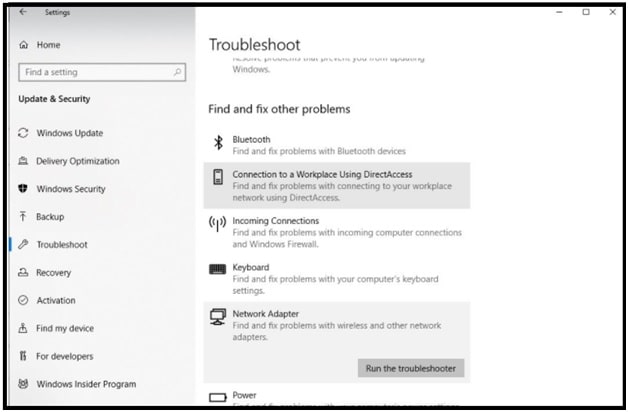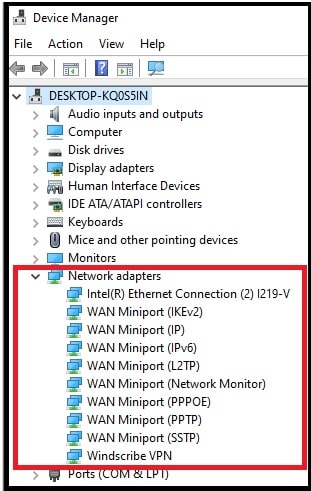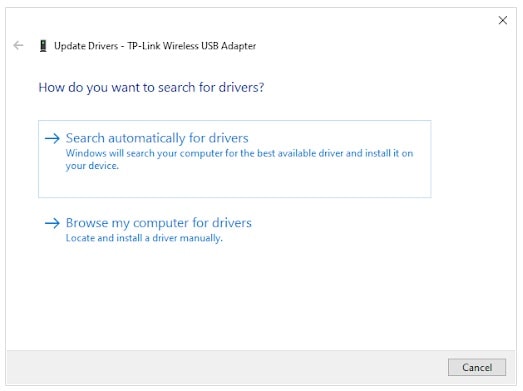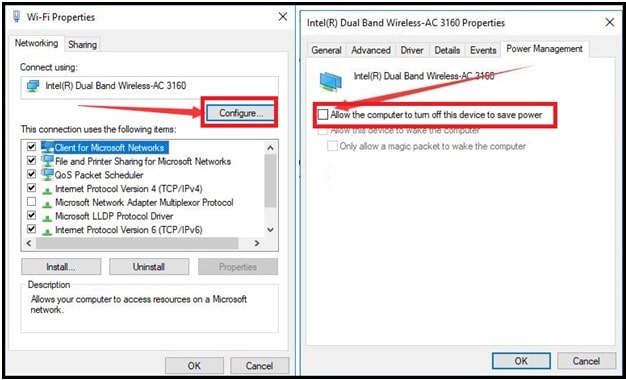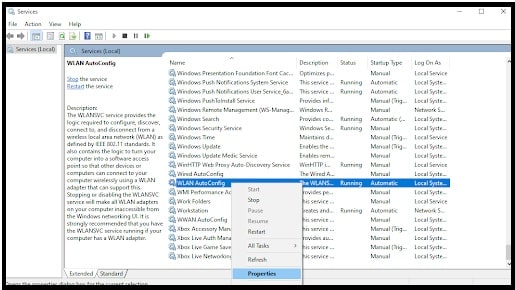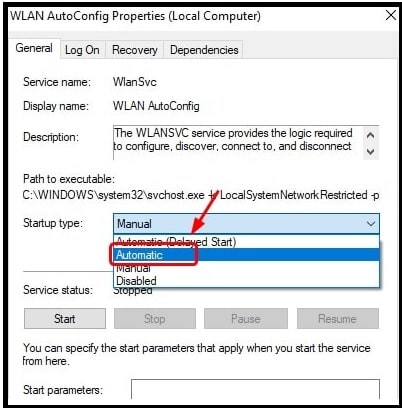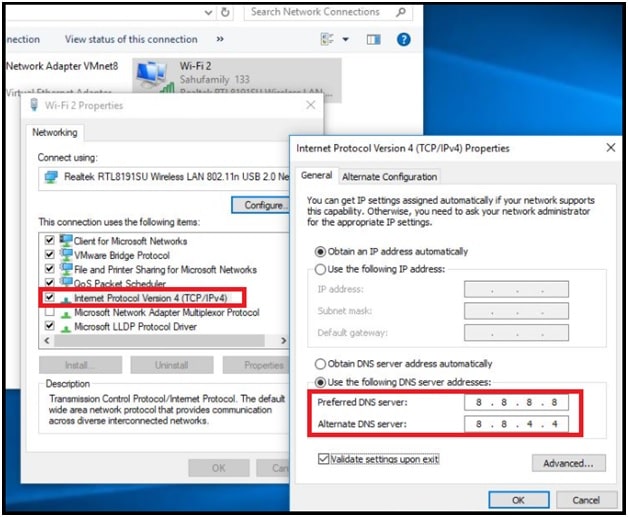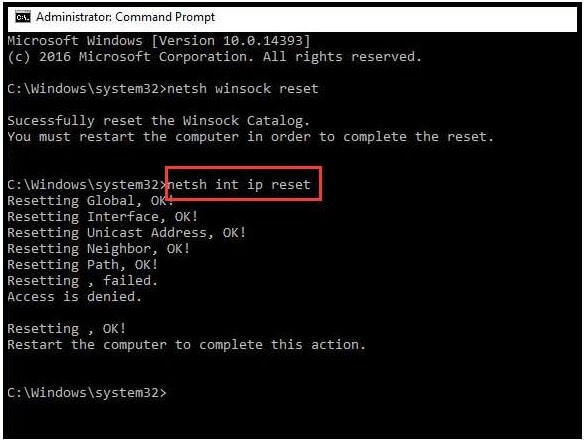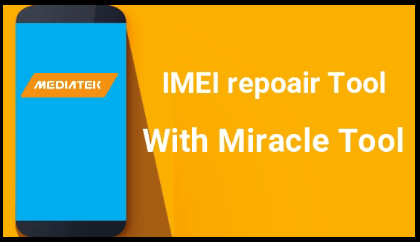(Updated) – How To Fix Wifi keeps Disconnecting Windows 10 Laptop And Pc
(Updated) – How To Fix Wifi keeps Disconnecting Windows 10 Laptop And Pc
All the new and updated methods are listed to fix wifi connectivity, laptop keeps disconnecting from wifi and would not reconnect automatically.
Windows 10 is not a perfect operating software for laptops and PCs. We can also call it the hub of errors. Because of this you can see several types of errors and bugs frequently. Unfortunately, it’s our requirement and we need to use windows 10 OS to access and use different services.
If you try to search on the internet, you can find different types of windows 10 errors and performance issues. Wifi keep disconnecting on Laptop is one of them. Several Windows 10 OS based laptop users reported that Wifi keeps disconnecting Windows 10 laptops and they don’t know how to deal with this issue.
Windows 10 internet disconnects randomly and reconnects within a few seconds is a very common issue. In the worst case, you have to restart your laptop again, once the WiFI adapter automatically gets disabled.
It’s really very annoying and frustrating because, in that case you can’t access error free internet on your system.
Reasons for this error may be different for different users. So, Why does my wifi keep disconnecting is a highly searched quarry on the internet. In this guide we will try to help you figure out why your internet keeps cutting out and what you can do to resolve it.
Reasons – Why Does My wifi keep disconnecting?
While online, the internet randomly connects and disconnects automatically on Laptops. This is really annoying but fact is that you are losing wifi internet connectivity for a variety of reasons. Now the question is, what causes the Wi-Fi to keep disconnecting?
By relying on different forums and communities, we found some common causes for this wifi connectivity issue. Remember, in your case it may be unique but here we are adding most common reasons and their solutions that come up when active users discuss the WiFi disconnecting on its own.
- Normally, this error occurs on old laptop models.
- Windows 10 wifi sense feature corrupted.
- incorrect network configuration
- Due to power management feature – Erroneous Power Settings related to network
- Outdated or damaged drivers – old/incompatible WiFi driver installed on your laptop
- Poorly configured Wireless Adapter
- Router damage or placement
The culprit could be anything for slow internet speeds on a laptop. Whatever the reason, if the laptop keeps disconnecting from wifi again and again, try the below solutions to get stable wifi connection.
Fix laptop Keeps Disconnecting From Wifi In W10 laptops
While online and experiencing the wifi disconnect and reconnect error then it could be due to an out-of-date router or from your internet provider’s end. So before applying any other solutions, reboot all the devices like laptop, router and modem to clear temporary glitch that may be causing Wi-Fi to disconnect.
If the error persists, try the below solutions one by one.
Solution 01 Remove Security Software
It’s also possible that your security software or antivirus is blocking the connection on laptop or pc. So, disable it first and then ensure your security software is not blocking the wifi connection.
- Simply click the “Wi-Fi icon icon” from the bottom-right corner of the taskbar.
- Now you will see a list of WiFi networks available in your area.
- Again, right-click on the wireless network that you are connected to and click the forget option.
- Done!!! Reboot your laptop for once including network devices (Router, modem) and then reconnect to your Wi-Fi network again.
Solution 02 Run Network Troubleshooter
Try to diagnose the wifi connectivity error by running the built-in network troubleshooter. This action may help you to identify and fix network and internet connection related problems.
If the wifi singles are dropping out due to bugs, this troubleshooting process will fix it for you.
- Press and hold “Windows logo key + I” to open the settings section on laptop/pc.
- Select the “Network & Internet” >> “Network troubleshooter”.
- A new “windows Network diagnoses” window starts processing automatically and fixes network problems.
- Now search for troubleshooting >> select the “Troubleshoot settings” option.
- Select “network adapter” >> then Click “run the troubleshooter” option.
- This will start diagnose problems related to the network/WiFi adapter and check if the older driver is causing the problem.
- Wait to complete the process then restart your PC and check if the wifi dropping issue is solved or not.
Solution 03 Check For Latest Driver Updates
If there is no issue from modem and network provider then wifi adapter driver incompatibility may be a reason why Wifi keeps disconnecting Windows 10 laptops. Deleting the old driver is not a solution. You have to check and update the wifi drivers on the latest available versions.
- Press Windows logo key + R to open the Windows dialog run box.
- Type devmgmt.msc and press enter key to open the device manager.
- Once you are into the “Device Manager” section, expand the “Network Adapters”.
- Now, Right-click on the WiFi driver >> select “Update Driver Software” from the menu options.
- This time, choose “Search automatically for updated driver software”.
- Simply follow the required on-screen instructions and then restart your PC.
Solution 04 Reinstall WIFI Adapter Driver
If wifi driver’s automatic update is not working for you, try to reinstall the latest driver version.
- Same as above, open device manager using devmgmt.msc from windows run dialog box.
- Expand the “network adapters”, Right-click on “WiFi Adapter driver” and select “uninstall” option.
- Press ok To confirm your action and uninstall the driver.
- Once the uninstall process is completed, Restart your laptop again.
- On the next reboot, the system will start installing the new drivers automatically. You don’t need to do anything. In case the driver is not installed, go to “device manager”, click “action” then search for “hardware change”.
Please Note: To ensure you have the latest wifi adapter drivers on your laptop, go to manufacturer’s official site, search for driver and get the correct and latest updated driver for you.
Solution 05 Change Power Management Settings
The latest Windows 10 OS includes a number of features including “power management” to reduce power usage to increase the battery life on devices. Additionally, Windows 10 OS has the ability to disable hardware when power usages hit a maximum amount on your laptops. Maybe this feature is affecting and turning wifi adapters off.
- Press Windows logo key + R >> type ncpa.cpl in dialog box >> hit ok to open “Network connection window”.
- Now right click on “Active WiFi Adapter” >> Select “properties”.
- Into the WiFi Properties window, find and click on the “Configure” button.
- Under the “Power Management” section, uncheck the box “Allow the computer to turn off this device to save power”.
- Finally, click OK to save changes.
This is the effective way to fix “WiFi keeps disconnecting problem in windows 10 laptops, if the error occurs due to power management configurations.
Solution 06 Tweak The WIFI AutoConfig Service Startup Type
- Open windows dialog run box >> type services.msc and click ok to open the windows services console.
- Scroll down and find the “WLAN AutoConfig” and right-click it to open its “Properties”.
- Under the “WLAN AutoConfig Properties (local Computer)”, locate “Startup type” and set it as “Automatic”.
- Next, click “ok” then apply. After applying the settings, reboot your pc for once and check for wifi disconnecting error.
Hopefully this time your pc or laptop will not face the wifi connectivity issue.
Solution 07 Change DNS Address
We can also try to prevent wifi signals are dropping in laptops by switching to Google’s DNS server. Sometimes, due to unknown reasons DHCP fails to assign a valid IP. In that case, users can add a valid IP address to fix Wifi keeps disconnecting windows 10 laptop.
- Press and hold the “Windows logo key + R”, type ncpa.cpl and ok to open the “Network connections” section on windows 10 pc.
- Under the “Network connection” window, Right click on the Wi-Fi adapter select “properties” option.
- Simply double click on the “Internet Protocol Version 4 (TCP/IPv4)”.
- Here you need to Assign IP Address and gateway address. Also on Preferred DNS Type 8.8.8.8 and on Alternate DNS Address type 8.8.4.4 as shown below.
Solution 08 Reset TCP/IP
If the above Google DNS change didn’t fix the problem, try to reset TCP & IP settings for wifi. Many users commit that these settings help them to fix the wireless network drops out randomly in the laptop.
- Open command prompt on windows OS as administrator.
- Now execute the below commands one by one.
- Just after applying the above network resetting commands, reboot your pc for once and check the error again.
Solution 09 Reset Network Settings Manually
Till now getting the same wifi connectivity problem in your laptop? In that case we recommend you to bring back all the network configuration settings to their original state by Network reset process.
- Open “Settings” section on windows 10 OS pressing the Windows key + I.
- Next, click “Network & Internet” option >>> “Network Reset”.
- Then, Click on “Reset Now” and confirm your action.
- Above steps will reset everything related to windows network settings.
- Once done the system restarts automatically.
- On the next start, you need to connect to the WiFi network using the WiFi password manually.
In many cases, It fixes common internet connectivity issues. So, It also may fix the wifi disconnecting issue.
Solution 10 Run DISM And SFC Scan
Sometimes, Wifi keeps disconnecting in W 10 due to corrupted system files. In that case, follow the below steps and run the SFC or DISM Commands.
Run DISM
- Open the command prompt as administrator,
- Type or paste the following command and hit enter key.
DISM /Online /Cleanup-Image /RestoreHealth
- Now the scanning process will start automatically. So don’t interrupt the scanning in between the process.
- Reboot your pc and try updating it again.
These are the all possible solutions to fix wifi Internet randomly disconnects on windows 10 laptop. All the above listed solutions are suggested by professionals and active users. Try from the first solution and fix issue of WiFi frequently disconnecting.