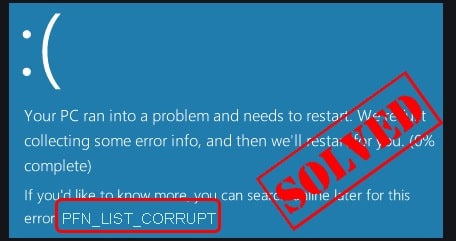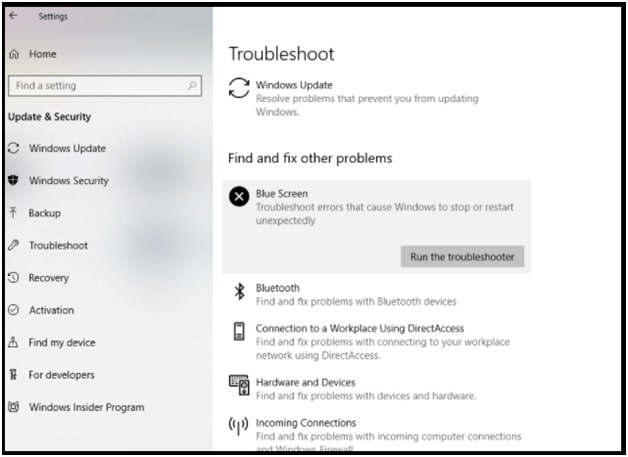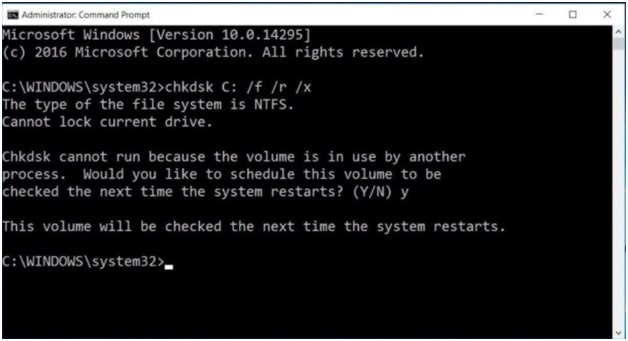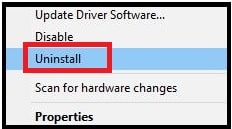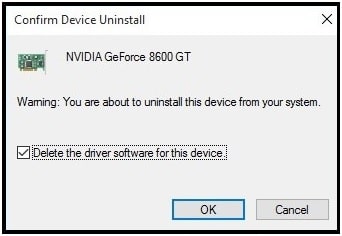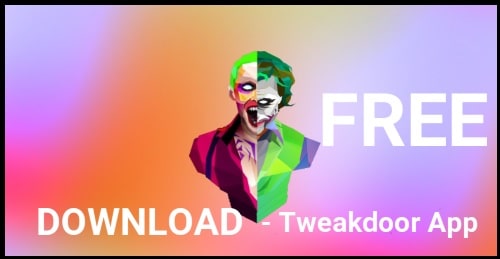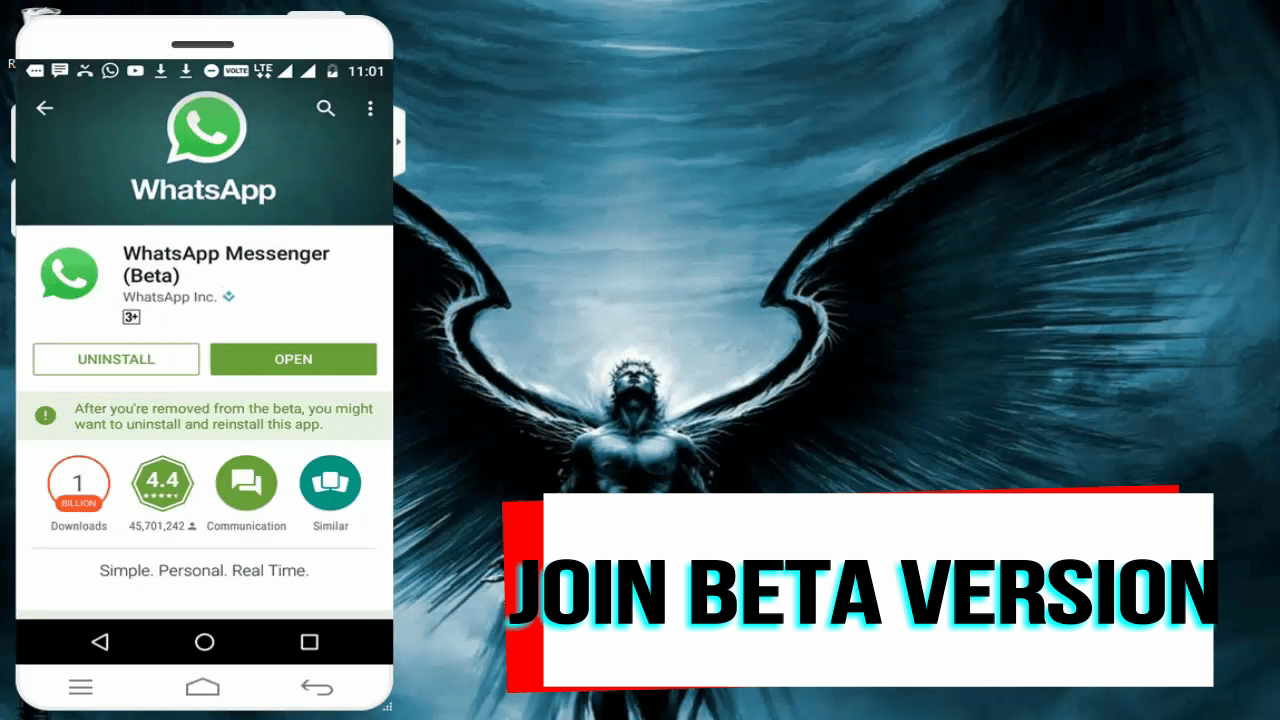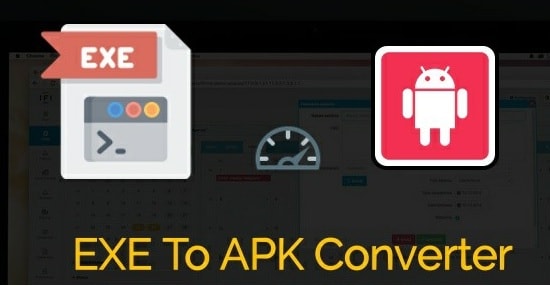Solved 100% – PFN LIST CORRUPT Blue Screen Windows 10
Working Solutions To Fix PFN LIST CORRUPT Blue Screen Windows 10
Are you facing the pfn list corrupt stop code 0x0000004E after the new windows 10 update? If yes then don’t worry about it. You are not alone on this planet. Most of the time windows 10 blue screen error indicates that your system is unable to process because of unknown reasons. So, it shuts down to itself automatically to prevent any possible damage.
In any case, if your computer found something and it doesn’t know how to deal with that then it shows the PFN LIST CORRUPT error blue screen. It’s also important to know that Windows 10 blue screen error pfn list corrupt error can damage your pc very badly. So, it’s most important to resolve the issue in any how conditions.
Same as other error codes, Windows 10 OS tells us that the Page Frame Number (PFN) list is corrupted but never shares the exact solution. Because of this we need to check and apply a few workarounds to fix the stop code 0x0000004E problem.
What does the “PFN List Corrupt” Blue Screen Error Mean?
If the page frame number (PFN) list is corrupted because of any new reason or new system files, users may experience the PFN_LIST_CORRUPT Blue Screen of Death and your pc will shut down automatically. Technically, page frame number (PFN) is responsible for identifying the location of files on your hard disk.
Windows 10 BSOD pfn_list_corrupt error happens when your system is unable to make a decision or found something it can’t process.
Mostly you may face this type of blue screen error after installing a new software or hardware on your pc. Disk drive error, Memory corruption, new windows OS update and corrupted system files on your pc are the main cause of the pfn list corrupt blue screen error in w10.
READ MORE : Remove Activate Windows Watermark Without Product Key
How to fix Fix pfn list corrupt on Windows 10 OS?
If you are getting the pfn list corrupt stop code 0x0000004E in windows 10 pc or laptop, then you should try some working tricks. Just because reasons may be different for different users, you have to try different solutions that probably help fix the problem.
As we already said, BSOD pfn_list_corrupt problem may also appear due to the latest windows 10 update. But before that we will start to diagnose the issue with common solutions. After that go for the other advanced solutions.
Important: Before going to jump into solutions, you need to follow some important suggestions.
- Make sure you are not running more than one Antivirus on the same system. Use of two antiviruses at the same time may clash with each other whenever they try to access the same things at the same time. (note: no need to disable windows defender)
- At the time of getting blue screen error, disconnect all the external devices such as printers, scanners, external HDD, USB flash and restart your PC.
Common Solutions to Fix windows “PFN List Corrupt” Blue Screen Error
(A) Uninstall Extra Antivirus
Technically, it’s not required to run two antivirus applications in one computer. But it may cause an error PFN_List_Corrupt in Windows OS. If you are running two apps at the same time that means two apps are trying to attempt to access the same hard drive space at the same time. These types of action increase the probability of errors. So, it’s highly recommended to uninstall unwanted third party antivirus from your system and check for error again.
(B) Uninstall Recently Installed Apps From PC
In case, if the system started to show error just after installing a new app or any driver update then this newly app may be a reason of error PFN list corruption. To identify the culprit, check your apps list and remove the recently installed app. For this, follow the below instructions to find the list of newly installed applications on your pc.
- Press the “Windows logo key + R” to open the windows dialog box then type appwiz.cpl and click ok
- Above action will open the “Programs and Features” section and here you can see all installed programs list.
- Locate and select the recently installed Application then click uninstall. Moreover, remove all other unwanted apps too.
- Follow on screen removal instructions, remove the application and restart your PC normally.
- Check if the problem is resolved or not.
Note: If you are not sure to identify the culprit apps then perform a clean boot. This action will boot your system without non-Microsoft apps and software.
(C) Install Or Update Latest Windows Files
Same as other software and OS, Windows 10 also has bugs and issues. Because of this, you can see new minor or major updates very frequently. So, to avoid any software or hardware issues, ensure you are running your system on the latest updated version. By downloading and installing a new update, we can fix the hardware or software bugs which may be a cause of blue screen PFN LIST CORRUPT error. Try to keep your system up-to-date and run your system without any issue.
Additionally, you should also keep up to date your system drivers. Outdate system drivers may create bugs or issues with connected drivers.
Update Drivers : In order to update drivers of your pc, simply visit your hardware manufacturer’s website and download the latest drivers for your devices.
Update Latest Windows
- Press Windows logo key + I to open the Settings section.
- Click “Update & security” from the left side bar and then windows update.
- Click the Check for updates button and then install all available updates.
- Once you are done, restart your PC to apply and then check if this helps fix the Blue screen error.
Advanced Solutions to Fix windows PFN List Corrupt Blue Screen Error
(D) Run The BSOD Troubleshooter
Before applying any advanced solution, we recommend you to run the BSOD troubleshooter program.
- Open the “Settings app” >>> go to the “Update & Security” section.
- Select the “Troubleshoot” option from the menu on the left area.
- This time, select BSOD from the right pane and Run the windows troubleshooter.
- Now you have to follow the on screen instructions to complete the troubleshooter.
This is a built-in Windows 10’s troubleshooting tool that can be found in the settings section.
(E) Check Hard Drive Errors And Bad Sectors
Just because PFN is used by a pc hard drive to determine the location of each one of your files on the physical disk. So whenever your computer encounters something it can’t process, it shows BSOD PFN error as result. That means, something may be wrong with your hard disk.
If still you are getting the same issue again and again after applying the above solutions that means your hard drive is faulty.
In order to determine whether or not your hard disk is damaged, scan the hard drive for the bad sector.
Let’s see how to check the hard drive using the command prompt?
Method 01 From Command Prompt
- Run “Command prompt” as administrator.
- Now type the below command and hit enter key.
chkdsk c: /f /r
Note: Chkdsk means check disk, C: is your drive name that you want to check, F means fix disk errors and /R stands for recover information from bad sectors.
- When you are able to see “Would you like to schedule this volume to be checked the next time the system restarts? (Y/N)”, press the “Y” and hit enter key and reboot your pc again.
- After restarting your pc, disk checking will start automatically and you have to wait for the result.
Method 02 From Advanced Startup
- Press and hold shift key and restart your pc. This action will reboot your pc into advanced Startup mode.
- Choose the “Troubleshoot” option >>> then “Advanced” option.
- Again, select the “Command prompt” from the available options.
- Now enter the below command into the newly opened command prompt window.
bootrec.exe /rebuildbcd
- Again execute the following commands one by one.
bootrec.exe /fixmbr
bootrec.exe /fixboot
- Done!!! Restart your pc again and check for the error.
(F) Run DISM
- Open the command prompt as administrator,
- Type or paste the following command and hit enter key.
DISM /Online /Cleanup-Image /RestoreHealth
- Now the scanning process will start automatically. So don’t interrupt the scanning in between the process.
- Reboot your pc and try updating it again.
(G) Repair Corrupted Windows 10 Registry
Corrupted registries can be another possible reason for pfn list corrupt BSOD in windows 10 pc. Additionally, this type of issue can slow your pc performance and speed anytime. So try to find out and fix the corrupted or missing registries.
Scan for corrupted or missing registries in windows 10 OS and remove the invalid entries to remove FN_List_Corrupt error.
There are several tools and software to scan and repair windows corrupted registries automatically. Find the best and working tool and repair your system’s registries to fix PFN_LIST_CORRUPT STOP Code: 0x0000004E.
(H) Uninstall the Problematic Driver Software
Same as newly installed apps, some already installed drivers may conflict with the new software update. For this, remove the problematic software completely from your pc.
- Open the “Device Manager” on your pc.
- Once you are into the “Device Manager” section, locate the driver that you want to remove from pc.
- Right click on the driver name and select “Uninstall” option.
- Now pc will ask you to confirm your action by displaying the message “Delete driver software for this device”, click “OK”.
Repeat the same process to remove multiple driver software from your system.
- Restart your pc and check for existing PFN LIST CORRUPT BSoD error in your windows OS.
- Some users reported that they were facing the PFN LIST CORRUPT BSoD error due to Etron driver. Remove the driver and it will fix your issue.
- Almost any driver can cause this pfn list corrupt stop code 0x0000004E error. So do a proper research before installing any new driver. Update and the latest version of driver is always recommended to avoid this system error.
- Some users commit that Philips Incenter Offline was the main cause for this error. After removing it the issue was completely resolved.
- Disabling the Antivirus also worked for some users to resolve the PFN LIST CORRUPTED issue.
- Just because any third party app or tool or software may cause BSoD error in windows 10. So don’t forget to remove antivirus from pc which is also third party software.
Without any doubt, the PFN LIST CORRUPT error in Windows 10 error is a really problematic issue. Because of this error, you can’t work on your system properly. Windows OS will stop working and shut down itself anytime.
But it’s important to know that mostly this error often occurs due to software issues. So we can fix it by following the above solutions.
READ MORE : How To Play .mov Videos On Windows 10
In any case, all the above listed PFN LIST CORRUPT solutions are not working for you to get back your pc in normal mode then restore your system using “Restore Point”. System restore is the final and 100% working solution to resolve page frame number (PFN) list corrupted issues. Otherwise, you need to take help from service centers or computer professionals.