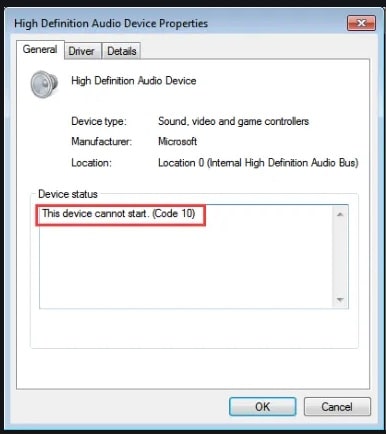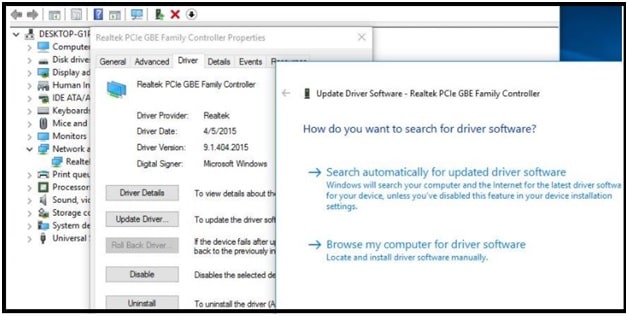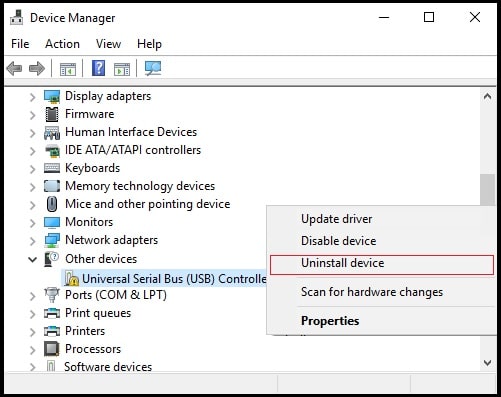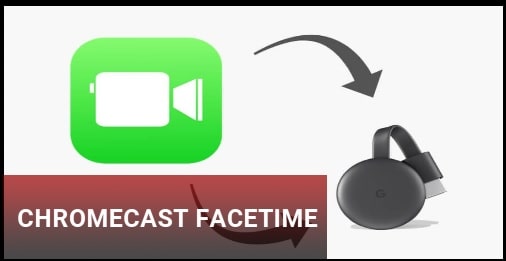(Working Solutions) : Fix this device cannot start code 10 Error Device Manager
Find out the best ways to fix this device cannot start code 10 error in Device Manager
As we all know outdated or unsupportable drivers may cause several errors. “This device cannot start (code 10)” is one of them. This error code 10 is directly related to Windows 10 device manager when Device Manager can’t start the hardware device.
After plugging a new hardware device with your system, if it’s not working properly then device manager may show errors like this device cannot start code 10 or this device cannot start (code 10) a device that does not exist was specified. Mostly this error code 10 in windows 10 indicates that the driver for the specific device failed to load.
Here is a full error code 10 in device manager for audio device.
What Is Code 10 Error In Device Manager Including Reasons Of Error Code 10?
Code 10 device manager error is the same for any Microsoft windows operating systems including w10, w8/8.1, w7 and wXP (64 Bit & 32 Bit) versions.
If your system is unable to detect the device and showing the this device can’t start code 10 Error under the device manager that means something is wrong with drivers. If the device failed to load, you can see code 10 error in device manager. Similarly, this issue may occur due other several reasons like :
- Device settings are incorrect.
- Installed drivers are outdated
- Drivers compatibility issue
- Required files are missing
- Corrupted drivers
- Faulty hardware
- If the device manager doesn’t understand the driver generated errors.
These are the main causes of error code 10 device manager on Windows 10 OS. The device cannot start : Code 10 reflects when the system tries to communicate with 1394 devices (via Firewire or USB) and audio devices.
How to fix This device cannot start (code 10) error
Are you also facing the same issue while trying to attach the audio or any other devices via Firewire or USB and looking to fix this problem? If yes then follow the below possible solutions and fix device cannot start code 10 Error on Windows 10 Device manager.
As we already said, error code 10 is mainly related with hardware and software (drivers). Sometimes, it may also be due to compatibility issues between hardware drivers and additional software that is installed in Windows OS. So here we will focus on driver’s compatibility and their configuration.
Solution 01 Reboot Your Pc (Normal Reboot & Clean Boot)
Before going to jump into advanced techniques, we recommend you to start with common solutions. The first thing you should apply is restart your PC for once. It’s possible that there are some temporary problems in Device Manager due to software bugs or glitches. Is so, a normal reboot might fix it automatically.
Otherwise, perform a clean boot to disable all non-Microsoft software and services. Sometimes, other installed software or drivers may be a reason for Windows 10 code 10 error. If the problem is the same, go for the next solution.
Solution 02 Cross Check Your Device
Cross checking is always a good idea to identify the main culprit.
For this,
- Connect the device with a different USB port.
- Attach the same device into different pc or laptop to check if it works or not. If the device is not working with other systems that means there is a hardware issue with your device. So you no need to apply the error code 10 solutions.
Solution 03 Revert The Recent Changes
Have you installed any device or applied any changes in device manager, just before the error code 10? If yes then these recent changes might be the cause of this device cannot start (code 10) error.
It’s possible that new modifications in the device manager are not suitable with the new device. If so, revert the changes again, if it’s possible for you and check again for the error code 10.
Solution 04 Run The Windows Troubleshooter
In order to identify the issue on windows OS, we can run a built-in troubleshooter to check and identify the issue with the device and hardware. Automatic windows troubleshooters are fully capable of finding and fixing the issues by updating the required files and patches.
- To run the Windows Troubleshooter tool, search for “Troubleshooting” in menu search and open it.
- Now will see a list of available windows troubleshooting tools from the left sidebar.
- Locate the “Hardware & Device” and open it.
- Now, click on advanced and tick on Apply repairs automatically.
- Follow the on screen instructions and automatic troubleshooting will start itself.
- Wait to complete the process and then check the problem fixed or not.
Solution 05 Update Drivers Properly
As we already said, mostly “this device cannot start code 10 in device manager” comes due to installed drivers. Maybe these drivers are outdated, not compatible with devices or corrupted because of third party software. So, it’s highly recommended to update the device’s drivers with the latest version.
- Open the “Device Manager” on pc.
- Select the device that is creating the issue. (At the time of error you can see yellow triangle with an exclamation mark to the left of it)
- Right click on it >>> select the “Properties”.
- Click on the “Driver” menu and select the “Update Driver” option.
- In the next window, you will see two different options to update your drivers. Select the “Search for automatic updated driver software” option, click “next” and your system will start to download and install the latest version for that specific device.
Otherwise, choose the “Browse my computer” option, locate the “drivers” from your local drive and install it manually.
- Once you are done, close all the windows and restart your pc to apply the modification. System reboot is very important after updating the drivers.
Please Note: If the error is still present on your system then uninstall the current installed drivers. Try to download new latest supportable drivers from the manufacturer’s website and install them.
Solution 06 Get The Latest Windows Update
Check for the new available windows update for your pc. Microsoft often releases the patches and bug fixer with new updates. If your system is not working on the latest update it may show code 10 error while trying to add new hardware.
Solution 07 Disable and re-enable the USB controller
Mostly this device can not start code 10 wind w10 error occurs with 1394 devices (via Firewire or USB) and audio devices. So, if the USB controller is unresponsive or not working due to any unknown reason then disable & relievable it again for once. This action will help you to recover the USB port from its unresponsive condition.
- Open the “Device manager” section on pc.
- Now scroll down and look for the “Universal Serial Bus controllers” option and expend the category.
- Simply, right-click on the “USB controller” under the “Universal Serial Bus controllers” >> then click the “Uninstall” option to remove it.
- Now, apply the same steps for each and every USB controller that is listed under Universal Serial Bus controllers.
- Once you are done, restart your computer.
- After the computer starts, Windows will start automatic scan for new hardware changes and reinstall all the USB controllers that you had uninstalled.
- Done!! Now check again for the code 10 error in your windows 10 pc.
Solution 08 Delete the UpperFilters and LowerFilters values in the registry
If all the above listed solutions are unable to solve code 10 error in w10 pc then apply some necessary tweaks in the windows registry editor.
- Open the “Windows Registry editor” on pc.
- Now navigate to the following patch carefully. {make sure you are going to apply correct modification on correct path)
HKEY_LOCAL_MACHINE\SYSTEM\CurrentControlSet\Control\Class (expend the class key)
- Now you will get some sub-keys that correspond to a unique Globally Unique Identifier (GUID) representing a device present on your system.
| No | GUID | Device | Class |
| 1 | 4d36e965-e325-11ce-bfc1-08002be10318 | CD/DVD/Blu-ray drives | CDROM |
| 2 | 4d36e967-e325-11ce-bfc1-08002be10318 | Hard drives | DiskDrive |
| 2 | 4d36e968-e325-11ce-bfc1-08002be10318 | Video adapters | Display |
| 3 | 4d36e969-e325-11ce-bfc1-08002be10318 | Floppy controllers | FDC |
| 4 | 4d36e980-e325-11ce-bfc1-08002be10318 | Floppy drives | FloppyDisk |
| 5 | 4d36e96a-e325-11ce-bfc1-08002be10318 | Hard drive controllers | HDC |
| 6 | 745a17a0-74d3-11d0-b6fe-00a0c90f57da | Some USB devices | HIDClass |
| 7 | 6bdd1fc1-810f-11d0-bec7-08002be2092f | IEEE 1394 host controller | 1394 |
| 8 | 6bdd1fc6-810f-11d0-bec7-08002be2092f | Cameras and scanners | Image |
| 9 | 4d36e96b-e325-11ce-bfc1-08002be10318 | Keyboards | Keyboard |
| 10 | 4d36e96d-e325-11ce-bfc1-08002be10318 | Modems | Modem |
| 11 | 4d36e96f-e325-11ce-bfc1-08002be10318 | Mice and pointing devices | Mouse |
| 12 | 4d36e96c-e325-11ce-bfc1-08002be10318 | Audio and video devices | Media |
| 13 | 4d36e972-e325-11ce-bfc1-08002be10318 | Network adapters | Net |
| 14 | 4d36e978-e325-11ce-bfc1-08002be10318 | Serial and parallel ports | Ports |
| 15 | 4d36e97b-e325-11ce-bfc1-08002be10318 | SCSI and RAID controllers | SCSIAdapter |
| 16 | 4d36e97d-e325-11ce-bfc1-08002be10318 | System buses, bridges, etc. | System |
| 17 | 36fc9e60-c465-11cf-8056-444553540000 | USB host controllers and hubs | USB |
- Now check the list and select the “GUID” serial number according to your device. For example, if you are facing the error to install CD ROM then GUID is 4d36e965-e325-11ce-bfc1-08002be10318 .
According to the example, the exact path will be HKEY_LOCAL_MACHINE\SYSTEM\CurrentControlSet\Control\Class\4d36e965-e325-11ce-bfc1-08002be10318.
- After selecting the correct GUID you will see UpperFilters and LowerFilters registry string(s) on the side bar.
- Now right-click and Delete it. You have to do the same for both.
It’s a little bit difficult for non-professional users. For better understanding, we suggest you watch the below video and then go change the modifications manually.
These are the best and working ways to resolve this device cannot start (code 10) device manager in w10. Additionally, all the methods are helpful to resolve this device cannot start code 10 Realtek high definition audio and the device cannot start code 10 wireless adapter or USB drive.