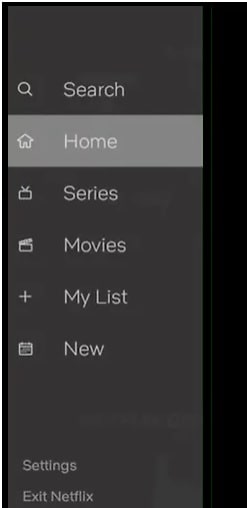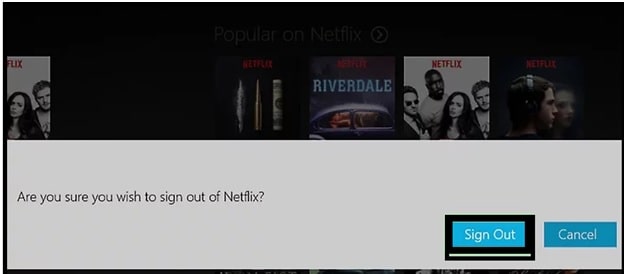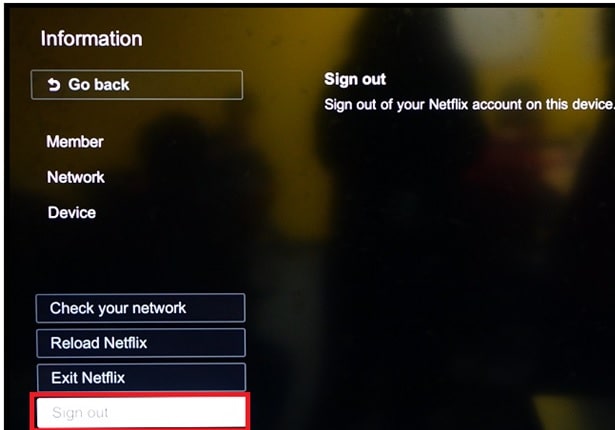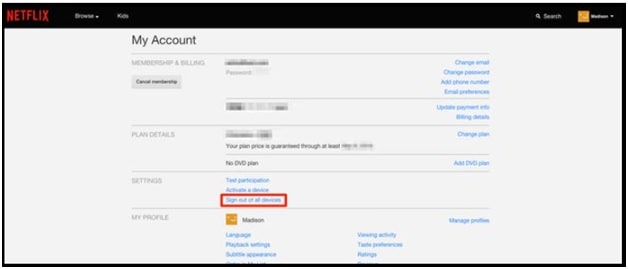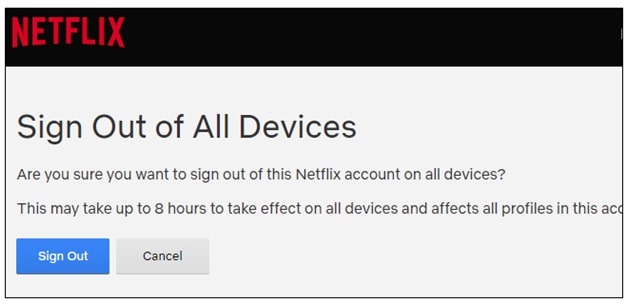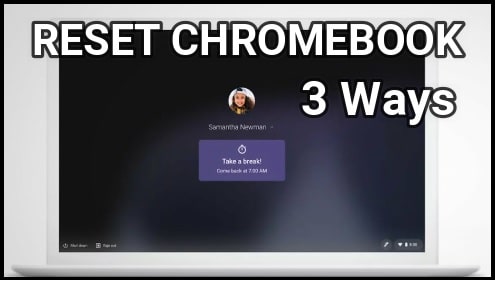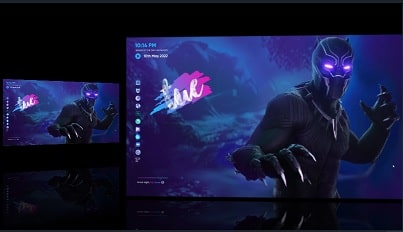100% Working – How To logout of Netflix Account On Smart Tv
Are you searching for a way to sign out of Netflix on Tv? If yes then you have landed in the right place. In this guide we will show you how it’s easy to logout from Netflix account on Smart TV. Most of you already know the sign out process using the Netflix web browser application. From there, users can sign out of all devices in one click. For more detail, read the guide “how to kick somebody out of your Netflix Account?”
But the method to logout of Netflix on tv is quite different. Because of this, many Smart Tv users don’t know what’s the Netflix account sign out process on Smart TVs and where to find a sign out option in Tv? In this guide we are going to talk about this same topic that can be used for any android smart TVs.
Same as Amazon prime video, Netflix is also one of the most popular online video streaming services. Best thing is that it supports almost all devices like iOS devices, android devices (Smartphone & Tablets), laptop/PC and Smart TVs. With its monthly or yearly subscription pack, users can access endless videos, movies, shows, web series and live events etc. On other hand, it also offers a facility to download and stream videos offline.
Same as other devices, you will need to sign in to a Netflix account to access Netflix features on your Smart TV. But sometimes, it required signing out from your Netflix account on Smart TV. Actually reasons for sign out/log out may be different for different users.
For example, premium Netflix plans allow limited users to watch or stream videos at the same time. When you hit the absolute capacity of your subscription plan, logout of Netflix account on tv to enjoy uninterrupted movie streaming on other devices. In other scenarios, maybe you are using your Netflix account on other people’s smart TV.
In that case, it’s not required to remove all the attached devices from your Netflix account. Just access the right place in your Smart Tv and log out of Netflix on TV.
READ MORE ; Premium Netflix Mod APK Download
Reasons For logout of Netflix on Tv
Practically, there are several possible reasons why you need to log out of your Netflix account on any smart TV.
- Going to sell your smart TV. It’s always recommended to close all the premium and free accounts on your TV before selling.
- Sign out on Netflix account on TV, if you don’t want to allow anyone to access this service.
- If you don’t want to show your search history and account details on TV in your absence.
- Sign out of Netflix on TV, if you were using it on another’s TV.
How to Log Out of Netflix Account On TV
Here are the full detailed instructions to remove Netflix account from Smart TV. All the steps are universal for all brands of smart TVs like Sony, Samsung, LG, Vizio, Sharp, or TCL TV. Moreover, you can follow the exact same steps for log out of Netflix on media streaming devices like Roku or Apple TV or gaming consoles.
- Open Netflix Tv App – Turn-ON your Smart TV and open the Netflix TV application.
- Make sure you are on “Netflix Home screen”. If not then go back and come to the home screen area.
- Now you need to access the “Menu” section which is hidden by default. For this, press the “left arrow” or “dedicated” button from your remote control.
- This time select the “Settings” option from the list to see the more options including log out option.
Please Note: If the “Settings” option or “Gear Icon” is not available, press the below keys combination from your remote control to access the sign out option in your TV.
Up, Up, Down, Down, Left, Right, Left, Right, Up, Up, Up, Up.
- Now select the “Sign Out” option and confirm your action again.
You have now signed out of your Netflix account successfully.
Sign out on Netflix Account Form Other’s Smart TV
Sometimes, it’s also possible that you were using your own Netflix account on other people’s Tv or friend’s TV or in office tv. In that case, it may be a little bit hard to access the Tv again to get the “Sign out” option in smart TV.
So if it’s also the same with you and now you want to log out of Netflix without access to your tv then apply the below steps.
- Visit to Netflix.com official website through your web browser.
- Next, Log in to your Netflix account with correct credentials.
- Hover on your profile and click on “manage profiles’ from the drop-down menu.
- Now, select the “Sign Out of All Devices” option from the My Account page.
- Next, a confirmation message box will appear in front of you – “are you sure you want to sign out of this Netflix account on all devices?” Click on “Sign Out” blue to button to confirm your action.
- Above steps will remove all the login devices from your Netflix account including Smart android TV.
Sign out of Netflix on Samsung Smart TV
If you are already logged in many devices for Netflix then you can’t add more devices. In that case, you need to log them out before you could log in.
Many Samsung smart TV users reported that there is no sign out option in the Netflix TV app. Yes it’s true. You will not find any dedicated button for signing out from your Netflix account in Samsung TV. But you can do that with a bit of a strange combination.
- Open the Netflix TV app on Samsung TV. Make sure you are already logged in.
- Take your Samsung remote control in your hand and follow the below sequences correctly.
Up, Up, Down, Down, Left, Right, Left, Right, Up, Up, Up, Up.
- After applying the correct combinations, you will be able to see the “Sign out or Log out or deactivate” option.
Q1. Don’t have the sign out button?
Ans. If you are unable to find the “Sign out or log out” option in your Tv that means you might not be signed in. In other cases, you have a different layout on your Tv.
Q2. Unable to log out of Netflix by unplugging my ROKU.
Ans. Unplugging your ROKU device will not help you to sign out from your Netflix account. You have to follow the above steps as shown in the tutorial.
Q3. Unable to access the Netflix on Tv and showing error “open Netflix app to try to sign out and back in”.
Ans. At the time of this type issue, you have to factory reset your smart TV. Factory resetting processes may be different for different brands. Check out the manual to find out how to perform a factory reset on your TV.
READ MORE : Delete Netflix Account To Remove Bank Details
This is all about “How To logout of Netflix on tv using keys combination and Netflix Tv app option?” Ways are different for different smart TVs because of layout shift. If you are unable to open “Sign out” option from hidden settings then key sequences correctly. These key combination or sequences are universal for all smart TVs and works well without any issue.