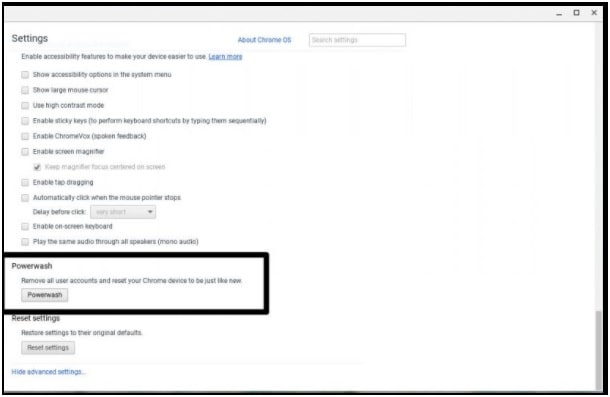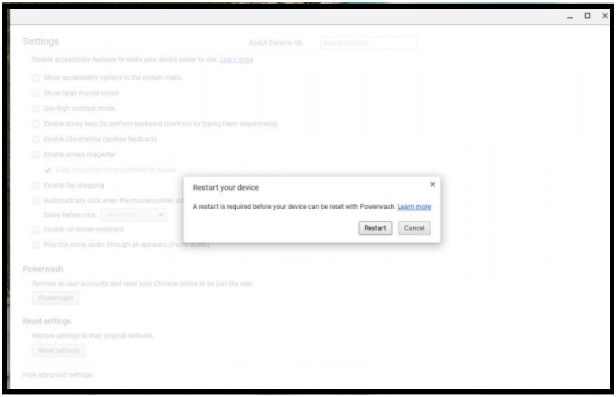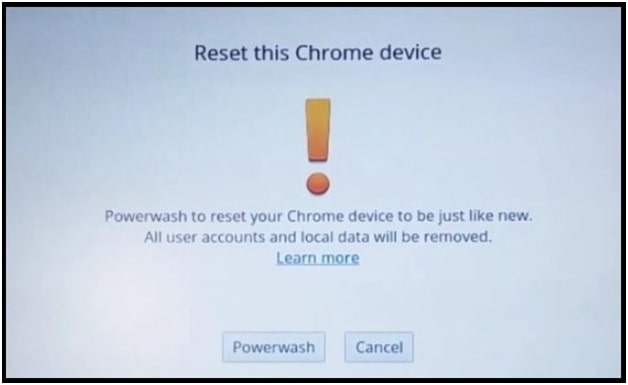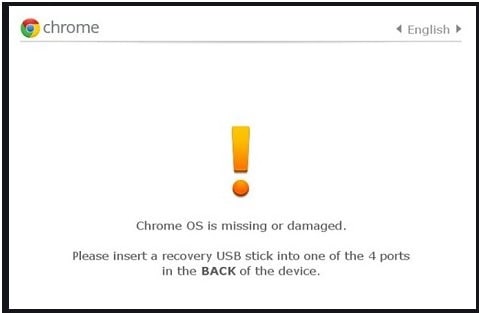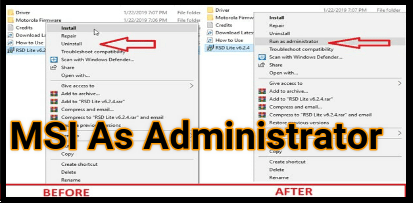Easy Way To Factory Reset Chromebook [ Without Password Also ]
Learn all the possible ways to factory reset Chromebook when frozen or won’t turn-ON or forgot password.
Are you trying to reset your Chromebook but don’t know how to do that? Don’t worry, we are here for you. In this guide we will explain all possible methods to hard factory reset Google Chromebooks without password and with password.
Factory reset process for Google Chromebook is an easy task, if you know how to deal with that. But if you try to check on the internet, there are so many quaries about the same topic like …
- Where is the factory reset button on a Chromebook device?
- How do I reset my Chromebook without power washing it?
- What happen if I powerwash my Chromebook
- How to reset freeze Chromebook
These are very common and highly searched quarries about the Chromebook reset process. So, here we are adding all the answers of the above quarries including Google Chromebook’s factory reset process. If you only want to know “how to factory reset Google Chromebook laptop” then directly jump on the below solutions. Otherwise, read the complete post and learn more about advantages and disadvantages of Chromebook resetting.
READ MORE :
Learn How To Install Microsoft Pc Suite On Chromebook
How To Take Picture And Screenshot On Chromebook
Enable recycle bin in Chrome OS manually
Q1. Where is the dedicated factory reset button on a Chromebook device?
Ans. It’s important to know that Google chrome OS based Chromebook laptop doesn’t come with a dedicated “reset” or “hard reset” and “restart” button because of security reasons. Factory reset a Chromebook is case sensitive and it removes all the custom settings and files after reset. So, to avoid accidental hard reset, they don’t provide any hard reset key on your Chromebook pc. Similarly, Chromebook don’t have a reboot/restart button. Technically, the old reset button effectively momentarily cuts the power to a device forcing it to restart. That is not a good way because you may lose your important work. But we have a combination of keys to reboot our Chromebook pc.
Q2. How do I reset my Chromebook without power washing it?
Ans. If you want to hard reset your Chromebook and don’t have a password or work as a guest then the direct powerwash option will not be accessible for you. In that case, you need to wipe the Chromebook with a unique keycode combination.
Simply press Alt+Ctrl+Shift+R keys at the same time from the first login screen and then tap on the Restart button. These key combinations will bring up the Powerwash prompt and you have to choose the wipe the device option in order to reset your Chromebook.
Q3. What happen if I powerwash my Chromebook
Ans. Pwerwash on Chromebook is a factory reset process which is also know as “hard reset”. A factory reset will wipe or erase all the data and information from Chromebook’s hard drive, including downloaded files from downloading folder. So, don’t forget to take backup before resetting your Chromebook [if possible]. The Chromebook factory reset will not remove any file or folder on Google drivers and external hard disk.
Q4. How to reset freeze Chromebook
Ans. If the Chromebook is locked up or frozen or not responding on your command then hard reset is the perfect solution to fix all these issues. Reset process will restart your locked or hanged Chromebook hardware and might delete files and folders from the hard driver and download folder. So, apply this method as a final solution only.
Powerwash your Google chromebook is always good whenever you forgot your password or want to restore your Chromebook to the default settings or want to delete all of your users’ data completely.
If you are experiencing issues due to cookies and custom settings that are not working for you or selling it to anyone, then resetting is important. There are plenty of options available for resetting your Chromebook.
Let’s see what are the best tips and tricks to hard reset a Chromebook to factory default settings?
Important : Before going to reset your Chromebook laptop, make sure it’s really necessary for you. Reasons to reset a chromebook may be different for different users. So, we are not going to jump into deep discussion. But if you really think that it’s important for you, think twice before taking this major and irreversible step.
Different Methods To Factory Reset Your Chromebook
Methods may be different for different Chromebook models but here we will discuss 3 universal methods.
Method 01: Factory Reset Chromebook From Settings[ Easy Way ]
This method is helpful for those users who are able to access their Chromebook’s settings section and want to restore the default settings again. Just because you are able to access your pc, sync your settings to Google account and backup important files to Google drive before you reset Chromebook.
Step 1: Open Settings option on Chromebook : Click on bottom-right corner area or tap on the notification center found in the bottom right corner of the screen. Then open “settings” section.
Step 2: Click the hamburger menu icon from the left side of the window >>> enter into Advanced and then click the Reset settings.
Step 3: Now scroll down the section labelled Powerwash >> Click the button and dialog box like the one below appears >> just Click on the Restart and follow the instruction to setting up a new Chromebook.
Method 2: Factory Reset Chromebook Without Password
If you forgot the password of your Chromebook and want to unlock it again without password then reset it with key code. With locked Chromebook, method01 will not work for you because you can’t access Chromebook’s settings section.
To unlock chromebook without password or reset locked Chromebook, you need to apply the Chromebook factory reset keys – Ctrl+ Alt+ Shift+ R and powerwash your device instantly.
These Chromebook reset shortcut keys will reset chromebook to factory settings without a password.
Method 3: Google Chromebook Hard Reset using Recovery Mode
Method01 & method02 both are working and useful for special situations. But, if your Chromebook is not booting into OS because of any unknown bugs, reset Chromebook using Recovery Mode.
- Power-On your Chromebook >> press and hold the Refresh and the Power button simultaneously. If your Chromebook is still not booting automatically, connect it to the power source, and then follow the same procedure again.
- Now a Chrome OS missing/damaged screen will open in front of you. Now, press Ctrl+ D to open the Chrome Recovery screen.
- Now, follow the on screen instruction to Hard Reset Chromebook successfully.
This is all about how to reset Google Chromebook using shortcut keys, recovery mode and settings. All the listed Google Chromebook resetting methods are fully tested and depend on you what type of problems you’re facing exactly. The first method is straightforward for everyone but if the device is locked then apply the second method and unlock school Chromebook without password. Most of all reset methods support the models like Dell, HP, Chromebook school, Tables and Acer, etc.