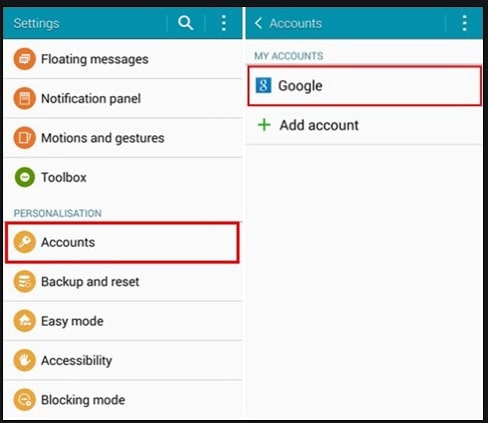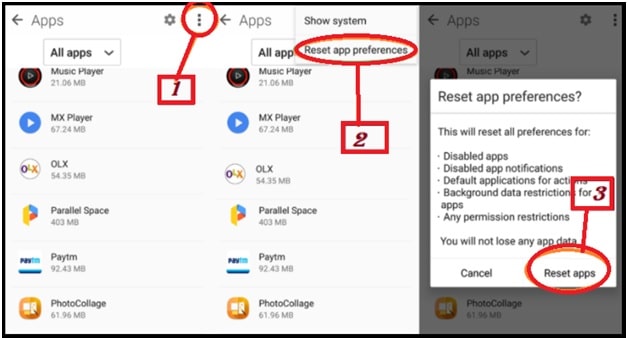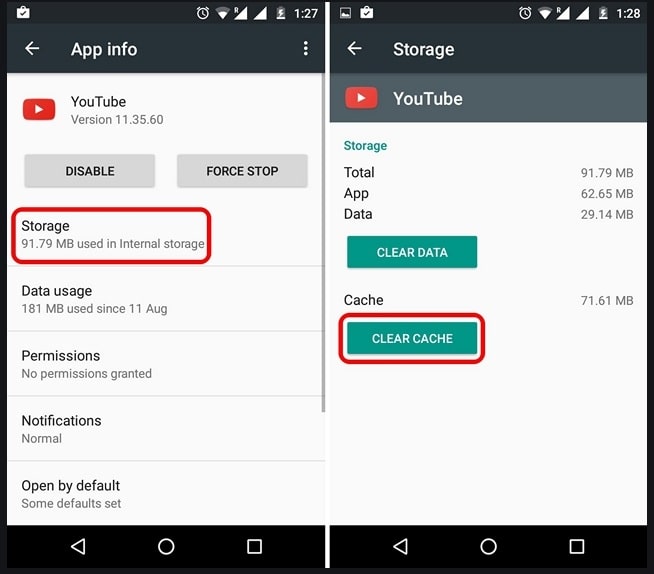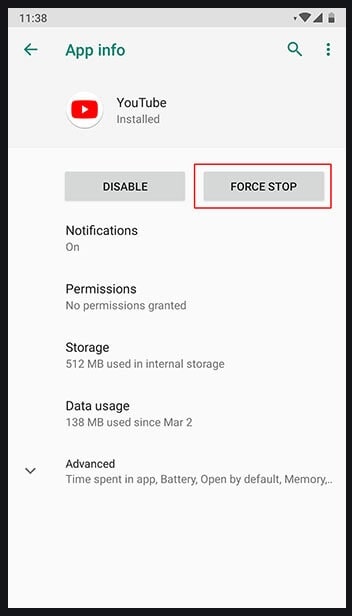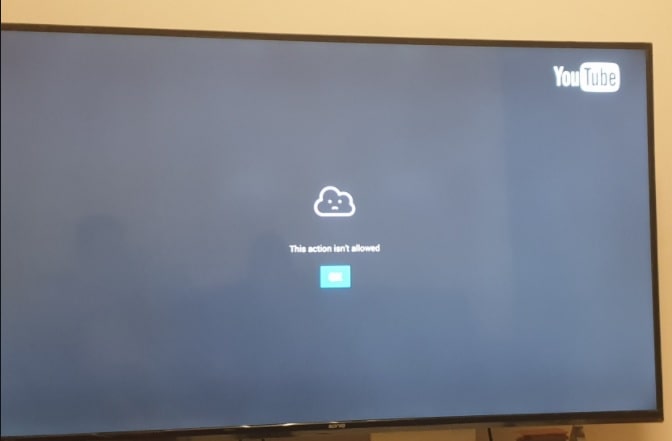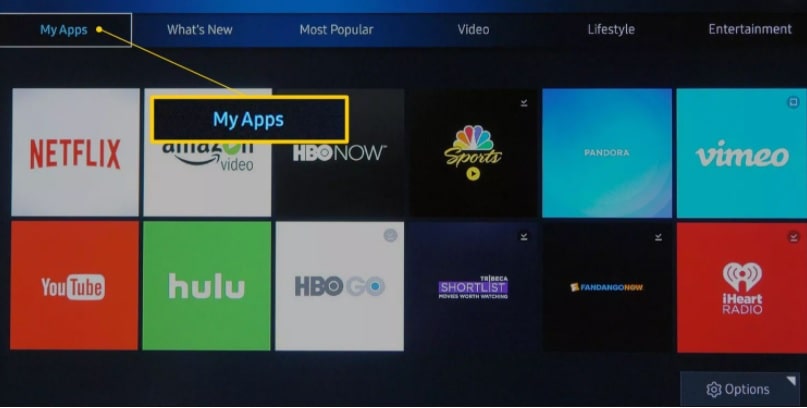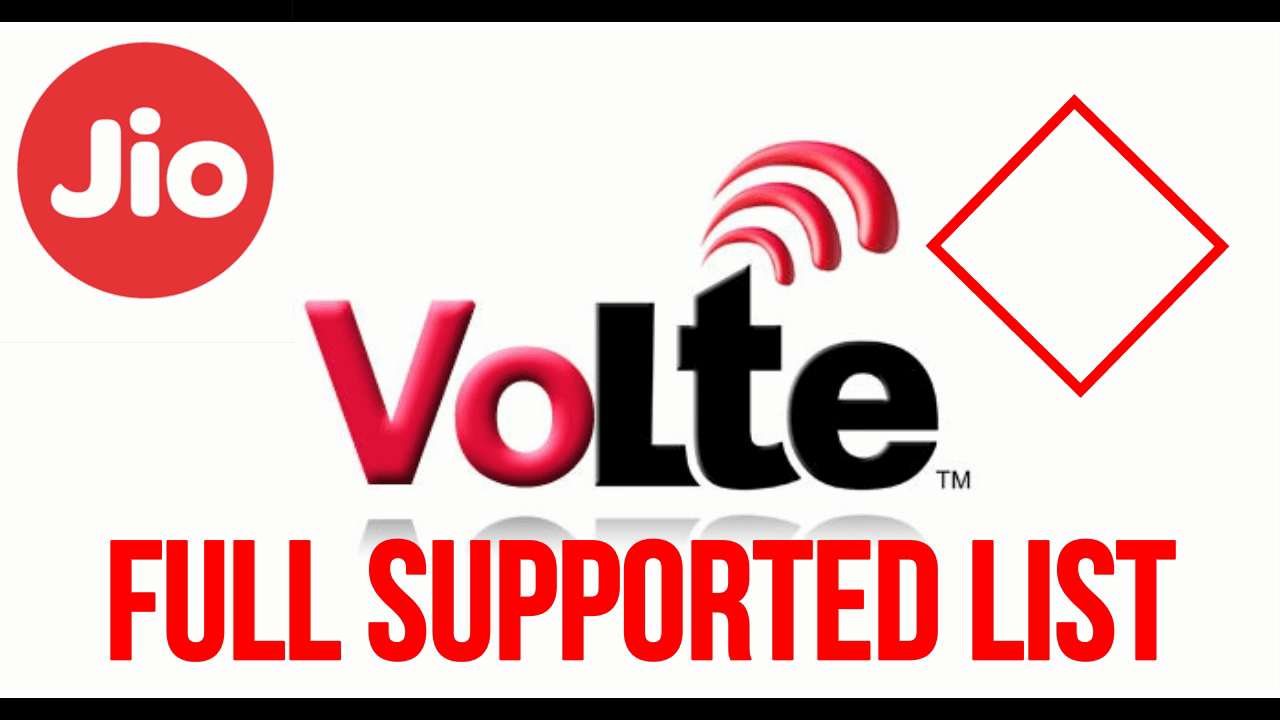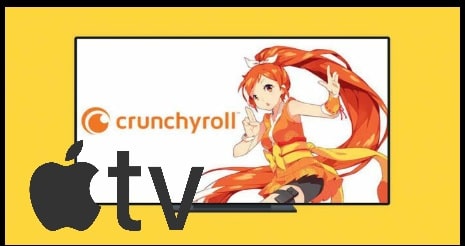Fix this action isn’t allowed youtube Mobile app And Tv
Learn the reasons and methods to Fix this action isn’t allowed YouTube mobile app And Tv
Nowadays many users reported that they are unable to login on YouTube app [mobile & Tv] and facing unknown error – “This action isn’t allowed”, tap to retry. Even, entering the correct YouTube account ID and password. Similarly, an already added account is not getting sync.
Can’t sign in to YouTube on the phone, says “This action is not allowed” is really very annoying for users because this error will never allow you to download and subscribe any video / channel.
Actually, this error is the same for both android TVs and Android Smartphones. YouTube Android error “this action is not allowed” is not a new error but you have to struggle so hard if you don’t know how to deal with it.
In this guide we will explain all possible methods to fix this YouTube android error for both android TV and android phone.
Check all possible reasons and their solutions one by one.
Tips : Download TuTuApp VIP for android and iOS device and get all premium apps for free. A best google play store alternative.
Reasons Of Error This action isn’t allowed Error In YouTube [ TV / Phone ]
- Internet connection or data network is not good to run YouTube App.
- Already linked account with YouTube is not properly sync.
- Using a Terminated YouTube Account Associated Gmail ID On Your Device.
Fix this action isn’t allowed YouTube For Android Smartphone
Solution 01 Check Internet Connectivity
Sometimes, poor internet connection may be a reason for this error. In that condition, the YouTube app can’t access your account authority without sync your data. So, make sure you are going to use proper and stable internet connection on your mobile. Otherwise, connect your phone with any other internet connection and recheck everything again.
Still getting the same issues again and again, go for the next solution.
Solution 02 If, Already linked account with YouTube is not properly sync.
If the account is already linked with your mobile but getting the error “this action is not allowed in YouTube mobile app” that means, linked account is not sync properly.
- Open “phone Settings” app >> find the “Google” section >> sync your account again.
After applying the above steps, check for the error again. If not resolved till now, go for the next step.
Solution 03 Remove Existing Google Account From Device
Sometimes, your existing Google account can be a reason for this error. In that case remove all the added G-accounts from the device and then add a new account again.
Please Note: Try to add a new fresh Google account on mobile and then sign-in with the same account to check the error. If you are able to sign-in on a YouTube app with a new account that means, there is some issue with your existing account.
- Open Settings app on your android mobile phone.
- Find the “Accounts” >>> select “Google” option.
- Remove the Gmail ID present there and then re-enter Gmail ID or add new fresh Gmail ID.
- Reboot your phone once to apply the modification.
- Once the device rebooted, try to connect the YouTube account with credentials. If the problem still exists then follow the steps further.
Step04 Reset YouTube Application
- Go to phone settings >> Devices >> >Apps or manage apps.
- In the Apps setting, select the All Apps.
- Now, tap More menu () or three dots in the upper-right corner.
- Select the Reset App Preferences >>> Reset Apps.
Step05 Clear cache in Youtube Application
- Again Go to All Apps.
- Choose Youtube App from the installed apps.
- Click on Storage option.
- Hit Clear cache from the new Storage screen.
- Here it will ask for confirmation click on Delete and OK.
Step06 Force Stop YouTube Application
- Go to All Apps.
- Choose YouTube App.
- Two buttons will be there Disable and Force Stop. Tap on Force Stop.
Step07 Uninstall and Reinstall or Update App
If all the above steps are not helping you to resolve the error, uninstall the YouTube app from Application Manager. If you are not able to uninstall it then go to Google play store and update it on the latest version.
Fix the error “This action isn’t allowed” on Android Smart TV
Same as android Smartphone, sometimes you may also face the exact same YouTube app error on your android Smart television.
Step01: Updating the YouTube App On Smart TV
- Open settings >> My Apps on your Smart TV.
- Select the YouTube from the screen.
- Now you will redirect to YouTube managing screen.
- Choose the Update menu >> and update it if available any version.
Step 2: Install the new YouTube App On Smart TV from External USB
- Download and save the YouTube App in your pen drive.
- Attach the Pen drive or memory card on Smart TV.
- Open the folder where you have the YouTube App for installation.
- Now, open the APK file and it will get installed on your smart TV.
- Again, Open the App >> enter your account credentials.
- Done!!
Most of the time, un-updated apps are the main reasons of this action isn’t allowed”, tap to retry YouTube app error. If the app is updated and you are using an official app on TV or an android phone, remove the existing Google account, add a new fresh Google account and then try to run YouTube.
For example, if you are using YouTube terminated Google account on the device then Google will never allow you to add any other account at the same time. Just remove and un-sync that account and try to access your Youtube app with a new account.