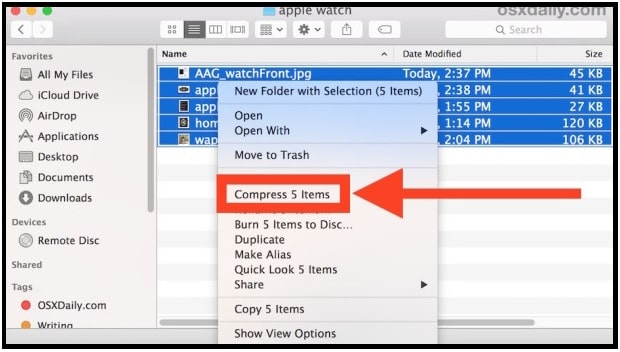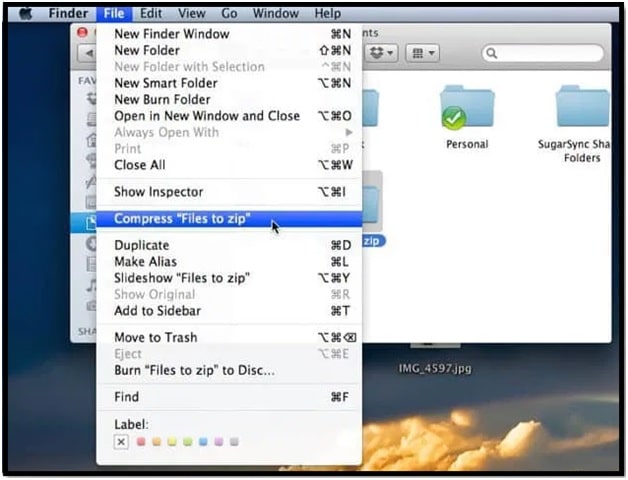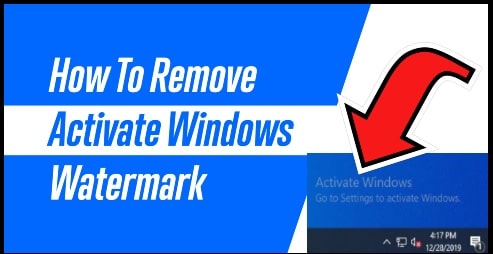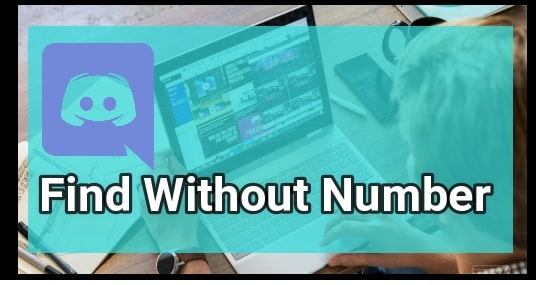How To Create Zip File On Mac Laptop Without Software
Two Different Methods To Create Zip File On Mac Laptop Without Software
Here is a quick guide on how to manage limited storage space on Mac by compress the files and folders. In this guide we will see all possible and easy ways to create zip file on mac with and without software.
If you already know what is zip file and what are their uses then skip this section and jump on main topic below. Otherwise, pay your attention and learn more about file compress.
What Is Zip File?
In a single sentence, Zipping is the process of file compressing without losing actual quality. Zip files also known as “archives’ that can contain one or multiple files and folders in compressed format. With the help of zip file, we can create one single file in compressed format which is good to deal with low storage space. Additionally, it is also easy to send and download multiple files in one single small file. Technically, this zip format compressed the large file in small size. That’s why; zip format is the most popular compression format used supported by all operating systems likes android OS, iOS, windows and Mac.
Mostly users use this zip file formatting to convert large file into small size. Suppose, if you have number of files that are consuming lo of space on your device then you can compress them in zip format. After that you no need to keep the entire original files on your pc. Just delete them and free up the storage.
In the past, it was required to use third party zip software to create a new zip file on windows pc and mac. But now many things have been changed and all the Mac devices support the built-in file compressing without having the third party apps or software.
So, if you a Mac machine user and really don’t know how to create zip file without software then follow the below methods one by one. You no need to go anywhere to download zip software or app for your Mac pc.
READ MORE :
- Is Bluestack Safe For Mac OS Or Not
- Free Photoshop Alternatives For Mac Pc
- Lg Bridge pc Suite For Mac And Windows Pc
How to Create a Zip File on Mac Without Software [ No Third Party Software ]
Ever wondered how to make a zip file in Mac OS then don’t worry. Several methods and tools are available for Mac zipping or Mac file compression.
Making a zip archive on a Mac laptop or pc is really easy with the built-in compression tools and there is no need to download additional software or add-ons to create zips. Follow the tutorial and compress either a single file, a group of files, or an entire folder quickly.
Here we are explaining two easy ways to create a Zip file with in the Mac OS devices. Check out both methods one by one and then apply the any one according to your own choice.
- Method01 Create a Zip File using Finder App.
- Method02 Create a Zip File using Terminal.
Method01 Make a Zip Archive On Macc OS Using Finder File Manager
This is an easiest way to create Zip Archive for Mac pc and laptop with builtin finder file manager app.
- To make zip, open the Finder File Manager [File System] on your Mac computer.
- Next, locate the items [file or folder or both] and select the files that you want to Zip.
Note: To select the files, press and hold the Command key and click the files one by one.
- Now Right click on the selected file or folder or multiple files you want to zip.
Otherwise, hover to File option in the menu bar and click on it.
- This time select the Compress Items option from the list.
- It will create an Archive.zip file and saves it on your pc.
Please Note: if you are trying to zip a single file, it will create as a slandered name with the .zip extension. But if you are going to zip more than one file, the archive will be named “Archive.zip”, and if multiple archives are created, they will be named successively “Archive 2.zip” and so on.
- Done!!!
This method works on all Mac OS including MAX OS x version.
READ MORE : Fix Unexpected Zip File Error 0x80004005 Extracting or Copying
Method 02 Create a Zip from the Command Line on Mac
If you are not interested to create zip archive with finder manager or feeling difficulty, try the alternative command line zipping method for mac laptop and pc.
Apply the below terminal command ‘zip’ with the following syntax and create zip file on Mac with Command Line.
zip archive.zip file.txt
Alternatively, use the Terminal’s drag & drop support to create a new zip archive on Mac pc.
How To Unzip Files On mac
Follow the methods to unzip any file on your mac pc/laptop.
Method01 using File Manager
- In order to Unzip the files on mac, go to Finder app.
- Locate the zip file that you want to extract on your pc.
- Now simply Double click on the Zip file and it will extract automatically with Archive Utility in the same folder the archive is stored in. Or Right-click on the Zip file and select Open to extract the Zip file option.
Method02 using Command Line
- Open the terminal command line on mac and then enter the following command line,
unzip archive.zip
- Provide the patch for expend and file will save automatically.
- Done.
These are two best methods to create a zip file on any Mac pc without additional third party apps and software. Choose any method according to your own choice and start zipping files, photos and documents. Zipping is the perfect solution to compress any large data and file into small size
Tips: Well known TutuAPP VIP latest version has been released for all iOS devices including MAC pc. Download free TutuAPP VIP and start downloading all the premium apps for free.