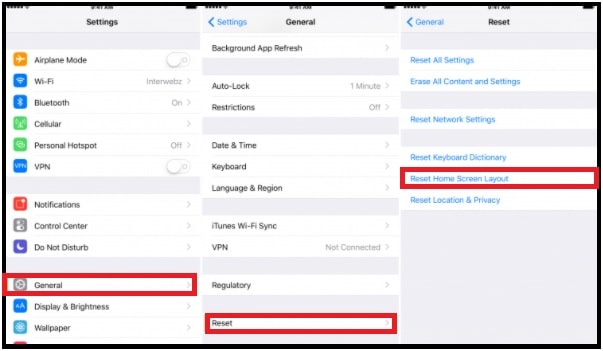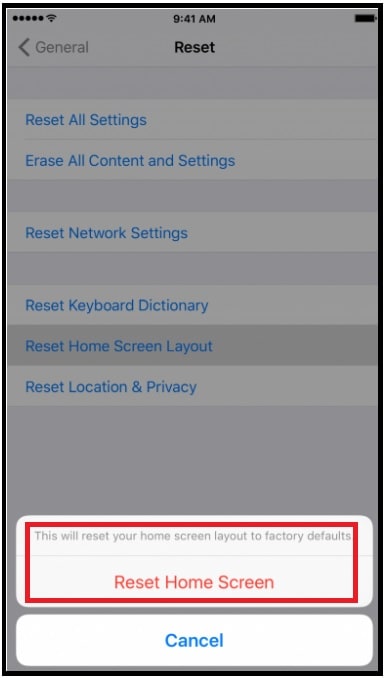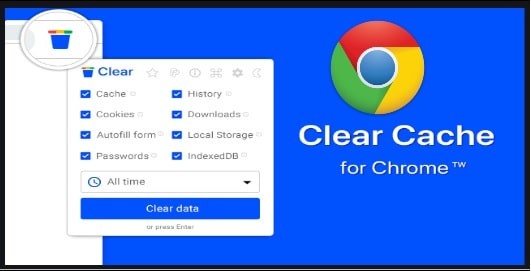Reset Home Screen Icons To Default iphone iOS Device
Reset Home Screen Icons To Default iphone iOS Device
Default home screen icons on iOS devices are useful, if you are trying to find missing apps icons. Simply, restore the default home screen layout on iPhone or iPad and rearrange everything in a better way.
If the icons on the home screen of your Apple iOS devices are mess or some icons are missing, we suggest you to reset the home screen layout including icons. Sometimes, it’s possible that your child replaced the app’s icons. And now you want to reset the Home screen’s app icons to default factory settings.
Few simple modifications in the settings area can do it for you automatically. Best thing is that you no need to restore your device through iTunes. Additionally, you no need to worry about data loss. Resetting the home screen layout will not delete apps from your iPhone or iPad.
Reset Home Screen Icons To Default iphone
Below instructions will help you to configure your phone to set icons in default position.
- Unlock your phone >>> open the “Settings” app on iOS devices (iPhone & iPad).
- Now scroll down the screen and tap on the “General” option from the list >>> then select the “Reset” option from bottom of the screen >>> locate the “Reset Home Screen Layout” and tap on it.
- On the reset menu, you will see a pop-up message on the screen. Confirm your action by clicking on the “Reset Home Screen” option.
- Done!!! Without rebooting anything, all the home screen’s icons will reset to default position automatically. Additionally, all the third party apps will place on page 2 in the alphabetical order.
These are the simple steps to get the default iphone home screen on iOS devices (iPhone & iPad). There is no change for iOS 13 and iOS 14 devices.
FAQ
I reset the icons layout but still some icons are missing. What to do?
If the apps on your phone are not arranged in the proper manner then resetting the home screen layout is useful. But if you are not able to find any specific app icon that means it might be hidden in a folder. For this use the search option and find the app. Otherwise, recheck the restriction settings and disable it to remove it from screen time restricted list.