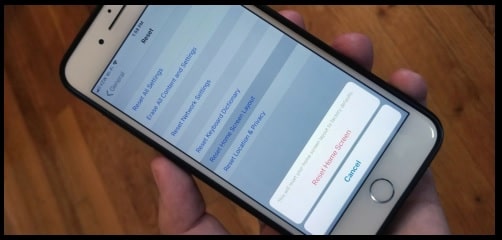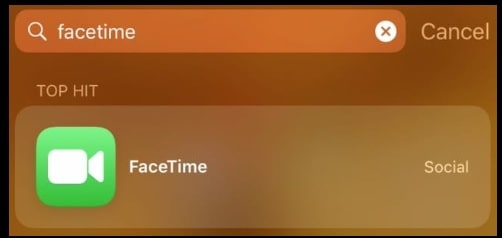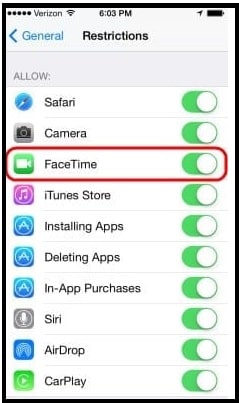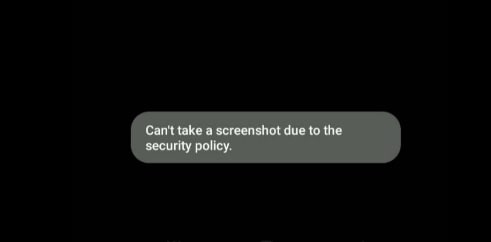FaceTime Icon Missing From Home Screen – iPhone & iPad
FaceTime Icon Missing From Home Screen – iPhone & iPad
Apple iOS devices come with lots of features and utility apps to make it a more reliable and desirable device. FaceTime app is one of them that allow users to make a video or audio call with their friends and family members. With the help of a front camera, users can create a video call for face-to-face communication. Similarly, they can also switch to rear camera to show all around you. In order to setup Facetime application on your iOS devices, go to “Settings” >> faceTime >> turn-On FaceTime.
Setup and configuration of Facetime app is really very easy. But many users are searching for “where is the FaceTime icon on my iPhone?” If you are also wondering why the Facetime icon is missing from your Apple iPhone or iPad home screen then this guide is for you.
Actually it’s a very common problem for iPhone and iPad users. Probably, you may don’t know that FaceTime app or some FaceTime features are not available in all countries or regions.
At the time of missing FaceTime icon from home screen, most probably you are restricted to access FaceTime app in your region.
- FaceTime app is not available for those devices which are purchased or used in Saudi Arabia, United Arab Emirates, and Pakistan.
- But if you are using iOS 11.3 or later, FaceTime is available on iPhone, iPad, and iPod touch in Saudi Arabia.
- Same as above, with iOS 12.4 or later, FaceTime is available on iPhone, iPad, and iPod touch in Pakistan.
So, if the Facetime app icon is missing on home screen then check your own iOS version and region compatibility.
How To Solve FaceTime Icon Is Missing On iPhone Home Screen
Here we are adding a few simple methods to check the ability and compatibility of FaceTime features with your device. After that you can find and use FaceTime apps on your iPhone or iPAD without any issue.
(A) Find FaceTime App Icon In Your Phone
Sometimes, FaceTime icon may hide somewhere in the folder accidently. Swipe back and forth between each home screen and check each and every folder or recheck each and every folder from the home screen. Don’t forget to check the “Productivity” folder.
(B) Reset Home Screen Icons to Default
If some icons are missing from iPhone or iPad home screen then reset home screen icons to default for fresh start.
- For this, open the “Settings” application.
- Select “General” option.
- Then tap the “Reset” option from the list.
- Select the “Reset Home Screen Layout”.
- A notice pop message will appear in front of you. Tap “Reset Home Screen Layout” again to confirm your action.
- That’s it. Now all the icons of your iPhone will be reset to their default location.
(C) Find The FaceTime App From Search
- From the Home screen of your iPhone, swipe all the way over to the left to reveal the “Search” box on your device.
- Next, type the “Facetime” in the available “Search” field.
- If the Facetime is available for your model, the app should appear as a selection. Tap on the Facetime icon and open it.
(D) Restore From Apple iOS Store
- Enable wifi or data connection on your device.
- Visit the Apple store on your device and search for “faceTime App”.
- Now click on “Cloud” icon to download and then install it.
- Just after the successful installation, the facetime application icon will be placed on your Home Screen.
(E) Change Restrictions Settings To Enable FaceTime App
This is the final method to find FaceTime icon in your iPhone or iPad devices. Sometimes, it is also possible that you or your family members have accidently changed settings. So, if the restriction settings are changed, it will not show icons on the home screen. So make sure, restriction settings are not changed for Facetime application.
- Unlock your cell phone and go to the “Settings” app.
- For iOS12 and higher versions, choose the “Screen Time” >>> “Content Privacy & Restrictions” >>>> “Content Privacy“. In iOS 11 and lower version, choose the “General” >>> “Restrictions” section.
- Now your device will ask type the correct Passcode for further process.
- Set the “Facetime” restriction to “On” as shown in below screenshot.
- Same as above don’t forget to enable the “Camera” option from the list. Facetime app will not work without camera access permission.
Why is there no faceTime on my iPhone?
If you are not able to access the facetime icon on your iPhone then recheck settings again.
Go to Settings >>> FaceTime and enable the FaceTime. If you are getting the “Waiting for Activation” message then turn FaceTime off it and then ON it again.
Important Points
- If you have Screen Time turned on for your Camera, you won’t be able to use FaceTime.
- Use the spotlight or Siri to find the hidden Facetime App on iPhone.
- If the Facetime app is already removed from your device, you need to restore it again.
- Update your device on the latest version to get the full support.
These are the simple and working methods to unhide the FaceTime icon on the home screen. Most of the time, wrong settings are the main reason for this issue. Simply check the compatibility of the iOS facetime application in your region and then restore a missing Facetime app icon by following above solutions.