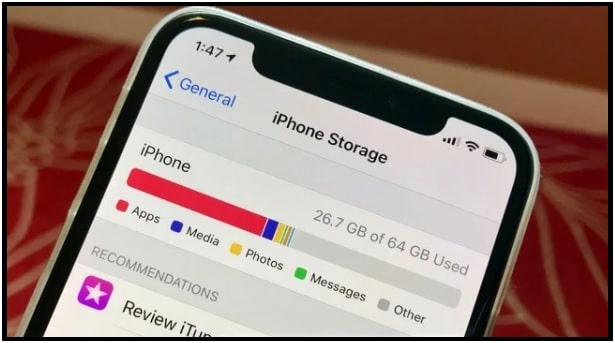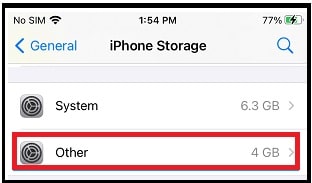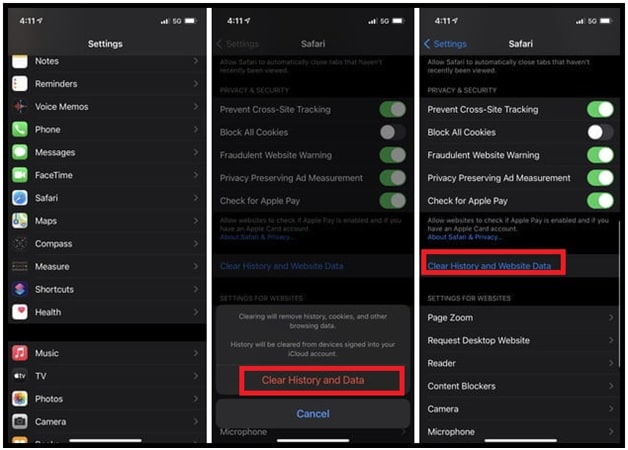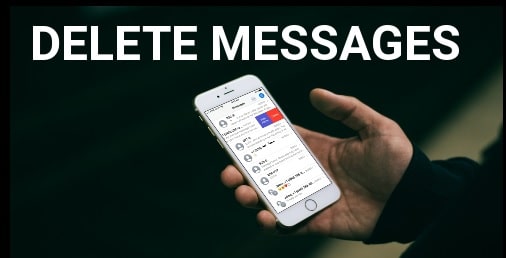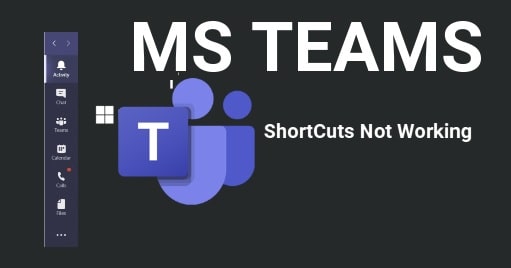How To Clear Other Storage On iPhone Device
Easy Solutions To Clear Other Storage On iPhone Device
Clearing other storage from iPhone is the best way to free up space on your phone. But before that you should know “what is iPhone other storage” and then go for next to clear iPhone storage. Read the detailed article, find the other storage on iphone & iPad and then get rid of the “other” storage on your iOS device.
Nowadays, iPhone offers more storage to store more data. But without the option to add an external SD card, you may feel it’s not enough for you. Sometimes, when you are going to download and install the latest iOS release or new app or trying to take photos and your iPhone says the storage is full.
So, if your Iphone is running on low storage, you can remove some unwanted files by heading to the Settings app. Moreover, you can also check the iPhone storage section under the General menu for detailed breakdown of your device. But the problem is that here you will see a new section name as “Other” which is taking up a good amount of storage space. What’s that supposed to mean and how do you get rid of it?
Same as you, the other storage section on the iPhone is mysterious and confusing for everyone. But the best thing is that there are a couple of methods to clear “Other storage” section to free up additional space.
What Is Other Storage On iPhone?
When you download anything on iPhone, all the files are stored in their predefined categories. If you try to check, Apple OS uses the System, Apps, Photos, Music, Books, Movies, TV Shows and Podcasts categories to store the data.
If any other data that does not fit into these slandered categories, it moves them into the “Other” category section. In short, “Other” is a way of grouping together a huge number of files that don’t fit into any other slandered category. For example, it could be browser’s cache files, messages with attachments, downloaded Netflix videos, mails attachments, bookmarks and corrupted or unsupportable files formats etc.
Sometimes, this other data can be huge in size and can impact the performance or speed of your iPhone device.
How To Find Location Of Other Storage iphone?
It’s very easy to find and view iPhone other storage section. In order to view how much storage all the apps, media, photos, messages and other section are taking up on your iPhone, open Settings >>> General >>> iPhone Storage.
In this section, you can track the overall status of storage space on your iPhone by following the bar graph.
Just scroll down the “iPhone storage” screen, here you will see the amount of storage space taken up by Other Data.
Please Note: Storage section may take some time to scan and analyze its storage to show the complete storage bar graph.
How To Delete Other Storage From iPhone
After analyzing the storage section on your iphone, if something is listed as “Other” which is taking a large amount of storage space then remove files from this section. All the files in other storage sections are unwanted and unnecessary files. So we can remove them to free up our precious space. Don’t worry; it will not remove any file or important data of your device.
Just because, it’s hard to identify what are categorized as other storage in iphone. So, here is an idea to fix it by clearing the most common culprits that could be stealing your iPhone’s storage.
Now follow the below possible methods to reduce the storage space taken up by “Other Data”.
Solution 01 Remove Safari Browser History And Other Website Data
As we all know “Safari” is the default mobile browser for iPhone devices. To make it faster, Safari browser also store files on the device in the form of cache and cookies. Lots of use of Safari browser, Safari cache files and websites data may grow these files in your iPhone. So, we can clear Safari’s cache files from our device.
For this, open your phone and navigate to “Settings” app >>> “Safari” and tap on the “Clear History and Website Data” option (iOS 13 or earlier) or “Website Data” (iOS 14).
READ MORE : How To Enable Disable pop-up Blocker On Safari Browser
Solution 02 Offload Unused Application
Too many apps on your iPhone may create a large amount of junk files in other storage. So if all the apps are not coming in use then offload them immediately. Check your app drawer, find the unwanted or unused app from the list and remove them. Don’t worry, the offload feature allows you to be able to re-download the Apps and pick up the Apps right from where you had left them.
- Open “Settings” >>> “General” >>> “iPhone Storage” >>>> On the next screen, select the Application from the list that you want to Offload right now.
- On the next screen, simply tap the “offload app” option >>. Confirm your action by taping the “offload App” from the new confirmation pop-up screen.
- If you are going to offload multiple apps then repeat the same steps again for each and every application.
Solution 03 Remove Streaming Cache Files
Many online video streaming apps use the cache files to provide offers and service according to the user’s interest. If you love to watch movies on streaming sites or apps through your iPhone, it may store cache files in the “other” storage section.
Example of streaming apps – Spotify, Netflix, YouTube, Hulu, Prime Video, HBO Max, and more.
Follow the article to learn how to remove YouTube cache files on iPhone?
Apply the same steps to remove cache and cookies of streaming apps on iphone. Otherwise, uninstall and then reinstall them again.
Solution 04 Remove Old iMessages and text messages
Keeping too many text messages and their attachments files (image, documents, etc) on iphone can start consuming storage space.
To avoid this, remove unnecessary text messages, conversations and attachments by following the this article : How To delete Text Messages On iPhone
Solution 05 Remove Document File And Data
Just after installing any application on your iphone, they start storing your login information, browsing history, cache data and activity information on your device. Sometimes, undefined data stores in the “other” storage section. In many cases, the size of these data may be large. So, we suggest you delete documents and data from the iPhone to stop storing files in other storage sections of iphone.
Solution 06 Reset iPhone To Clear iPhone’s Other Storage
As we already told you, other storage data can also come due to corrupted files. In that case, above listed solutions will not work for you. So if a large portion of other storage data coming from corrupted then factory reset is the only option for you.
Performing a factory data reset will erase all user data and phone data of your iPhone including corrupted data.
For this, go to Settings > General > Reset and tap on Erase All Content and Settings.
After applying the factory reset, corrupted files will be removed automatically from iPhone’s other storage.
These are few working solutions to reduce the size of Other Storage in iPhone devices including iPAD. After reading our whole article, you can see that uncategorized files (cache, mail cache, and attachments) are the reason for other storage in iPhone. Simply clean this iPhone other storage and free up phone data.