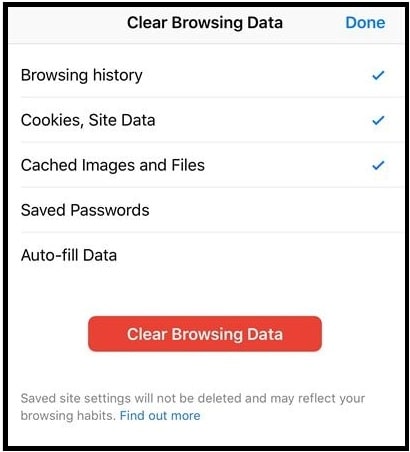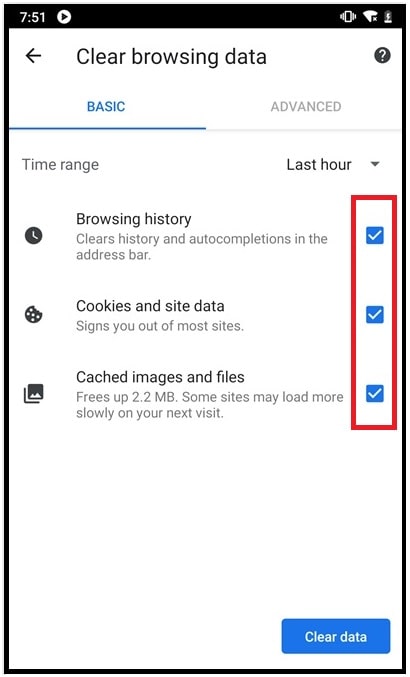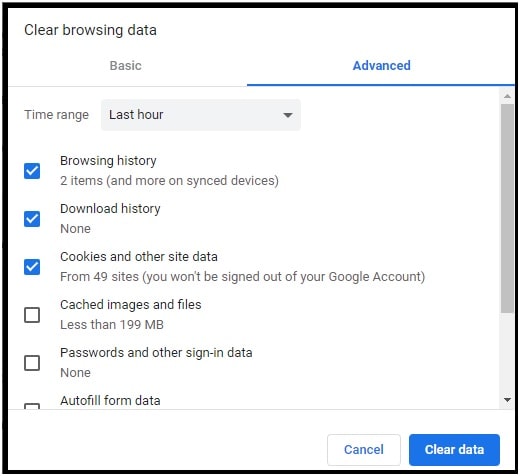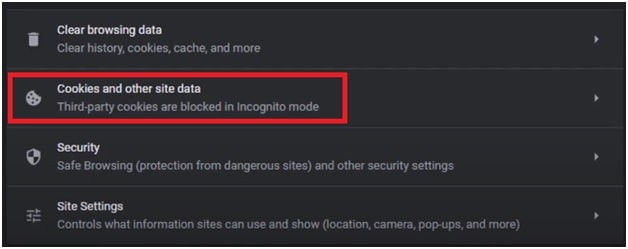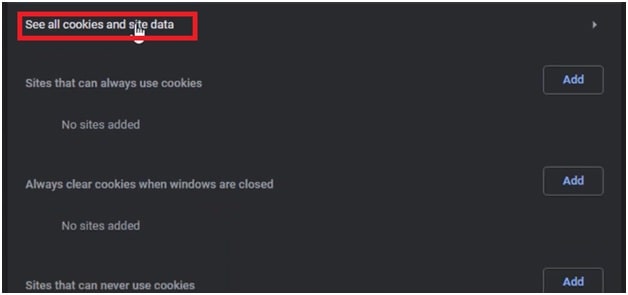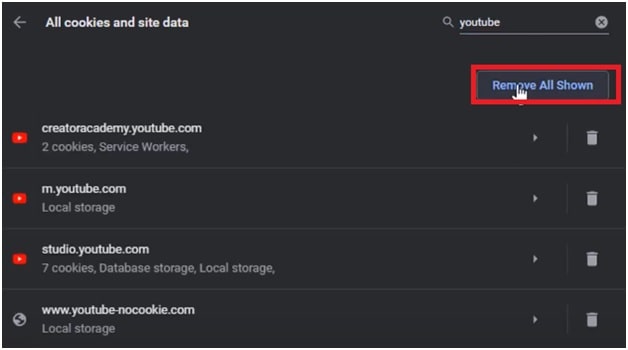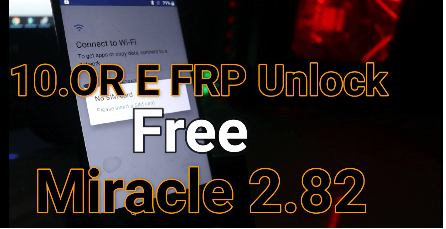YouTube : Clear YouTube Cache And Cookies For All Devices
How To Clear YouTube Cache And Cookies For All Devices
If you have directly landed on this page that means YouTube is not working properly on your device (PC, MacOS & Android). There are several ways to fix YouTube not working issue and clearing cache & cookies is one of them. Sometimes, older cookies and caches of YouTube may be a reason for YouTube run errors.
But before going to remove YouTube cookies and caches, read more about “what is YouTube cache and cookies” and “how can they affect your browsing experience?”
Each and every website including YouTube stores the user’s information in the form of cache and cookies. Mostly we use both cookies and caches as a combined word but actually they are too different from each other.
When we visit any website, they create files as cookies to make our online experience easier. Similarly, coaches remember the parts of web pages like images, logos, texts etc to help the website to open faster during next visit.
Actually these are very important for any website to remember your information for fast response. Without the caches and cookies, when you browse the same site again, it has to load all the contents again and again from start to end.
As we can see these are required for fast response but the main drawback of cookies & caches is that they consume our device storage. Especially, the cache of the video contents such as YouTube platform creates too many files on every visit. So, if you want to keep enough storage on your device (PC/android phone), remove the unnecessary cache and files immediately. Similarly, sometimes these YouTube caches and cookies may be a reason for YouTube not working error.
It’s highly recommended to remove caches and cookies timely to make your device faster and error free.
In common scenarios, clearing cache is always suggested as a temporary fix for every device. But deleting the cookies and caches too often can become a pointless activity. So, do it when it’s essential for you.
READ MORE :
Fix YouTube TV Not Working On Samsung Smart TV
Remove Followers On Twitter By Blocking Account
How To Remove Cache On YouTube In Android, iOS And PC
As we already said in the beginning, each and every site keeps cookies and caches on your every visit. It’s also the same with YouTube. But YouTube offers a video streaming service and it creates more caches and cookies files in comparison to other sites.
It’s also important to know that some users use different login account for YouTube. In that case, it creates different cache files (login information, browsing history) for each account. Sometimes, these different information may conflict with each other and then YouTube may show video streaming unlivable or YouTube not running error.
So, keeping cleaning the cache and cookies regularly can make your devices always running with high speed without error. For this, follow the below YouTube cache removing instructions and make it faster and error free.
(A) Clear YouTube App Cache In Android Mobile
- Unlock your mobile and open “Phone Settings” app.
- Scroll down the screen and navigate to the “App” or “manage App” section.
- Enter into the “Manage apps” section.
- Under the “manage Apps” section, you will see the installed apps of your device. Scroll down the screen and find the “YouTube” app. Or use the search bar to find it quickly.
- Select the “YouTube” and tap on “clear data” to remove all stored caches and cookies.
This is the best way to remove cache and cookies only for specific YouTube app to fix run error.
(B) Clean YouTube Cache & Cookies on iPhone
- Launch Google Chrome app on your iPhone device.
- Click on three-dot menu icon from the lower-right corner of the page and go to “History”.
- In the page, tap on the Clear Browsing Data.
- Now you have to choose what you want to clear such as the browsing history, cookies, site data, cached images and files.
- Finally, click on Clear Browsing Data to remove the YouTube cache & cookies from Chrome app.
(C) Remove YouTube Cache & Cookies on Android Devices (Smartphone & iPhone)
- Open your device and launch Google Chrome on an Android device.
- Click on the three-dots icon on the upper-right corner of the interface.
- Select the “History” option from the list >>> just tap the “clear browsing data…” option from the starting of the page.
- Now you will see three different items to remove from your mobile. Check the box of the items that you want to remove completely from Chrome browser – browsing history, cookies and site data, cached images and files.
- End of the selection, click on the blue Clear data icon to clear the YouTube cache and cookies from Chrome on your Android device.
Remove Cache & Cookies For YouTube on Windows 10 PC
- Open your preferred browser Chrome browser on your PC.
- Click on the three-dots menu >>> then go to More Tools >>> Clear browsing data.
- Select the option that you want to remove from pc -browsing history, cookies and other site data, cached images and files.
- After selection of your desired option, click on the Clear data to remove YouTube cache & cookies from Chrome browser. Additionally, you have the option to choose custom settings and time range from advanced tabs.
For detailed steps, visit “how to delete cache in Chrome browser on pc?”
Alternative Method To Remove Cookies Only For YouTube
- Click on “Three-dots” from top right corner of Chrome browser.
- Scroll down the page and click on “cookies and other site data” under the “Privacy and security” section.
- Scroll down again and this time selects the “see all cookies and other site data” option.
- Now type “YouTube” and click the “Remove All Shown” button to clear YouTube app cookies from browser.
- Next, confirm your action by clicking on “Clear All” blue button.
What Would Happen After Clearing The YouTube Cache and Cookies
There are many quarries for YouTube cache removing process. Many people think that they will lose their YouTube data like downloading videos, songs and YouTube channels etc. But it’s not the same. Clearing cache and cookies never harm your personal data. Too much cache and cookies generated from YouTube browsing, consume certain storage space. Therefore, if you are not going to clean it regularly, this data will occupy the device storage. Moreover, sometimes, it may cause slow performance of your device.
Here are some common issues that you can experience after removing caches and cookies from your system or device.
- Your device or system will remove the stored information for YouTube. So, you need to sign in your YouTube account again.
- Without the use of cache and cookies, the speed of loading YouTube will be slower.
- Downloaded videos or songs will be unaffected.
- You can use cache and cookies clean up process as a primary solution for YouTube errors.
Please Note : If your Smart Tv or any other source is also asking you to open a web browser on your mobile or computer to open Youtube.com/activate site to verify the YouTube Com activate Code then simple YouTube cache and cookies cleaning can’t help you. For this, learn how to activate YouTube using Youtube.com/activate.
These are all possible and working methods to remove YouTube cache and cookies in PC, mobile and iOS devices. Do the same as described in this tutorial and fix performance and low storage issues. Moreover, cleaning up cache and cookies also help users to protect their personal information to avoid the privacy disclosure issue. Hope this guide will help you to run your YouTube app on mobile and pc without any error. Before applying any advanced trick to fix YouTube not working issue, clean browser or app cache as the primary solution.