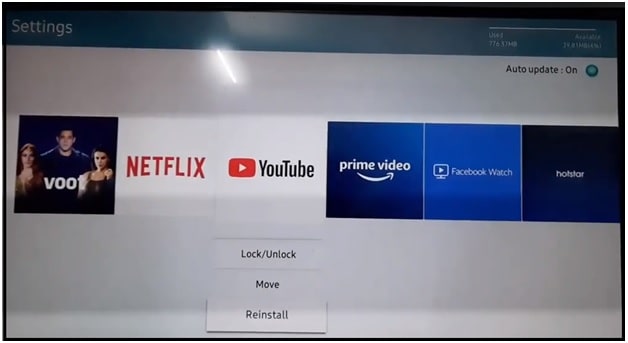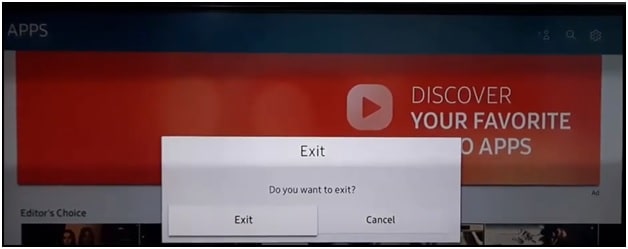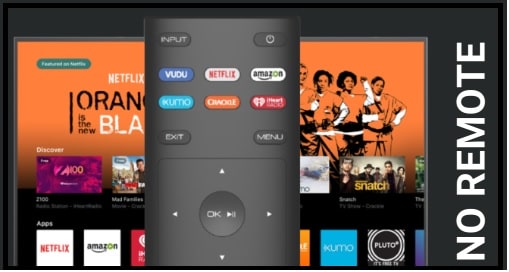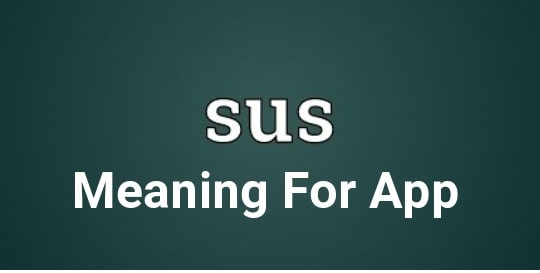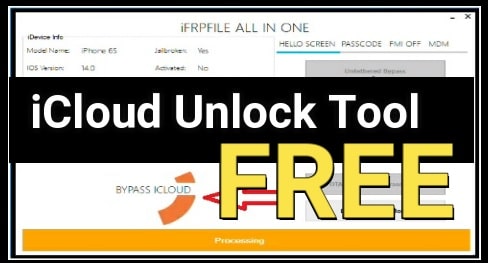How To Fix YouTube TV Not Working On Samsung Smart TV
How To Fix YouTube TV Not Working On Samsung Smart TV
In our previous post we talked about “how to watch Peacock TV on Samsung Smart TV?” But today we are going to discuss the YouTube TV issue on Samsung TV. Many users reported that YouTube TV app not launching or not working on Samsung Smart TV. If you are also one of them check out this guide and troubleshoot YouTube TV streaming issue for Samsung TV.
After research on the internet, we found the same YouTube not working issue on Samsung community.
I have an issue with a YouTube TV app on a Samsung smart TV. All other apps on Samsung tv are working files. But when opening YouTube TV on Samsung TV, it goes to the home screen automatically. I can browse and the last channel plays in the background so it is getting an internet connection. When I go to live tv it plays for 2 seconds, spins, and then an error message comes up saying no internet. Tried resetting Samsung TV and reinstalling YouTube TV app.
OR
When I try to open the YouTube application in Samsung TV, it always shows the loading message. After a few seconds my smart TV screen is going to black. Which means, it doesn’t show any error code or notification.
Actually Samsung YouTube App not working is a very common issue for Samsung TV users. If you try to check on the internet, there are several reasons why YouTube is not working on Samsung TV.
Without any doubt YouTube is # 1 video streaming service for all platforms like Smartphones, Tablets and TV (Smart & non-Smart). Here users can watch millions of videos for free. Additionally, watching YouTube on a bigger screen allows users to experience videos streaming to the next level.
If you have a smart tv or supportable device to play YouTube on TV, sit on your couch and enjoy streaming on a wider screen.
But what will you do, if you are not able to launch a YouTube app on your Smart TV? There are many users who are trying to open a YouTube app on TV but the YouTube app is not loading without showing an error code.
Mostly, it may be due to a bug on your Smart TV system or cache may be causing the YouTube TV app not launching.
READ MORE :
How To Clear YouTube Cache On All Devices
Fix Activate YouTube Using Youtube.com/activate
Reasons Of YouTube TV App Not Working In Samsung Smart TV
- Unsupportable models of Samsung TV may show errors when run YouTube TV. If you have any unsupportable model like EH5300 or FH6200 then you can’t browse the YouTube TV app. Don’t forget to check the compatibility of your own model. It may lead to YouTube not working on Samsung TV.
- If you are unable to access YouTube App on Samsung TV then it may be due to overlay full memory or hardware update incompatibility. As we all know all the Samsung Smart TV comes with the innovative Smart HUB system. Using this smart hub again and again, the apps begin to freeze or users are no longer able to access software such as YouTube. To fix this issue, simply reset your system to the default settings and free up the hardware for Samsung TV and try again.
- Some Samsung Smart TV users complain that they are able to access YouTube but it’s not loading the videos. Instead of seeing the full picture, users only can see a small portion. It often results from the internet protocol and DNS settings. To change the DNS server, press the “Menu” key from remote >> under Network >> Network Status >> IP Address >> change “DNS server address” to 8.8.8.8 or 8.8.4.4
- YouTube On Samsung TV Not Working due to licensing issue. Since March 2015, there has been an issue with the licensing of YouTube on some Samsung smart TVs. This means that you can access other apps and websites on Samsung TV but YouTube itself will remain stubbornly out of reach.
How To Fix YouTube TV Not Working Or Unable To Load Error
If you are experiencing issues running or loading the YouTube app on your Samsung smart TV then you have to try some troubleshooting points. Just read the solutions below and then try to apply them one by one to fix it.
Method 01 Power Cycle Your Samsung Smart TV and Router
Before going to jump into any advanced solution, try to force reboot your Smart TV and router for once. Sometimes, this type of power cycle is very helpful to refresh the connection and delete the files that may be causing YouTube TV not loading problems. Unplug your router, TV and modem for 5-10 minutes then restart it again.
- Remove the power cable from the socket. Don’t use your Samsung remote or dedicated power off button.
- Remove or unplug all the attached hardware devices like TV, Router and modem.
- Wait for a couple of minutes.
- Now, plug your modem and router with power and then wait to create a proper connection.
- Once the connection is created, plug the power cable of your TV and power ON it.
- Now re-launch the app and try to stream videos.
Till now getting the same YouTube TV app not working issue, go for the next solution.
Method 02 Relaunch The YouTube TV App
Just after applying the method 01, don’t try to access anything. Simply, relaunch the app. For this by pressing the back arrow from remote control >> once you are into the Smart Hub section, select YouTube and relaunch it again.
Method 03 Remove Cache On Samsung Smart TV
Same as pc or mobile browser, Samsung TV also stores some files in the form of cookies and caches. These cache and cookies are important but sometimes it may cause unknown errors. You can typically clear the cache/data via device’s settings section.
In case of any error to run any app on Samsung TV, it’s highly recommended to clear cache and cookies.
For more details, checkout “how to clear cache files on Samsung Smart TV?”
Method 04 Update YouTube App On Samsung TV
Sometimes, outdated versions of apps may be a big reason for YouTube TV not working on Samsung TV. For this check the available app updates and try to update it on the latest version. As with system updates, it’s equally important to keep the YouTube app up-to-date as the latest version may be needed to run on your TV or to connect to the YouTube server for streaming media. An app update could also fix any YouTube error codes that you are getting.
- Press the Smart HUB button from your Samsung remote and go to the “Features” section.
- Find the YouTube app from the apps list.
- From your remote control, press & hold the Enter button to open a sub-menu on your TV screen.
- Find and select the “Update apps” option.
- Click Select All.
- Click the Update All button.
- Wait for the installation and then restart your smart TV for once.
- Relaunch the app and check for YouTube TV app errors.
Method 05 Uninstall And Reinstall The YouTube App On Samsung Smart TV
This is the final possible solution to fix YouTube app not working on Samsung TV. Sometimes, reinstalling from the starting is useful to remove all culprit data which creates the streaming issues.
- Open the Smart HUB on Samsung tv >> then go to the Apps section.
- Click on the “Settings” option from the top right corner of the screen.
- Now you will see all the installed applications on your TV. Find the YouTube app from the list and click to open it.
- Select the “Reinstall” option to uninstall and reinstall the app.
- Once done, close the app store and check if the error is still there.
Method 06 Reset Samsung TV
If all the above solutions are not working for you to get back to your normal viewing then reset your Samsung smart TV.
For this,,,
- Press the menu button from your Samsung Tv remote.
- Navigate to “System” >>>> select “OK”.
- Select the “Reset” and select “OK”.
- Again select the “Reset TV to factory Defaults” and then select the “OK”.
- Enter your parental lock code to allow the reset action. (default parental lock code for Samsung TV is 0000)
- Wait until the TV turns Off.
These are the possible ways to deal with problems when users are unable to stream YouTube TV app in Samsung Smart TV. Probably, many of you think that these are general solutions and how they can help you to troubleshoot the YouTube not working problem. But believe me guys, YouTube and Samsung both are giant companies and they always work to provide a quality service. Unknown software bugs or culprit files are the main reason for this error. To fix them, use the updated Samsung firmware and YouTube TV application version with stable internet connection.
If you have any other additional tips and tricks to restore YouTube on a Samsung Smart TV, feel free to comment below.