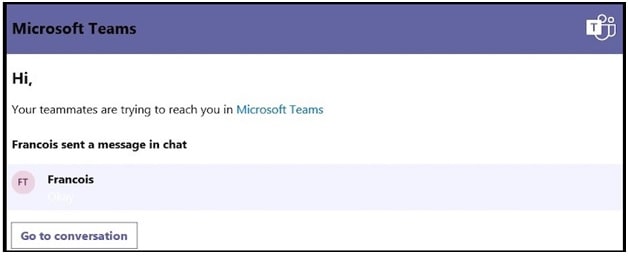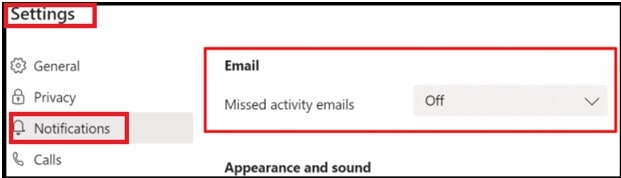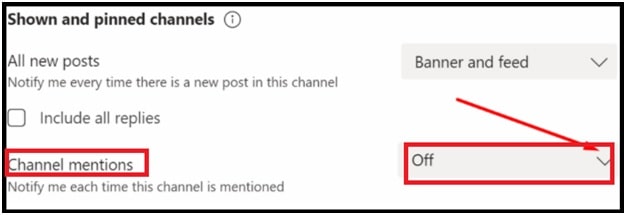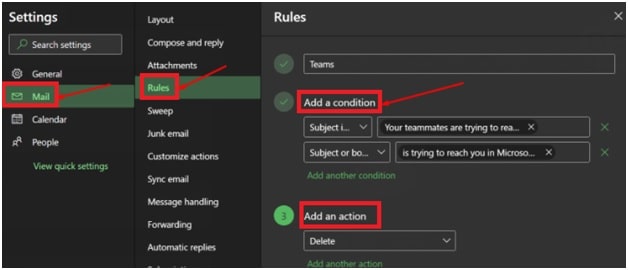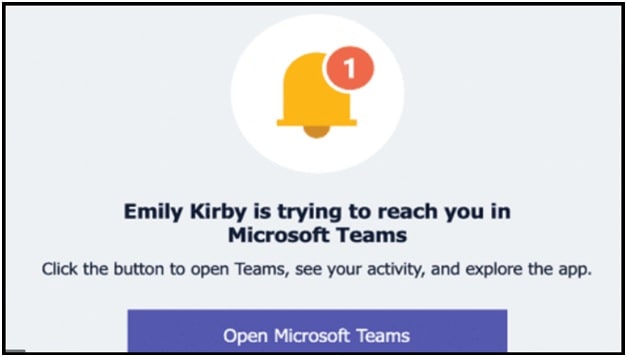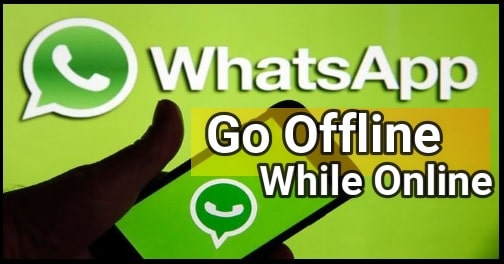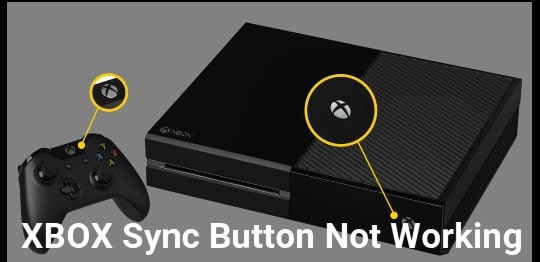How To Disable Microsoft Teams Someone Is Trying To Reach You
How To Disable Microsoft Teams Someone Is Trying To Reach You
Each and every service uses the notification system to tell every new event and information about their service. This is also the same with Microsoft Teams group chat software. MS Teams also sends notifications to keep you updated with things you are missing out on a daily basis.
Information from email and notification is always good to learn everything about that particular service. But too much emails and notification from Teams informing that someone is trying to reach you is really irritating for many users.
For instance, there was a bug in Microsoft Teams chat software that prevented regular email notifications from sending out. When it got fixed, pending messages started to flood the inboxes of many users. Some MS Teams users reported about getting twenty or even hundreds of such emails within minutes.
Your teammates are trying to reach you or Someone Is Trying to Reach You both is the same Teams notification. Now the question is how to block Someone Is Trying to Reach You Teams notification?
Ways To Disable Your Teammates Are Trying to Reach You in Microsoft Teams
If you no longer want to notify with the message that says “someone is trying to reach you” then follow the below steps. Below methods will stop hi your teammates are trying to reach you notification in Microsoft teams immediately. After that you will not see this kind of annoying notification in your mailbox.
Method01 Disable Missed Activity Emails
Here are steps to disable or turn off Teams notification from MS Teams app settings section. Enter into Microsoft Teams settings and then disable the missed activity emails to stop bombing your teammates are trying to reach you notification.
- Launch MS Teams and then navigate to the “MS Teams Settings” section.
- Next click on “Notifications”.
- Then select “Email” option >>> “Missed activity emails”.
- From the drop-down menu, set this option to Off as shown in above screenshot.
- Under the “Teams and channels”, click on “Custom”.
- Set “Channel mentions (Notify me each time this channel is mentioned)” to off.
- Above modification will stop notification every time someone does @channel and you won’t get any notifications including “Someone is trying to reach you” notifications.
After applying the above steps to turn off the missed activity emails settings, MS Teams will block or stop the notification that says someone is trying to reach you.
Method 02 Create A Mailbox Rule To Block Microsoft Teams Notifications
Users can also set a new rule in their inbox that will block emails that contain specific word or text.
- Open your Outlook >> go to Settings.
- Select Mail >> Click “Rules”.
- Next, choose the “Add new rule” option. For this…
Go to Add a condition >> here you can set the text or complete message restrictions either on the subject or the body of the email.
Go to Add an action >> If you don’t want to see the email, set it to Delete and it will remove it automatically.
- Click Save to apply the changes.
After applying the new rules in Outlook, it will block all the emails that contain “Your teammates are trying to reach you in Microsoft Teams” or “Someone is trying to reach you in Microsoft Teams”.
Emily Kirby Is Trying To Reach You In Microsoft Teams
If you are regular user of MS Teams then you can see an email notification saying that Emily Kirby is trying to reach you. Because of this many users are surprised that they don’t know who Emily Kirby is and how to reply? Emily Kirby is trying to connect you email from MS Teams is an auto generated mail from MS teams. So this email comes with a no-reply address.
Users can click on this email links and it will redirect you on browser. They can connect to the person who is trying to reach you. But many users got suspicious when they noticed Teams did not behave as expected in regards to emails from Emily Kirby.
You no need to worry about this email notification. It’s not a Spam email from MS Teams. Emily Kirby is Microsoft Teams Program Manager. MS Teams generates this email to make sure everything is working properly with your Teams account.
READ MORE : Disable Animation GIF In Microsoft Teams
These are the simplest methods to block someone Is Trying to reach you notification from MS Teams. Add a new rule in your mailbox or disable missed activity emails feature to stop notify you.