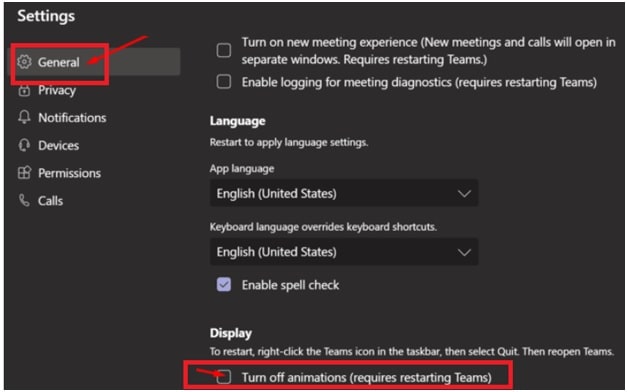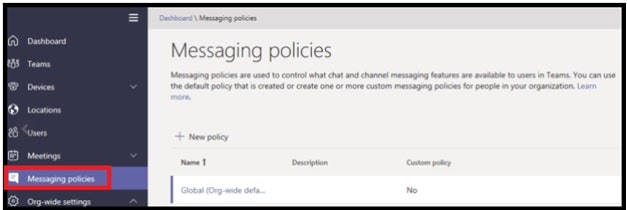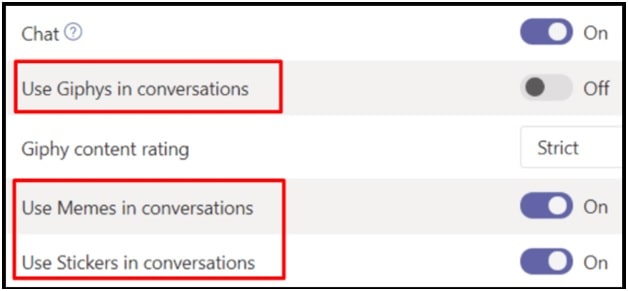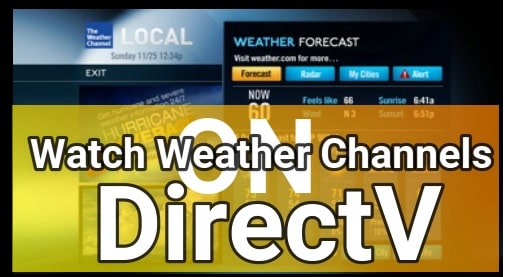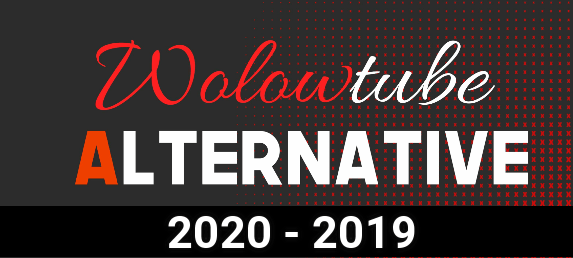MS Teams: How to Disable Animations In Microsoft Teams
MS Teams: How to Disable Animations In Microsoft Teams
Turn off animated emoticons in Teams is a highly searched quarry on different forums and communities. If you are also one of those who are not interested in Gif animation or emoji then stop gif emoji animation in Microsoft Teams.
Turning off animation in Microsoft Teams group chat is not hard, if you know how to do that. Actually there are several methods to disable animation in MS Teams but here we are adding best ways for you.
Do you have enough knowledge about GIF animation? The first Gif animation was designed for Windows 2.0 in 1987. That means, GIF format is 34 years old and now we can use these animations in different formats for different applications and software.
But if you have landed on this page directly from Google search that means you are looking to turn off Gif Animations in Microsoft Teams Group chat software.
READ MORE :
MS Teams Keyboard Shortcuts Not Working – How To Fix
Stop Someone Is Trying To Reach You In MS Teams
How to Disable Animations In Microsoft Teams
Turning off Gif animations in Microsoft Teams is really very simple and you can do it by following the below methods.
Method 01 Turn-OFF Animations In MS Teams Using App Settings
This method is useful to stop playing animations automatically. After you disable Teams animation from app settings, you will still be able to play GIFs. Every time you have to press the play button to see the animations. In short, GIF will no longer play automatically.
- Launch MS Teams app and then click on “Profile Picture”.
- Now select the “Settings” and choose the “General” option.
- Scroll down the screen >>> Tick the “Turn off animations” checkbox under the “Display” section.
- All done!!! Exit from Teams to apply the modifications.
Now when you will get a GIF in a chat or channel conversation, it will not automatically play. It will play, if you click on “Play Icon” to see the animation.
Method 02 Disable Animations GIFs In Microsoft Teams From Admin Center
From the admin center, you can edit the messaging policies and can turn off Gif animations, stickers and memes. As an admin, you can manage the teams used in your organization through both the MS Teams PowerShell module and the MS Teams admin center.
- Open the Teams admin center >> click on “Messaging policies” option from the list.
- Now apply the modifications in specific location and disable the following settings:
- Use Giphys in conversations.
- Use Memes in conversations.
- And Use Stickers in conversations.
- Apply the changes.
After applying all the above settings from the admin center, Teams users won’t be able to use Gifs animations, stickers and memes during the season.
Please Note: As admin, you can also allow Teams users to use the Gifs images. For this Admin user can filter the animated images based on their content rating.
Conclusion
There are several reasons to stop animations in MS Teams room seasons. Without any doubt animations are cool for chatting but it might be too distracting for some Teams users during the work. That’s why many Teams users want to turn-off or disable the animations GIFs for Teams. Follow the above possible ways to stop animations in Teams chat.
Apply any above method according your privileges and disable animated content and emoticons.