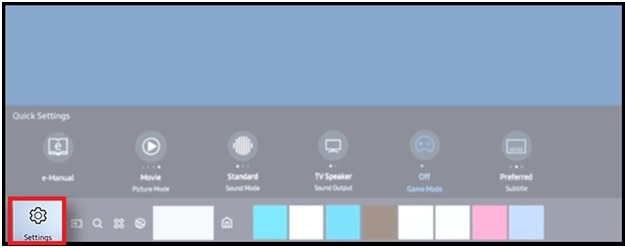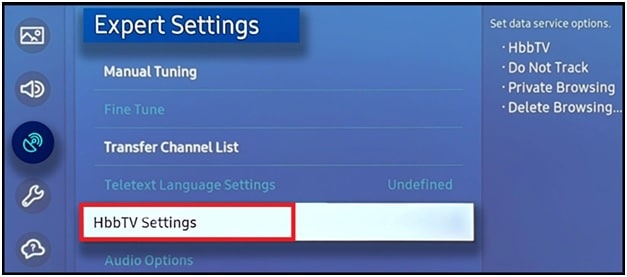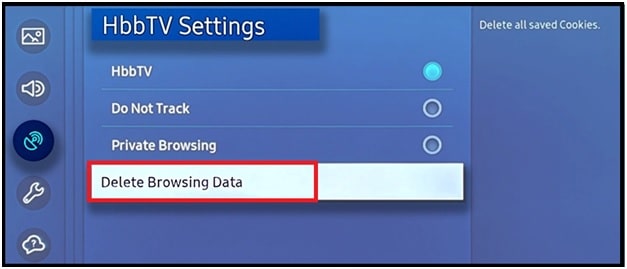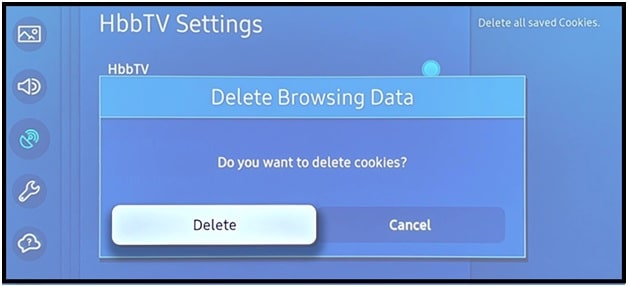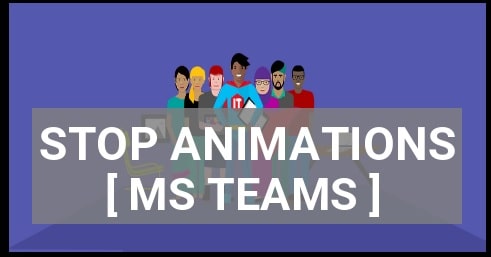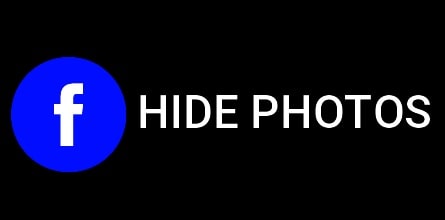How To Clear Cache On Samsung TV To Make It Faster
Learn How To Clear Cache On Samsung TV To Make It Faster
In our previous post we talked about the importance of cache and cookies. Each and every device stores some files in the form of cache and cookies to make it faster. But sometimes, these cache and cookies could be the reason for slow performance and other issues.
Because of this it’s always good to remove caches, cookies and data regularly. This is also the same with Samsung smart TV cookies and app data. By clearing the cache on Samsung smart TV, we can also boost up performance and speed. Moreover, it helps us to protect our device from harmful malware that might have come across while browsing.
Same as browse and android devices, don’t forget to clear cache on Samsung TV including apps data to make it faster.
It’s also possible that you are using many apps on your Samsung Smart TV. But we all know, all the apps are not actually required. So, now you can delete apps on Samsung Smart Tv to save some precious storage space.
In this guide we will show you “how to delete apps data and clear cache on Samsung Smart TV including browsing data?”
Supporting Models
- TU/LS Models TVs (2020)
- MU/M/NU.RU/Q/The Frame Models TVs (2017-2019)
- K/KU/KS Models (2016)
- J/JU/JS Models TVs (2015)
READ MORE :
Learn How To Watch Peacock TV On Samsung Smart Tv
How To Use SamsungOne Remote As An Universal Remote
How to Delete App Cache Data on your Samsung TV
App cache data clearing process for a Samsung smart TV is very similar to doing it in an android Smartphone and tablets. To remove the application cache data, you need to repeat the same process for every installed app in your TV.
Please Note : Samsung doesn’t offer a dedicated cache removing button or option for Samsung Smart TVs.
- Take your Samsung smart Tv remote in your hand >> press the “Home” button.
- Next navigate to “Settings” section.
- Select the “Apps” option from the list.
- Again go to the “System apps”.
- Find and select the app that you want to use to clear the cache files.
- Tap on “Clear cache” option.
- Tap OK to confirm.
Above action will remove the cache for a particular app. However if you haven’t done this in a while, it may take a little bit more time for cache removing.
How to Clear Cookies and Browsing Data on Samsung Smart TV
Each and every time when you use any app on Samsung TV, it creates cookies and browsing data in the system section. So, when you are applying the Samsung Tv cache removal process, you should also remove cookies and browsing data. These unnecessary cookies and browsing data can also be a reason of slow performance and speed of your TV.
Let’s see how to delete cookies and browsing data on a Samsung Smart TV?
Please Note: In order to clear Samsung TV’s browsing data, make sure your TV is in TV Mode or HDMI input to access the TV settings. Otherwise, the broadcasting menu grayed out due to access from the restricted area.
- Press the “Home” button from Samsung TV’s remote control unit.
- Go to “Settings”.
- Next choose “Broadcasting” >>> Under the Broadcasting menu, choose “Expert Settings” option.
- Now select the “HbbTV Settings”.
- Simply tap on the “Delete Browsing Data” option.
- A new pop-up window will appear in front of you to confirm your action. Just click on the “delete” button and it will remove cookies from Samsung TV automatically.
 Benefits Of Clearing Cache And Browsing Data (Cookies) On Samsung TV
Benefits Of Clearing Cache And Browsing Data (Cookies) On Samsung TV
Clearing the cache and cookies is very important for any device to make it faster and error free. Just because each and every program, app and device creates the caches and cookies, so it’s always recommended to remove it regularly.
If you want you can also read the cache removal process for …
- clear cache and cookies on web browser (Google Chrome)
- Remove Java Cache windows 10
- Clear YouTube Cache and cookies
- Xbox One Cache clearing
By following the above guides, you can easily clear cache on your devices. But do you know what it does to your smart TV. Here we are adding some benefits to that will happen after you delete your cache.
- Increase the performance of your Smart TV.
- Quick boot UP (increase the power ON time).
- Increase the speed of response. (improve the response time)
- Protect your device from malware.
- Improve the browsing performance.
This is all about Samsung smart TV cache, cookies and browsing data removal process. Follow the above official instruction and Samsung TV’s cache and cookies within a few minutes. You shouldn’t expect any miracles, but we’re sure you’ll notice the difference after clearing the cache on Samsung TV. All the steps are 100% working and tested, so you no need to worry about anything. It’s safe and useful to boost speed and response time on your TV.