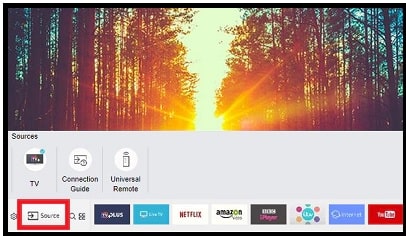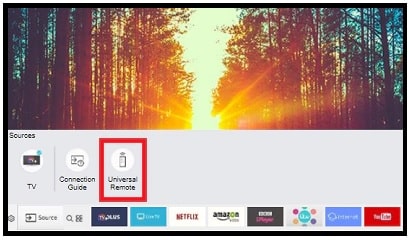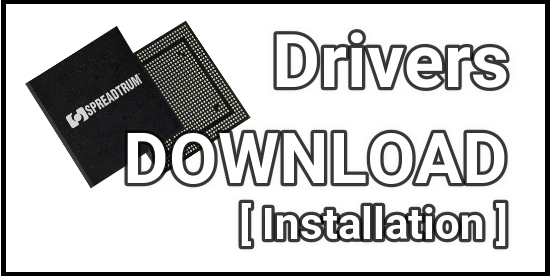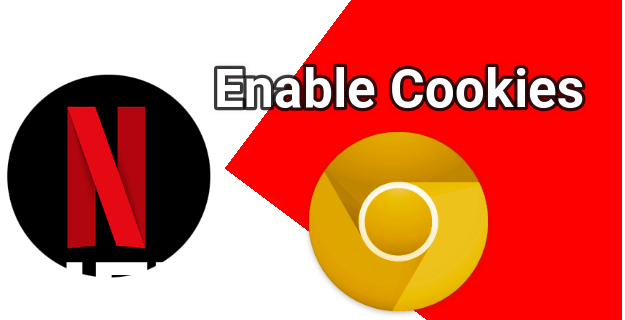Use Samsung OneRemote As A Universal Remote On Samsung TV
Methods To Use Samsung OneRemote As A Universal Remote On Samsung TV
Do you know, we can use Samsung One Remote as universal remote control for Samsung Tv and other electronic gadgets? Users can easily control other devices by selecting the Universal Remote option on Tv. Samsung officially offers this service but you need to enable it manually.
It’s very simple to understand. When you connect or attach any device to a TV with HDMI port, it will be automatically detected by the Smart Hub. For example, if you have any Blu-ray player or stereo, then you can control them with your Samsung TV remote. Let’s see how to enable universal remote feature on OneRemote?
Nowadays almost all digital gadgets come with remote controllers to access features wirelessly. Mostly, these remote controllers work on specific devices according to the model and compatibility. But it’s not the same for Samsung OneRemote controller. If you have different digital devices with different remote controls but they are not working then Samsung OneRemote will come in handy. We can make this Samsung One Remote as an universal remote control for Samsung tv and other gadgets.
In simple words, with the help of universal remote, you no need to purchase additional specific remote for your Tv and other devices.
READ MORE : Clear Cache And Cookies On Samsung Smart TV
Trick To use Samsung OneRemote As A Universal Remote On Samsung TV
Here we are adding all the steps to make Oneremote as a universal remote for Samsung television and other gadgets you have in your household.
- Get the Samsung OneRemote in your hand.
- Now Press the Home button from Samsung oneremote controller.
- Check the TV screen and go to the Source option.
- Scroll up the screen and here you will see an option Universal Remote. Click on it.
- Then select the “New Device”.
- Specify the device by selecting the type of the device that you want to connect with OneRemote. It could be your DVD player or stereo.
- Next, Select the brand name of the device.
- Again, select the HDMI port the device is connected with.
- Complete the power test to confirm the device and the OneRemote is properly connected.
- All done!!! your OneRemote is now the universal controller for other gadgets and you will be able to control your devices with one remote.
| Samsung one remote compatibility list | ||||||||||||||||||||||||
|
If you want to know about the Samsung TVs with One Remote, check out here.
This is Samsung’s official trick to convert Samsung OneRemote into the universal remote for other devices along with your Samsung TV. After enabling this feature we can use the same Samsung one remote control for all other attached devices.