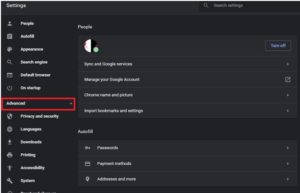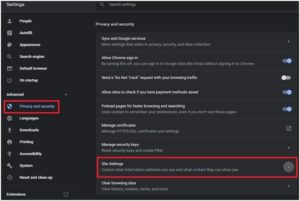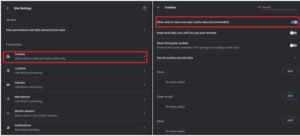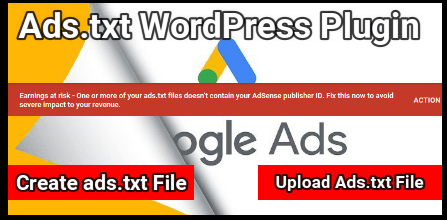How To Enable Cookies To Watch Netflix On Google Chrome?
How To Enable Cookies To Watch Netflix On Google Chrome?
Do you know Netflix require cookies enabled web browser? No matter which browser you are going to use. Just because it’s an online video steam platform, so cookies must be enabled on your pc browser [ Google Chrome or Firefox etc ].
If cookies are disabled in your web browser, Netflix can’t add or store your Netflix account information [ Netflix Username & Password ] and will show an error message instead of playing videos. In short, you can’t assess your premium Netflix account to watch your favorite tv shows, videos and movies etc.
So if you want to use your Netflix account without enabling cookies then there is no way. You have to enable cookies to watch Netflix on Google Chrome and then you will be able to access your Netflix account.
**** NEW UPDATE**** : Get Netflix Premium Account Username & Passwords
So if you have disabled cookies in your own Chrome browser, just follow the below simple steps and re-enable cookies in Google chrome to watch Netflix. After that, it will store all information like login state [ username & password ], preferences and other information in your web browser.
READ MORE : How To Use Netflix Cookies For Free Netflix Premium Account
Steps To Enable Cookies To Watch Netflix On Google Chrome?
By following the below steps, you can enable or add Netflix cookies automatically and then can use your Netflix account without any error or issue.
- Open “Google Chrome” browser on pc / Laptop.
- Click on “Wrench Icon” at the top right corner >> slect “options” in the menu tab.
- Now simple click on “Under The Hood” tab from the left side of Chrome window.
- Now you will see “Content Setting” button at the top of the “Under The Hood Pane”.
- Just click on “Allow Local Data To Be Set [Recommended]”” option to the right of cookies.
- In next step, uncheck “Clear Cookies and Other Site And Plug-in Data when I close My Browser” option. If already unchecked, leave it as it is.
- Done!!! Neflix cookies enabled in Chrome Browser.
READ MORE : Download Netflix Mod APK Latest Version
Alternate Method To Enable Cookies In Chrome Browser
- Open or launch “Google Chrome” on pc.
- At the top right corner, you will see three dot [] click on it and then “Setting” option.
- Now click on “Advanced” option to expand all options.
- Now click on “Privacy And Security” option >> select “Site Setting” from right side panel.
- Again click on “Cookies” option and then enable ““Allow Local Data To Be Set [Recommended]” option as shown below.
- Done!!!
In this way you can enable cookies for Netflix account to watch video without error. Process is same to allow cookies in web browser for all sites. If you want to allow cookies only for Netflix site then you add “Netflix.com” only. It will allow to store information from Netflix via cookies and will blocked for all other sites.
Advance Tips To Get Free Netflix Premium Account
Do you know you can use Netflix premium account free without Netflix user name and password? May be you don’t know. Yes its true, we can add or import Netflix cookies in browser to access premium Netflix account without password. No need to buy Netflix paid subscription, just use free premium netflix cookies and watch videos, movies etc without pay any single money. Its also known Netflix cookies trick to get Netflix account free. For more detail read out next post and get free cookies for Netflix account hourly updated.