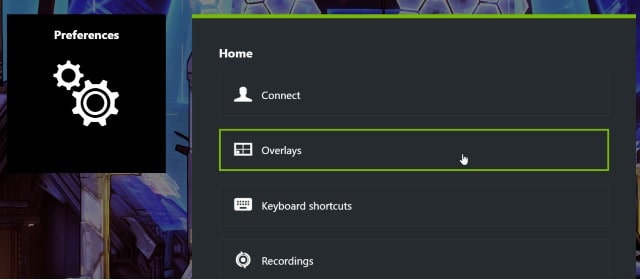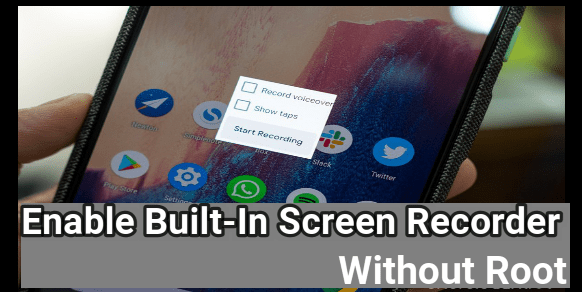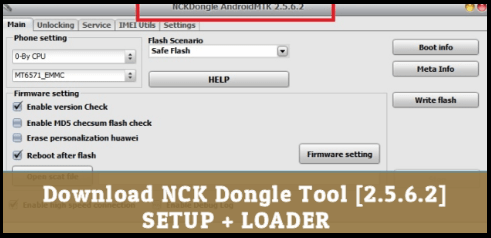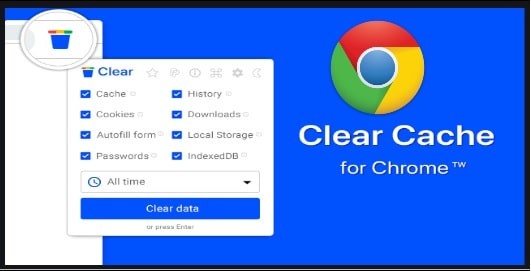Disable Nvidia GeForce Experience Overlay to Boost FPS on Graphics Games
Disable Nvidia GeForce Experience Overlay to Boost FPS on Graphics Games
Do you love to play Games on pc but facing the lagging issues or unable to run pc game smoothly? If yes then you should try to disable Nvidia GeForce companion app for better FPS.
There are many factors and reason works for smooth gaming with good FPS rate. Nvidia graphic card is one of them. If you always play the high size and high resolution based pc game then you may know the importance of Nvidia graphic card.
In this article we will talk and discuss on how to boost FPS on graphic card? It’s really very easy for us by disabling the Nvidia GeForce experience overlay.
Probably you may know that Nvidia GeForce Experience is the companion app of Geforce GTX graphic card. Basically this companion app help us to keep our pc drivers updated, optimize gaming performance and setting etc. It offers number of tools to enhance the gaming experience on pc / laptop.
But another big drawback of this app is that Nvidia GeForce companion app doesn’t give the smooth game play. That’s why some users don’t want to run this software in background. According to them it’s a good idea to disable this app to boost FPS rating.
We also checked different forums and gaming community about this and found that top of the gamers really don’t want Nvidia GeForce companion app on their pc and they always try to disable it for better speed and performance.
So now if you also want to apply it, learn how to disable Nvidia GeForce experience overlay to boost FPS on Graphic card?
As we all know Graphic card is very important for any game for good speed and high gaming experience. But their built-in app can be a reason of slowdown because of their functionality. Similarly, Nvidia GeForce Experience companion app is directly related with Navidia graphic card. So we can boost up FPS of intensive video games by disabling the Nvidia GeForce Experience Overlay.
If you are worry about stability then don’t worry about it. After disabling the Nvidia GeForce Experience Overlay on Graphic card whole window system will work fine and RAM management will become more batter.
Methods To Disable Nvidia GeForce Experience Overlay to Boost FPS on Graphics Games
Sometime this Nvidia GeForce experience overlay software is very useful because this tool provides many useful components like Share overlay, Gallery, Recording, Instant Replay, Broadcast, Keyboard Shortcut, Notifications, and more options. All of these built in features are very useful for online game streamers. They can try and use them during the game streaming on YouTube and Twitch etc. So you can stop or pause these unwanted features from background on pc. Actually these additional features are very useful but they consume lots of memory of our pc.
Method 01 : Disable GeForce Experience from Startup Settings
- Open Task Manager : Simply right click on Taskbar >> Click on Task Manager section.
- Navigate to “Startup” Tab >> Find or location navidia GeForce Experience.
- Click on “Disable” option and reboot the pc for once.
- Reboot is must to apply the settings.
Method 02 Uninstall the GeForce Experience From Pc
In case GeForce Experience app is not needful for you then it’s a good idea to delete it from pc permanently.
- Open “Start menu” on windows pc / laptop > Type on Control Panel and hit enter key.
- Go to “uninstall a program”
- Scroll down the screen, find the Nvidia GeForce Experience and click on it to select Nvidia GeForce Experience.
- Again click on Uninstall >> Nvidia Uninstaller window will appear.
- Finally, click on Uninstall and wait for it.
- Don’t forget to reboot your computer for once.
Method 03 Use Services Configuration to Disable GeForce Experience
This is another alternative method to disable Nvidia GeForce Experience on windows computer. But remember, this method will disable graphic driver service on your pc including Nvidia GeForce Experience app. Don’t worry, Nvidia will work fine on the pc without any issue. One problem is that you won’t get any available update notification in the future until you enable it again.
- Open Start menu on pc.
- Type services.msc and open the program.
- Search the NVIDIA Display Container LS in the left-pane.
- Once you are done, right-click on Nvidia and select Properties option.
- Select Disabled on the Startup type.
- Select on Apply and then click on OK.
- Finally, reboot the system to apply the modification or effects.
READ MORE : Insert Table In Gmail With Proper Formatting
This is all about how to turn off Nvidia GeForce companion app? Simply follow any above method to disable Nvidia GeForce experience overlay for massive FPS boost on graphics games.
Many users are using these Nvidia setting to improve gaming performance. So we also recommend you to stop or delete Nvidia GeForce Experience Overlay and improve FPS ratings.