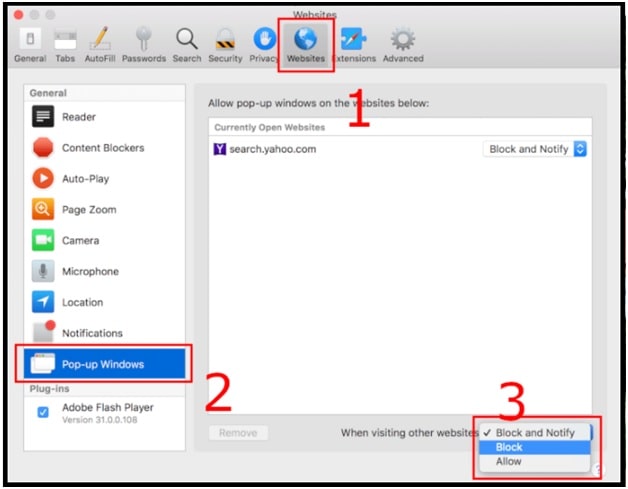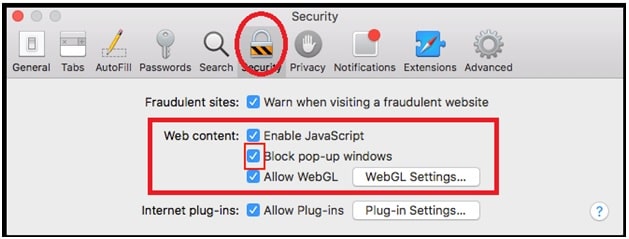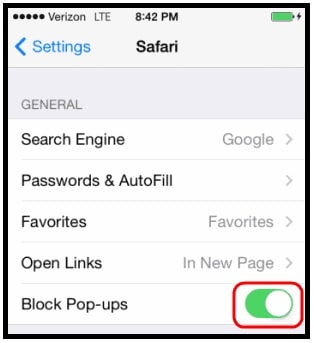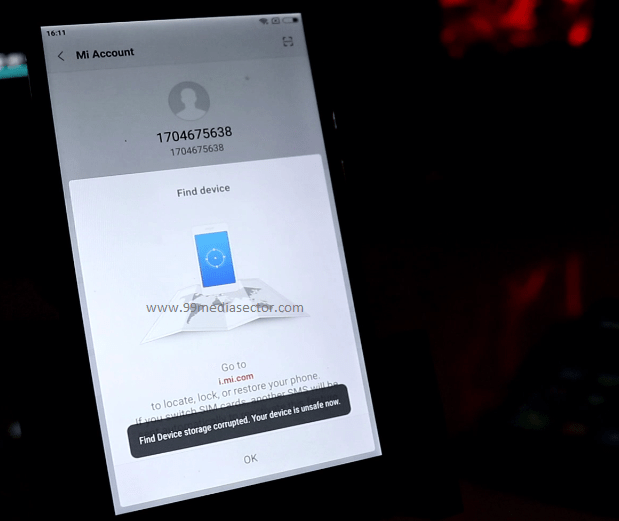Safari : How To Enable Disable Pop-Up Blocker On Safari Browser
Methods To Enable Disable Pop-Up Blocker On Safari Browser
Each and every website works to earn money and ads are the main revenue source for them. Because of this, we can see different ads formats on different websites. Pop-ads are one of them and it also called internet’s original sin. Webmasters are using this format from more than 20 years and they’re just as annoying today as they were in the 90s.
Pop-up blockers help us to disable these annoying ads while we are visiting on a website. Most off all browsers enable this pop-up blocking by default. But sometime, it’s necessary to disable pop-up blocker in browser to print something, to open a login screen or get access to information that pops up in a new window.
If you are using any pop-up blockers like ADBlock, we can disable it to allow pop-up message within few clicks. But it’s not same with browser pop-up blocker. It’s little hard to stop or disable pop up blockers in browser. So if you want to learn how to disable or enable pop up blockers in Safari browser, follow the below guide.
Methods To Enable Disable Pop-Up Blocker On Safari Browser And Other Browsers
Pop up Blocker Safari
Safari 12 for MacOS – Disable / Enable Pop Up Blockers
Block or Allow All Websites by Default
By using the below steps, you can set it default for all websites.
- Select “Safari” >>> go to “Preferences“, then select “Websites” from the top listed options.
- Now select “Pop-up Windows” option from the left side section.
- Check “When visiting other websites” drop-down menu from the bottom right section and select one of the following:
Block and Notify
Block
Allow
- Done!!! I
In this way we can set or change the pop up blockers preferences for all sites in Safari browser.
Block or Allow Pop Up Blocker For Specific / Single Website
This method will help you to manage pop-up blocker for specific website and you can do it manually at the time of browsing any site. Method is little bit same as method first.
- Open any website on your browser that you would like to block or allow pop-up blockers.
- Select “Safari” > “Preferences“option.
- Now select “Websites” from the top of the window.
- Select “Pop-up Windows” option from the left side panel.
- The website should be listed where you can select a setting in the drop-down menu.
Block and Notify
Block
Allow
When your Safari browser is set to “Block and Notify”, you can allow pop-up windows right after they have been blocked by selecting the two boxes in the address bar.
Safari 11 and 10 for MacOS : Enable Disable Pop-Up Blockers Safari
Option 1
- Select “Safari” >>> “Preferences“ option.
- Click on the “Security” option from the top of the window.
- Click Check mark the box “Block pop-up windows” to enable this feature. Otherwise, uncheck it to disable it.
Option 2 – Advanced trick
- Launch the “Terminal” app from “Utilities”.
- In order to disable popup blocker safari browser, type
defaults write com.apple.Safari com.apple.Safari.ContentPageGroupIdentifier.WebKit2JavaScriptCanOpenWindowsAutomatically -bool true
To enable popup blocker type:
defaults write com.apple.Safari com.apple.Safari.ContentPageGroupIdentifier.WebKit2JavaScriptCanOpenWindowsAutomatically -bool false
Press “Enter“ key and the command will sets to popup blocker setting as desired.
iPhone and iPad Versions
- From the Home screen, select “Settings”.
- Choose “Safari” app from the list as shown in below screenshot.
- Find the “Block POP-Ups” option from the list. Slide the “Block Pop-ups” to “On” (green) to block pop-ups or slide it to “Off” (white) to never block pop-ups.
All done. By applying the above steps, we can stop pop up blockers on enable or disable functionality.
READ MORE : Clear Google Chrome Cache To Speed Up Your Browser Speed
Additional Information – Enable Or Disable Pop-Up Blocker On Browsers [ PC & Smartphone ]
Now here we are adding all the necessary steps to set up pop-up blockers in different android and windows pc browsers.
How to Disable Pop-Up Blocker On iPhone/iOS Devices
Safari for iOS
- Open the Settings menu on your iOS device.
- Select Safari
- Slide Block Pop-ups to off (white) to disable pop-up blocking
Chrome for iOS
- open the Chrome app
- Tap on “More” >>> “Settings” option
- Tap on “Content Settings”, then tap Block Pop-ups
- Turn Block Pop-ups off to allow pop-ups
How to Disable Pop-Up Blocker On Android
For Chrome Mobile Browser
- open the Chrome app on your android Smartphone.
- Tap on “More” >>>> “Settings” option.
- Tap on Site settings, then Pop-ups and redirects.
- Turn Pop-ups and redirects on to allow pop-ups.
For Samsung Internet Browser
- Open the Samsung Internet app on your own android mobile.
- Tap on the Menu icon (three vertical lines) and Select “Settings” option.
- Tap on “Sites and downloads” from “Advanced” option.
- Slide Block Pop-ups to off (white) to disable pop-up blocking
For Firefox Browser
Till now Firefox doesn’t offer this feature and there is no way to access the pop-up blocker settings in Firefox browser for Android. We recommend following these steps from Mozilla to adjust your pop-up blocker settings.
How to Disable Pop-Up Blocker Chrome Browser (Desktop)
- Open your Chrome browser on your pc.
- Navigate to the top right-hand corner section, click on the three vertical dots, then select “Settings”.
- At the bottom of the menu, click on “Advanced”
- Scroll down the screen and select “Privacy and security” and then select “Site Settings” option again.
- Now select “Pop-ups and redirects” option.
- At the top of the menu, toggle the setting to Allowed to disable the pop-up blocker.
How to Disable Pop-Up Blocker Firefox Browser (Desktop)
- Open your Firefox browser on computer or laptop.
- Click the Menu button, then select Options
- Next, select “Privacy & Security” option.
- Under Permissions, uncheck Block pop-up windows to disable the pop-up blocker.
How to Disable Pop-Up Blocker Microsoft Edge Browser
- Launch your Microsoft Edge browser on pc.
- Go to “Settings”, then select “more” option >>> “Settings” option >> > “Privacy & security” option.
- Switch Block pop-ups to off to disable the pop-up blocker from “Security” section.
How to Disable Pop-Up Blocker Safari Browser (Mac)
- Select Safari >>> Preferences, then select Websites
- Select Pop-up Windows
- Use the When visiting other websites drop-down menu and select Allow to disable the pop-up blocker
This is all about how to enable disable pop up blocker Safari browser including other Google Chrome, Firefox and Microsoft edge browsers? Steps are almost same for all browsers to disable and enable pop-up blocker in andord, iOS and windows pc.
More Article : Enable Cookies On Google Chrome To Watch Netflix