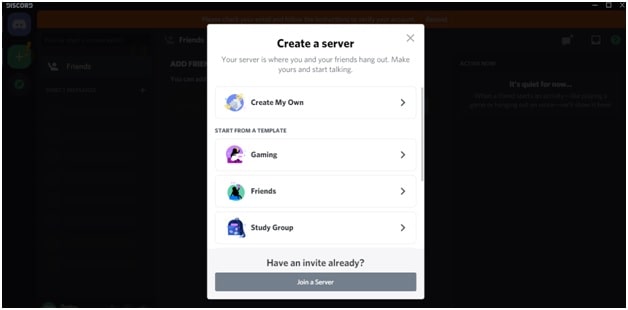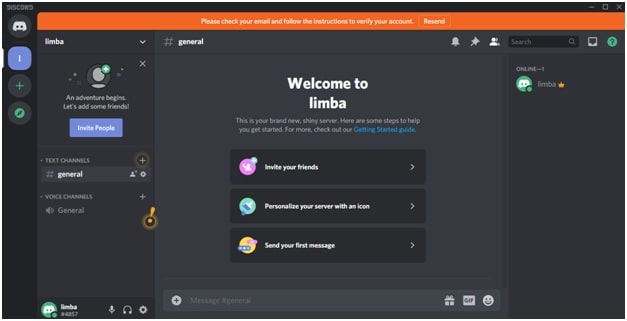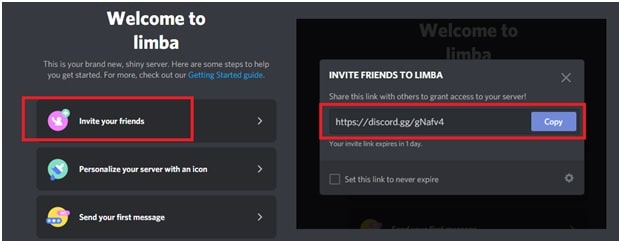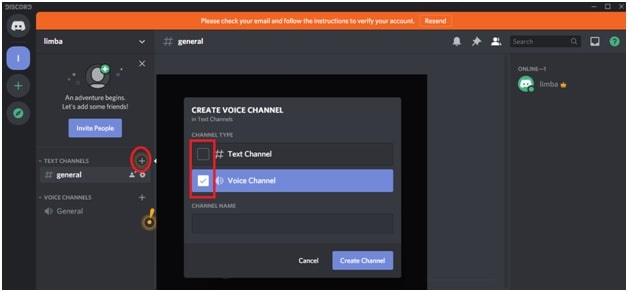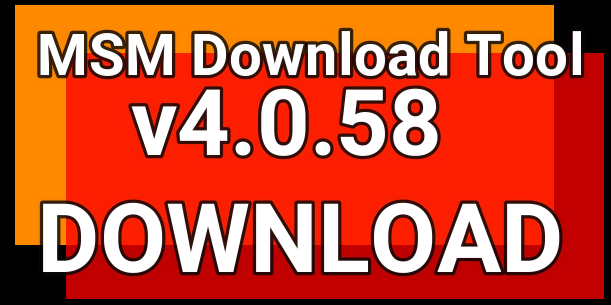How To Create New Discord Server – Setup Your Discord Server
Easy Steps To Create New Discord Server For Gaming and Streaming– Setup Your Discord Server
Are you new for Discord server application and now want to learn more how to make new Discord server on pc or mobile? If yes then you have landed on right place. Actually, many new users think that it’s hard or completed to create and manage Discord server. But believe me guys, learning how to create Discord server is surprisingly very easy for both mobile and pc users. Learn here and after that you can set up your own server in Discord.
In this tutorial we will try to help you to setup new server on Discord with all necessary instructions. Today we will talk about specific topic and then in near future, we will explain more in-depth other features, such as creating bot account and what specific things you can do in chat channels.
Once you have your own fully managed Discord server, you are free to invite friends, set permissions and also can customize voice channel and text channel etc.
Discord is a most popular free communication app in gaming. It offers text chats, voice chats, video chats and also supports private message, group messages etc. Basically Discord server offers more flexibility to users to communicate with large groups at the same time. Best thing about this Discord server is that, there is no any limit to add or invite with your discord channel. Create new Discord server and configure an unlimited number of text & voice channels, create permission for groups, integrate bots and more.
But before going to make or create new server for you, you need to find out the exact requirement of server. Once you know what your discord server will be related to, then you can set it accordingly.
First, we will show you how to set up a discord server from scratch. It may be little bit hard to set up and can take more time for first time users. But it also allows you to start with the basics and add or remove exactly what you want to.
Tips : Discord server creation process is same for all platforms including Smartphone. If you are getting discord server error then check out how to optimize discord for speed?
How To Create New Discord Server Within 5 Minutes
In this guide we are going to share instruction for basic setup of discord. With the help of this guide, you are start to use your new discord server instantly. For advance setup, bookmark this page and we will update in future.
- If you never used Discord app then you should create new account or login with existing credentials. Don’t forget to verify your Discord account using verification mail. [ Use Discord App For Mobile & Discord installer software for Pc ]
- To create a new Discord server, open Discord and then find the plus symbol from the left side of your Discord.
- After clicking on “Plus Symbol” or “add server” button, it will ask you to create a new server or if you are waiting to join an existing discord server of your friend? Just click on “create my own” from “Create a server” section to create new server on Discord app.
- Now you need to customize your server first. Here it will ask for new server name. Discord will suggest a default name of “<your-username>’s server”. Just replace the default server name with new name, if you want to keep any other desired name. Additionally change the discord server icon by uploading static JPG, PNG, or GIF image that is at least 128×128 pixels in size. In the last, click on “create” button.
Please Note : Discord offers to upload an animated gif as the server icon, only a still image will be used. Animated server icons are supported if you use two Discord server boosts, although this is a paid feature.
- All done!!! You have created a new server on Discord officially. Just after creating your new discord server, you will see the below welcome screen on Discord. There are also other options to create a server that gives you much more when starting up
Configure Or Setup Your Discord Server
After creating an official discord server for you, lots of different customization options are available for you. This involves creating different categories, creating text channels, creating voice channels and moving all these around to properly organize them.
- Invite Friends On New Discord Server And Create Channel On Discord Server
One more good thing about this discord server is that, by default it creates one voice channel and one text channel as a “General”. In text channel, you will see welcome message that provides a link to Discord’s “getting started guide”. Add-on, it also provides an easy way to invite your friends, personalize your server with icon and send your first message.
To invite your friend on your Discord, click on “Invite Your Friend” button, copy the invitation link and send to your friend. Now a invited person need to create username or account to join your discord server. This is really good feature for Gamers at the time of playing multiplayer games like PUBG pc or PUBG mobile and COD mobile.
By default you will get “General” channel for both voice and text channels. If you want to create an additional new channel for voice and text then click on “Plus Icon”, select “Channel Type” from the list >> type the desired name for new channel. This step will create new voice or text channel on discord server.
This is all about how to create a new discord server and how to setup new discord server by making new voice channel and text channels? These are very initial steps to create and start discord server for any newbie users. Advanced users can apply more settings and customization on their discord server to establish an active community. For this we will try to add more information about how to create roles and alter permissions of those roles in discord.
As we already told you, discord is most popular chatting application for all gamers and they can live voice chat, video chat and test chat. But sometime, you may face issue during the live video chat because of unknown reasons. For this, we tried our best to include solutions to fix Discord video quality issues.