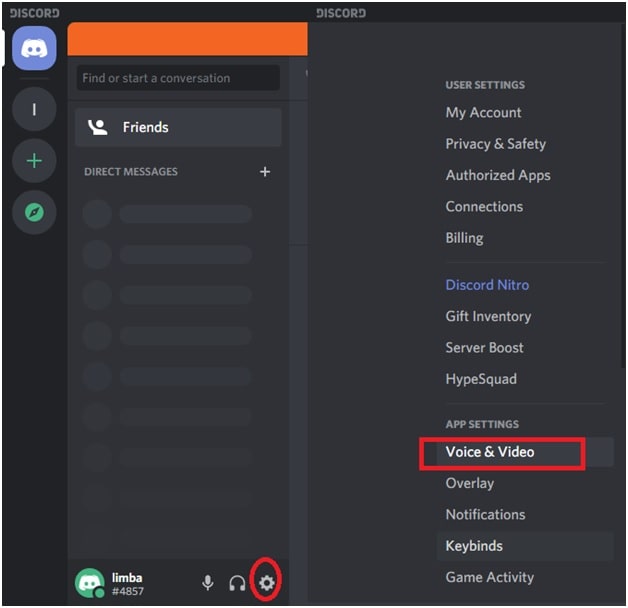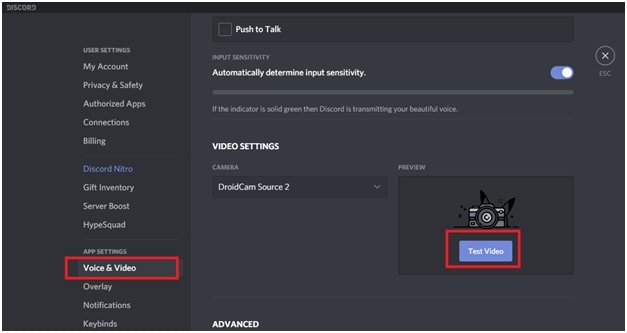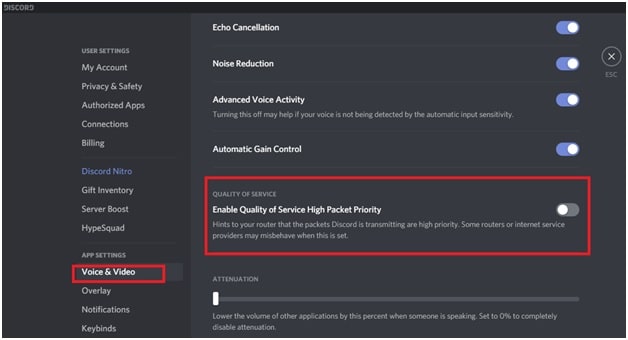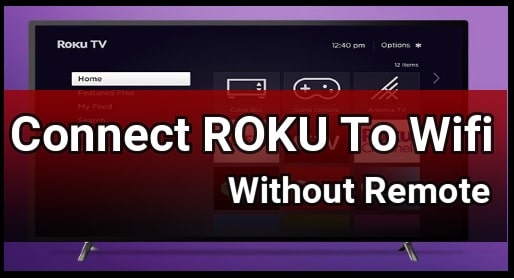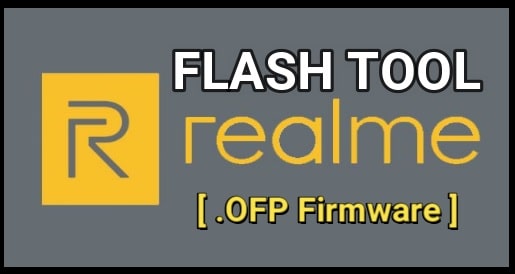How To Adjust Video Quality On Discord – Discord Video Chatting Quality Settings
How To Adjust Video Quality On Discord For Video Calling– Discord Video Chatting Quality Settings
Chat application are very important for any gamers, especially for online streamers . If you are also a gamer and used to stream online games, then you may already using some type of chat applications. TeamSpeak, Mumble etc are some name of them. But now Discord is the first choice for gamers including other users. With the help of Discord server, you can create perfect communication via voice chat and text chat with other players. In our previous post we teach you, how to create a new discord server and setup it with basic steps. And today we will talk about how to fix discord video calling quality issue?
Actually, Discord is a very similar to skype, but especially for gamers. It’s ultimate multipurpose software which allow you to have massive servers with multiple voice & text channels or group chats. Add-on both supports screen share and video calling.
Just because it’s versatile and organized, so after creating a new discord server, you are free to customize it in your way. But at the same time, sometime lots of customization may be a reason of unwanted issues or errors. So, if you are facing any issue with video quality in Discord or want to set up your camera, then follow the below guide to to adjust video quality on discord server.
Don’t forget to optimize Discord speed, getting connection error.
Adjust Discord Settings – Adjust Video Quality On Discord
Before going to jump into solution, it’s must to know that video settings can only be accessible on a computer or laptop. If you are using android Smartphone or tables to run discord, Discord will automatically switch to the device’s built-in camera. In that case the issue may be within your internet network.
So, now login in discord with your account credentials, navigate to “Settings” from left bottom section. Next, click on “Voice & Video” option under App Settings.
Select Preferred Camera
Here in this section you will see several voice settings, video adjustment settings and video customization sections. Under the video settings, you can find the type of camera that discord is using for you. With the help of Drop-down menu, you can also see all the attached cameras. It will show the list of attached cameras whatever it is pc’s built-in camera or any other additional camera.
Troubleshooting Discord Video Quality
Now if you are facing video quality issues like like pixel art, here are solutions for you.
First, you need to identify that is it due to your camera or not? For this discord offers “Test Video” feature. Find this option within Discord’s “Voice & Video settings” by clicking Test Video. If it comes out grainy, try looking through a camera app to see if it is just Discord.
Still your camera is showing blurry output then you should try to cross check it with another webcam.
Tips : Fix Discord Screen Share Lag – Solve Discord ScreenShare, Streaming & Video Lag by disabling “enable quality of Service High Packet Priority” option.
Uninstall And Reinstall Discord From Pc
If this doesn’t work for you, uninstall and reinstall fresh discord software on the pc. Till now getting the same issue, type “%appdata%” in search bar and click on the folder that shows up in the search. For mac, find the ~/Library folder.
Next, in the %appdata%/~Library folder, delete the existing Discord folder including all contents within it. Now, reinstall discord and check the difference in video calling quality.
Internet Connection Stabality
Proper stable internet connection is also must for quality video through the discord server. At the time of “Test camera preview”, if it’s showing perfect resolution and reinstalling of discord software not helped you to fix this issue, and then it may be due to internet. Poor internet connection, slower speed, lack of bandwidth and too many devices on same network are other also possible reasons.
Just reboot your modem and router, check internet speed on “internet speed test website”. Sometime, weak wifi connectivity may be the reason of low video quality on discord. If you are using discord through the WIFI connection and wifi doesn’t reach the area of the home you’re in, purchase the wifi range extender or wifi signal booster.
This is all about how to adjust video quality on discord server for good quality video calling / chatting.
Still facing the same issue and above solutions doesn’t work for you then visit on Discord official support website.