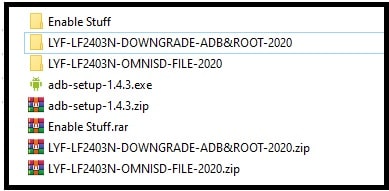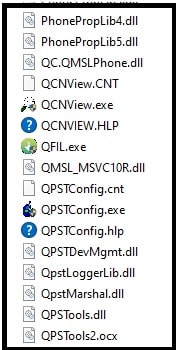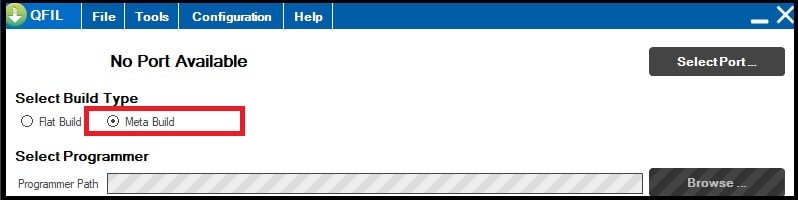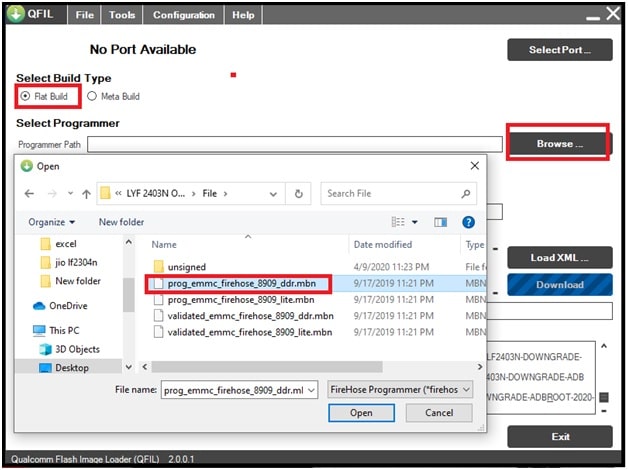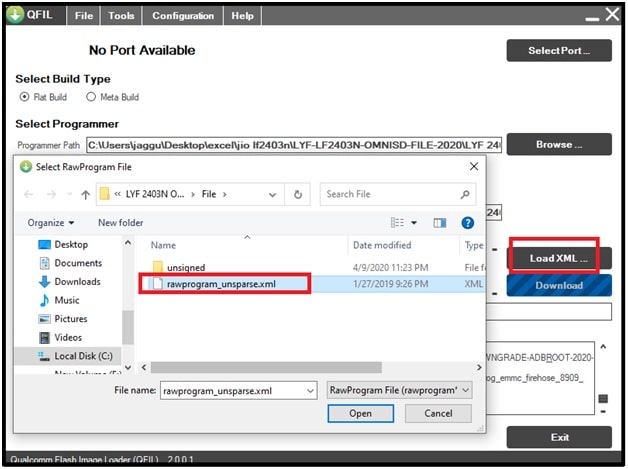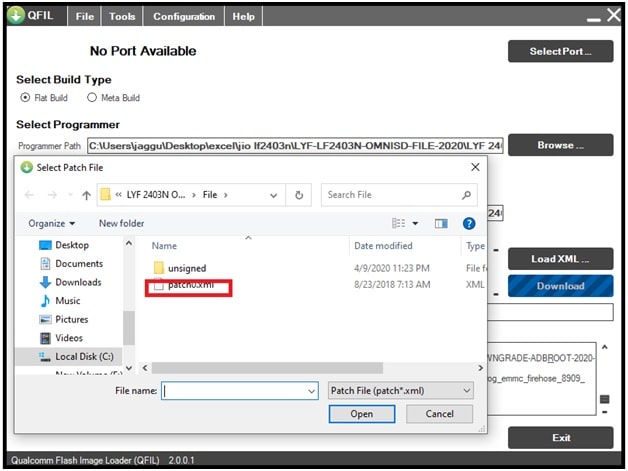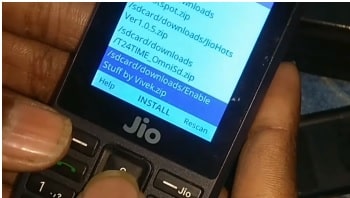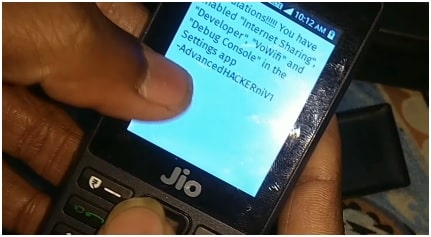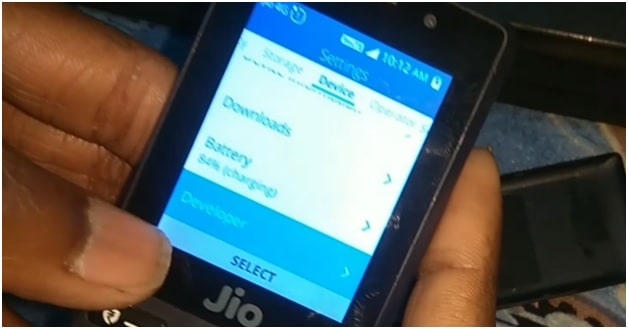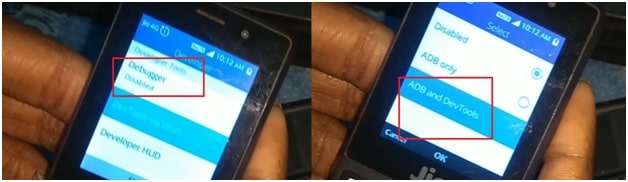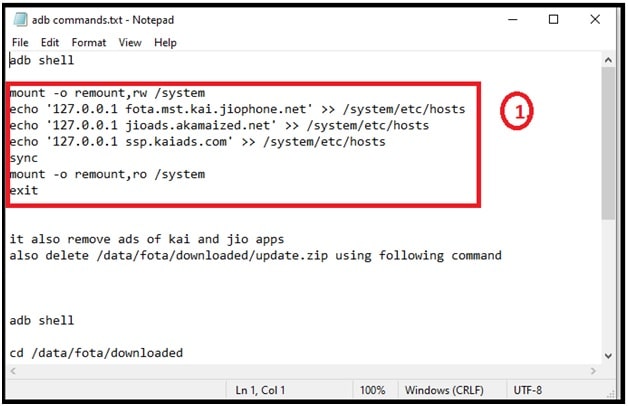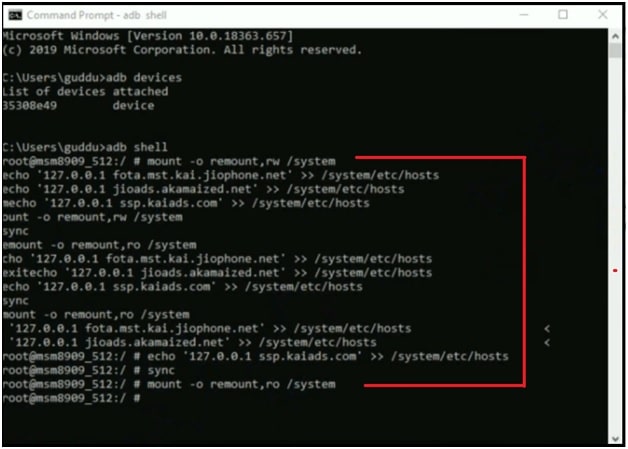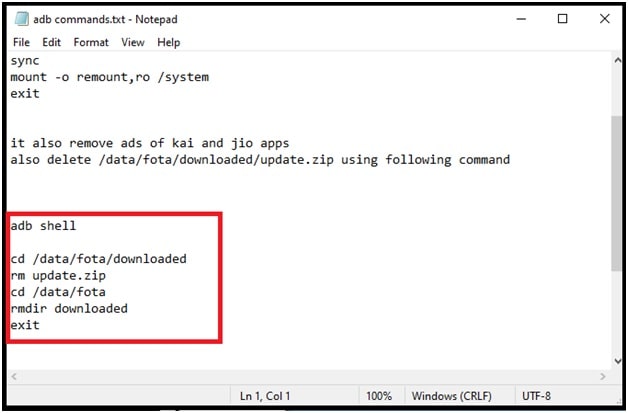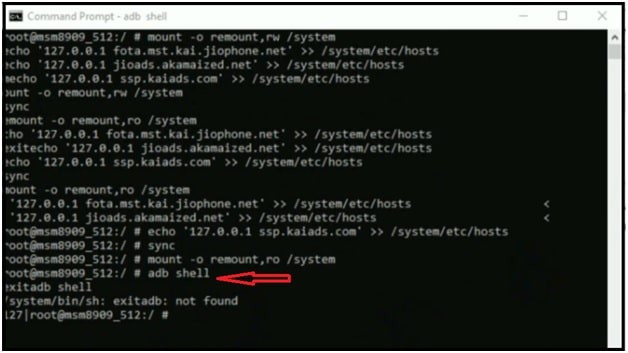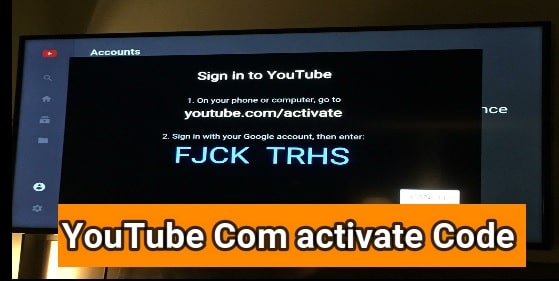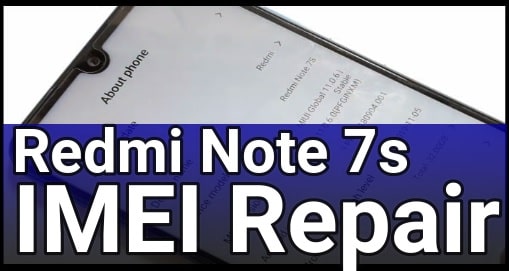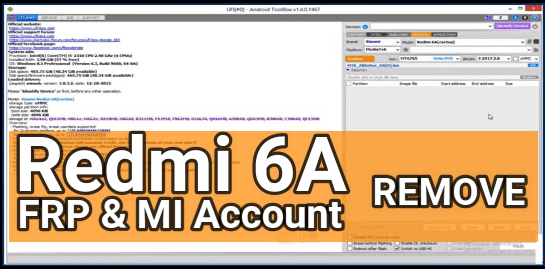LYF Jio LF2403N Downgrade | Install Omni SD | Enable ADB & Stop Auto Update
LYF Jio LF2403N Downgrade | Install Omni SD | Enable ADB & Stop Auto Update
Are you trying to install Omnisd app on jio LF2403n Qualcomm phone using QFIl tool but getting error and unable to add Omnisd file in Jio mobile? If yes that means you are not using the compatible Omnisd file and appropriate Jio software.
Most probably your Jio LF2403N keypad mobile is working on latest version LYF-LF2403N-001-02-27-180919 build number. Because of this new updated version, you can’t install Omnisd file on the Jio LF2403n mobile. In our previous post, we shared the downloading links for Jio Omnisd files for all Jio devices. But the problem is that, after a new update it’s not possible to install Omnisd file. New update of the Jio phone will never allow you to flash unofficial third party apps [Omnisd]. In that condition downgrading the Jio software is the only solution for you.
But don’t worry, here in this post we will show you what the solution is and how to fix flash tool error for Omnisd file installation? Similarly, we will learn the Jio LF2403n downgrade process.
Download Jio LF2403n omnisd file with tool, downgrade file, enable stuff app and other required files. After downloading all the files and tools, follow the exact below method one by one.
How To Downgrade Jio LF2403N, Install Omnisd After New Update 2020
As we already told you, because of the newer version of Jio Lf2403n you can’t install Omnisd app using the older method. For this you have to downgrade software and stop the auto update first. To make it easy to understand we are splitting the complete process in different steps. So download the entire required file with the tool and perform the task one by one. This is the Omnisd file flashing process 2021.
Step01 Download Files And Tool
First off all download all the files [Downgrade zip file, adb drivers, Omnisd file ] and save them on your desktop.
LF2403N Downgrade File – LYF-LF2403N-DOWNGRADE-ADB&ROOT-2020.rar
LF2403N OmniSd File – DOWNLOAD
Minimal ADB & Fastboot Tool Driver – DOWNLOAD
Enable Stuff App – DOWNLOAD
Step02 Downgrade Jio LF-2403n Using QFIL Tool
This step is must if your device is already updated on LYF-LF2403N-001-02-27-180919 build. In this step we will install Jio LF2403n older version to downgrade our device.
- Extract the downloaded LYF LF2403n downgrade zip file and all other files using any unzip software. [ Save all the files on desktop ]
- Next enter into extracted Downgrade files folder and launch QFIL tool as administrator. [ path – Extracted folder >>> QFIL >> QPST >> bin >> QFIL.exe ]
- Once the tool opens on your pc, select the “Meta Build” option from “select build type” section.
- Now, click on the “Load Content” button from the “select build” section and browse the “contents” file from the extracted LF-2403n downgrade flash file folder.
- Come to the device, remove & re-insert battery for once and then connect the device with pc by pressing LYF 2403n flash boot key. This boot key will boot your device into EDL mode which is necessary for Qualcomm Jio LF2403n flashing.
- If the device is properly connected with pc into EDL mode, you can see “Qualcomm HS-USB QDLoader 9008 port” on the top of the tool.
- Now, click on the “Download” button from the tool to start the downgrading process. Here it may take a couple of minutes to flash new software.
- End of the successful firmware flashing, unplug USB and reboot your device again.
- Done!!! Downgraded software has been installed on Jio LF2403n keypad mobile and now we can flash Omnisd file on LF2403n mobile.
Step03 Flash Omnisd On Jio LF2403N Qualcomm Phone
After completing the downgrade process of LYF 2403n, we are free to flash Omnisd file without any issue. Tool will also same to flash Omnisd file on Jio LYF LF2403n Qualcomm device.
- Extract the downloaded LYF LF2403n Ominsd firmware zip file [LYF-LF2403N-OMNISD-FILE-2020 ] on desktop.
- Use the already opened QFIL tool or launch the new QFIl tool as administrator.
- Once the tool opened, this time select the “Flat Build” option from “Select Build Type” section.
- Next, click on “browser” button and load “prog_emmc_firehose_8909_ddr.mbn” from OmniSd folder [LYF-LF2403N-OMNISD-FILE-2020 ].
- Again, click on the “load XM” button and browse the “rawprogram_unsparse.xml” file from the extracted LYF-LF2403N-OMNISD-FILE-2020 folder.
- Now the tool will open a new window in front of you. Select the “patch0.xml” file.
- Tool’s configuration done!!! Now remove & re-insert battery of your device and connect it with pc by holding the proper boot key. The device will boot into edl mode automatically.
- Once the device is connected with pc into edl mode, press the “Download” button directly from the tool. It will start flashing the Jio LF 2403n Omnisd file and take a couple of minutes for successful flashing.
- All done!!! Omnisd installed on your Jio LF-2403n Qualcomm phone and device will reboot automatically. Close the tool.
Step04 Install Enable Stuff App On Jio 2403N Mobile & Stop Auto Update ]
Jio Omnisd file has been installed after applying the above steps. Now it’s the time to download and install Enable Stuff App to enable Jio developer option. After that run the commands to disable auto update. This app installation will help you to block auto updates on Jio phone.
- Download the Enable Stuff App zip file on pc.
- Move this file into SD card and then insert in your mobile or move it into your phone using Bluetooth.
- Now open the OMNISD app on Jio phone, browse the Enable Stuff App zip file and install it.
- Once the Enable Stuff App is installed, click to open and then close it. No need to do anything.
- Now, go to the extracted LYF-LF2403N-DOWNGRADE-ADB&ROOT-2020 folder >>> open “adb commands.txt” file to get all commands in notepad file.
- Open phone “settings” >> “Device” >> select “Developer” option.
- Select “Debugger” >>> “adb and DevTools” option >> press ok button.
- Now connect the device with pc, open command prompt and run the below command first.
adb devices
- Next type the below command and execute it.
adb shell
- Next copy the below commands and past them into command window by clicking right click.
- Again type the below single command and hit enter.
adb shell
- Same as above step, copy the below commands and execute them.
- Now unplug device from pc, reboot the device to apply the modifications.
- All done!!! Auto update blocked and device will not update to latest version automatically. That means, you can enjoy omnisd files without any issue.
Important : Auto Update disabling in Jio phones is most important. Otherwise, device software will update new version and your omnisd app will remove again.
This is all about how to download and install OMNISD in LYF lf2403n after downgrade the software version? Follow the Jio LF2403n downgrade process, flash Omnisd file in Jio LF2403n using QFIL tool then stop auto update by executing commands. That’s it. It’s an 100% working and tested method for jio LF2403n in 2020.
Omnisd is a third app that allows users to download and install android apps on Jio KaiOS that are not available on jio store. Just because Jio Omnisd files are not officially launched, you have to install it manually at your own risk. Omnisd files are different for different Jio devices, so make sure you are going to flash compatible files only.