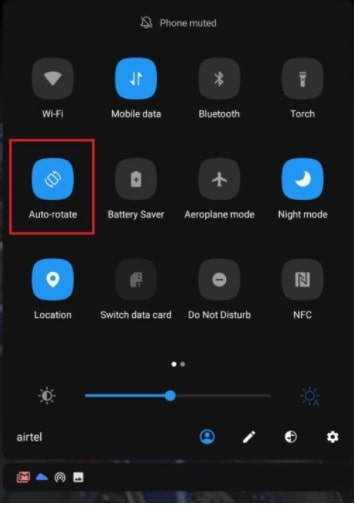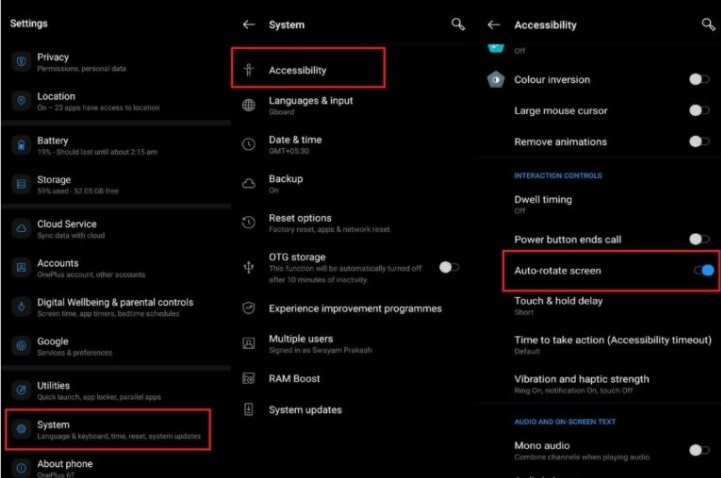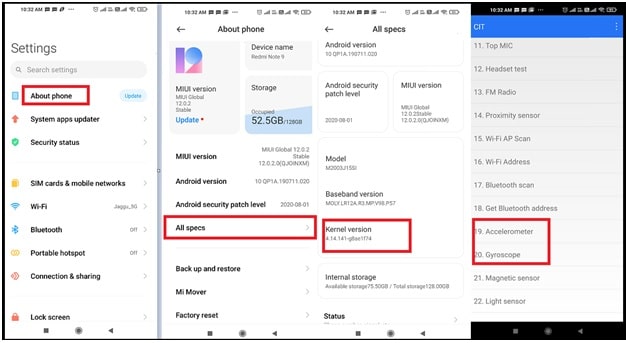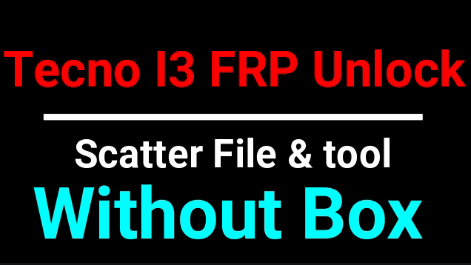How To Fix Auto Rotation Not Working On Android Phone
Different Methods On How To Fix Auto Rotation Not Working On Android Phone
As we all know Android is the most famous OS because of its useful apps and smart functions. There are thousands of free and paid apps are available on Google Play store which can be use to make our task easier. Similarly, auto-rotation is another great feature of android device to change display viewing orientation.
Technically, android device uses an internal accelerometer to determine the portrait mode when you hold the device vertically and second is landscape mode [horizontal]. Each and every android Tablet or Smartphone comes with built-in auto rotation screen function to switch in between two viewing modes.
In the practical life, mostly users hold their devices in landscape mode [horizontally] to play games, watch movies, streaming videos because screen orientation changes covering the screen content in an enhanced field of view. This functionally is very useful when full screen viewing is required.
If the android auto rotate is turned ON, your device will automatically rotate the screen when you move between portrait and landscape mode. It’s very easy to understand but sometime auto-rotate function doesn’t work properly and no matter how many times you turn your phone, it just won’t rotate.
Actual reasons may be different for different users. For this, we recommend you to try below solutions to fix auto rotate screen not working in android devices.
Please Note: At the time of experiencing auto rotate screen android error, many users think that android auto rotate missing in their device. But it’s not true. Each and every android version comes with auto rotation screen functionality and there is no any chance of missing auto rotation feature. This failure can be for different reasons.
How To Fix Auto Rotation Not Working On Android Phone
Problem and solutions are very common for android auto rotation function. But ugly truth is that forums and communities are full with these errors. Here we are adding some common quarries with their solutions so that you can identify your own issues.
- My screen isn’t rotating when I move my device onto its side
- Samsung screen rotation not working
- YouTube auto rotate not working android
- My android phone’s auto rotate not working
So, if you are also facing any similar issues on your android Smartphone then try out some easy troubleshooting methods to fix the auto rotate error.
Simply apply the same solutions for all android versions – android marshmallow, Android Lolipop, Android 9 (pie) and Android 10 (Q)
Solution 01 Disable And Enable Auto-Rotate Function
Before going to jump into advance trick, check the auto rotation function of your device and and enable it again. If the screen rotation is already on then try turning it off and then on again. For this, you can go on “quick settings” section or “Accessibility Settings” section.
Enable & Disable Auto-Rotate On Android From Quick Settings
Just because android OS is universal for all android Smartphones, almost all android devices comes with quick access tiles consist of an auto-rotate option. From here, you have to enable this option then turn your horizontal to check auto rotation is working or not.
- Unlock your phone and go to “Home Screen” of your device.
- Now pull down the notification panel of your phone, find the “Auto-rotate” quick access icon.
- Tap on it, if it’s already disabled. Otherwise, disable and enable it again for once.
- For testing, open any youtube video and hold your device into horizontal mode. If auto-rotate function is working properly, screen will rotate accordingly. Likewise, again hold your phone straight, the screen will rotate back to portrait view. That means function is now working fine and you no need to go for next method.
Alternative Method To Access Auto-rotate Function [From Accessibility Settings ]
In any worst case, if you are not able to access auto-rotate option from notification panel then access it from “Accessibility” section. Find it under the phone’s settings app.
- Open phone Settings >>> scroll down the screen and enter into “System” section. For some devices like Xiaomi / Redmi, this option is available in “Additional Settings” section.
- Once you are into “System” section, tap on “Accessibility” option.
- Scroll down the screen again and find the Auto-rotate screen
- Enable auto rotate on Android device from Accessibility settings, if disabled. Otherwise, disabled and enabled it again.
Still unable to rotate videos and images in portrait or horizontal mode automatically, follow the next method.
Solution 02 Simple Reboot
Simple reboot is another best solution to fix some common issues. Lots of background running apps may be the reason of this issue. So simply restart your android phone and check it it works for you or not.
Solution 03 Tweak The G-Sensor and Accelerometer To Fix Android Auto Rotate Not Working
Technically, G-Sensor and Accelerometer are responsible to detect the motion of the android device Screen. That means, when you move your device into portrait mode or landscape mode, these two sensors allows the screen to rotate in your own desired direction. But, if the G-sensor or accelerometer is malfunctioning, then android phone will not able to detect the auto rotation. So, now you have option to tweak the g-sensor to solve auto-rotate not working issue in android phone.
First off all run the some tests using Sensor Multitool and Sensor Test android application and check the sensor malfunctioning manually.
If you found something is wrong and sensors are not working properly, you can re-calibrating your phone by using the integrated calibration feature or using a third-party app [ GPS Status & Toolbox ].
Similarly, you can also access G-sensor calibration section by dialing some unique codes. G-sensor calibration codes are device specific and doesn’t work for all phones. Moreover, G-sensor calibration settings are different for different devices according the device hardware configuration. In some devices, you can find the celebration mode in the settings app or system section under the settings. For Xiaomi phones, go to settings >> about phone >> all specs >> tap multiple times on Kernel version to access and test G-sensor calibration.
Access G-sensor calibration Mode Using Code
It’s must to know that G-sensor mode access code may be different for different brands and models. Here we are adding code for OnePlus devices.
- Unlock your phone and dial *#808# code to open G-sensor calibration section on OnePlus device.
- Always use the stock dialer app for code dialing.
- After dialing the above code, you will see option for Sensor self-test and calibration.
- Keep your android phone on plane horizontal platform to check the property of G-sensor or Gyroscope.
Access Gyroscope calibration Mode On Xiaomi phone
- Open device and enter into “settings” app.
Navigate to “About Phone” >> all specs >> tap multiple times on Kernel version
- Once you are into the correct location, start testing the G-sensor and Accelerometer functionality.
- Done!!!
This method is an advanced technique to manage and calibrate G-sensor and accelerometer functionality in android Smartphone. So, do it with proper knowledge on your own risk.
Solution 04 Remove The Third party Apps
Sometime, poor coded apps or any third party apk may be a reason of this error. If all the above solutions are unable to solve the Auto Rotation error in android phones, we recommend you to delete the third party app as the culprit. Find out the app or apk that you have installed just before your android stopped auto-rotation.
If you are not sure which app is this, force stopped all the apps one by one to identify the culprit. After then you can easily remove that app from your device to activate android auto-rotate function.
Alternatively, reboot android phone into safe mode to check and identify the issue creating app.
- Enable auto-rotate function and then power off your device.
- Wait for few seconds and then long press & hold the Power button until you see the phone’s logo.
- When you see the logo, release the power key and immediately press the volume down (-) button.
- Keep pressing the volume down button until the phone reboots.
- This time you should see the Safe Mode logo on the bottom of your phone screen.
To recover an app whose name you can’t remember, open Play and tap on the hamburger icon. Again tap on My Apps & games and select the Library tab. Here you’ll see a list of all the apps you’ve recently uninstalled.
READ MORE : Cancel Google Play Subscription On Android Phone
So guys, these are all possible basic and advance techniques to fix the auto-rotate issue on android devices. Try out the above solutions by one and fix auto rotation not working on Android phone. Till now the issue is same and unable to rotate android phone’s screen automatically, then it may be due to hardware issue. If your device is still under warranty, then you should be covered by that anyway.