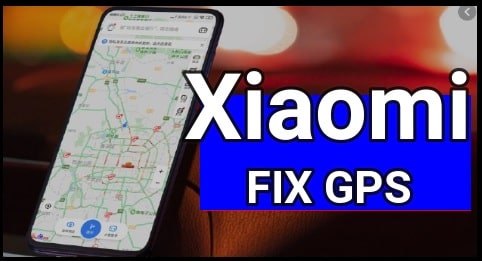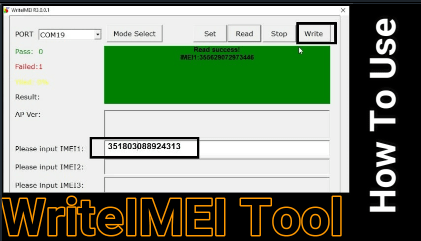Latest Vivo PC Suite Download Free For Windows 10 | vivo Mobile Assistant
Vivo PC Suite Download Free For Windows 10 | vivo Mobile Assistant Tool – Latest Vivo PC suite or vivo Mobile Assistant tool is a freeware software for vivo phones and made by Vivo Communication for Windows.
Nowadays we can see lots of Smartphone brands with a number of models in the open market. Just because of the competitive market, most of all Smartphone comes with their own custom firmware formats. Because of this, OEMs develop their own firmware flash tool or PC Suite that works for their own device only. For example, Mi flash tool or Mi unlock tool, mi pc suite for Xiaomi phones, Realme flash tool for Relame devices, Odin tool for Samsung phones, etc. These flash tools or pc suites allows user to take & restore a backup of the device, file transfer, manual software update, and firmware flashing, etc.
Most users use mobile pc suites to transfer phone data to computer or computer files to phone. Well, we all know how to move phone data and files to our computer using a USB cable? But if you want to do more like automatic update, backup, and drivers installation, pc suite can do all these tasks more effectively. In our previous post, we shared the official Xiaomi pc suite and today we are here with the official Vivo pc suite which is also known as Vivo Assistant Manager for Vivo phones.
As we already told you, most of all brands have their own pc suites. Similarly, Vivo also released the latest version of the Vivo pc suite for windows pc users.
Meanwhile, the free Vivo Mobile Assistant tool or Vivo PC Suite software can take a full backup of the device storage & restore it again within one click. Additionally, we can also use this free tool as a document manager, syncing clipboard or contacts or messages, to manage device files, installing third-party APK files, and many more.
The best thing is, you can also use the windows Vivo pc suite to update the software version also. Vivo developers design this tool only and only for Windows PC/Laptop, so other OS users can’t take benefit of this tool. Just enable USB Debugging of your device and connect your device to the computer to start your desired task.
This is an official Vivo mobile assistant Manager for windows OS and powered by Vivo official, that’s why it supports almost all Vivo android Smartphones including the latest models. To make it more clear, we have added a list of Vivo pc suite supportable Vivo phones. If it’s your first time using free Vivo Assistant Manager software, we recommend you to check its working and feature so that you can use it more effectively.
License: Free Freeware
Language: English
Publisher & Developer : Vivo Communication
OS Support : Windows 10 / 8 / 7 [32 Bit & 64 Bit ]
MORE GUIDES
vivo pattern unlock without data loss
ADB Format Tool To Remove FRP And Pattern Lock
What Is Vivo PC Suite?
Probably you may know that pc suite is software that offers UI control to your phone and sync with your device [over wifi or cable connection]. As the name suggests, it’s a Vivo mobile phone assistant tool that runs on windows os based platforms. Technically, it creates a communication bridge connection between pc and mobile and offers seamless data transfer, data syncing, Images, Contacts, Videos, Documents, and Messages including apps/apk. These abilities make it a multi-utility tool for Vivo Smartphone users.
If we talk about its more features, this tool also offers on-board memory usage details, total contact counts, total media files counts on the Windows machine, once you connect your Vivo phone via USB cable. Moreover, we can easily install APK files on the attached Vivo phone using this Vivo Mobile tool [directly from pc].
Smart Features Of Vivo Mobile Assistant (Vivo PC Suite) Features
- Full Vivo Mobile Data Backup and Restore within one click
- Connect any Vivo phone to pc using the wifi network and without any wired connections.
- Contacts and Messages Backup of the device
- Use the tool as a file manager or document manager
- Automatic Sync Clipboard
- Install APKs directly from pc
- Use the tool for Software Upgrade [upgrade android version] and update Vivo phone software to the latest version using the Vivo assistant tool.
- Check device information of the attached device.
- Data Syncing
Vivo PC Suite Supportable Operating Software
This tool is developed as freeware for windows (32 bit & 64 Bit) os powered machines. So, our computer and laptop must be Windows OS based. Otherwise, the tool will not detect your device in any how condition. At the time of posting this article, Vivo Mobile Assistant 3.0.2.5 is available to all software users as a free download for Windows 10 PCs and other OS. We successfully tested this tool on the windows 10 64 bit system.
The compatibility of vivo phone Assistant tool may vary but generally runs fine under Microsoft Windows 10, Windows 8/ 8.1, Windows 7, Windows Vista, and older Windows XP. Unfortunately, the official Vivo PC suite for mac is not available.
- Windows 7
- Windows 8/8.1
- Windows 10
Vivo PC Suite Download Free For Windows 10 | Download Vivo Assistant Manager
Check out the below section to get a free Vivo PC Suite for your windows pc. Here we are listing all available Vivo assistant software for your Vivo phone. So, you can download any version of the Vivo pc suite according to your own choice. But we always recommend you to use the latest version of the Vivo pc suite to perform error-free tasks. Once you connect your pc suite with your pc, it acts as a file manager for any Vivo Smartphone. After that, you can access any files of your attached phone directly from your computer.
Don’t worry about the chipset of your device. The latest Vivo pc suite 2020 is fully compatible with all Qualcomm, SPD, and MTK chipset-powered Vivo devices. If you have any vivo android Smartphone then download the tool from the below link and install it on your pc. Just because it comes with an installer file, you have to install the Vivo pc suite setup file manually. Don’t waste your time finding portable Vivo pc suite software.
Once the Vivo file manager is installed on your pc, you can start syncing your device within few clicks. One more thing, if the older version of Vivo pc suite already installed on your computer, you no need to download vivo pc suite’s latest version separately. Just update the older version from the tool’s setting section.
Vivo PC Suite v3.2.0.5 / MIRROR
Vivo PC Suite v3.0.1.28 / MIRROR
Vivo PC Suite v3.0.1.18 / MIRROR
How to Use Vivo PC Suite Effectively
If you are new and never used this tool, check out the below steps to learn the working Vivo assistant tool including the installation process.
Step01 Preparation
- Download the new version of the Vivo Assistant tool [vivo pc suite tool ] zip file and extract it on pc using any unzip software.
- Install Vivo USB Drivers on windows pc. It’s optional, but sometimes you may experience errors without having the drivers.
- Now come to the device and enable USB debugging by enabling hidden developer options.
- Connect your Vivo phone with pc over WIFI or using a USB cable.
Please Note: If you are connecting the device with wifi network then both pc and mobile phone should be on same network.
Step02 Install Vivo Pc Suite Software On Windows Pc
- Run the “vivo_pc_suite_v3.0.1.28.exe” file as administrator.
- Click on the “NEXT” button from the “Vivo mobile assistant manager setup wizard” window.
- In the next window, the tool will ask you to select the destination location for installation. Change the location by clicking on the browse button. Otherwise, click on the “next” button and the tool will install it in the default location [C:\Program Files (x86)\vivo\vivo Mobile Assistant].
- Now a new “additional tasks” window will appear in front of you to choose “create a desktop icon” or “create a quick launch icon”. You can also uncheck them if you don’t want to create a shortcut for Vivo mobile pc suite. After your selection, hit on next.
- Click on “Install” from the next windows and the installation process will start automatically.
- Finally hit on the “Finish” button and the tool will launch directly. Otherwise, launch the tool from a desktop shortcut. Don’t forget to update the software [ Vivo mobile assistant updater ], if the tool is asking you to update Vivo mobile assistant tool on the latest version.
- Once you are ready with the updated Vivo mobile suite, click on the “setting” option and change the required options according to your own choice.
Step03 Sync Vivo Phone to Vivo PC Suite
- If the USB debugging enabled on your phone, connect the phone with pc.
- Check your phone screen, the device will ask you to allow USB Debugging. Just “allow” it.
- Now Vivo PC suite will detect the device and will display all the files of your phone. Choose the right option to perform tasks according to your need.
F&Q About Vivo Phone PC Suite
Q1. How do I connect my Vivo phone to my PC?
Ans. Use the Windows operating system powered pc or laptop to run Vivo PC Suite or Vivo Mobile Assistant and connect the phone with pc phone over wifi network or with USB cable.
Q2. What is Vivo PC Suite?
Ans. Software for your PC or laptop that is capable of doing some useful things that your phone alone can’t do, such as backing up messages, contacts, app installation directly from pc, photos taken on the phone, or any kind of media file stored, etc is Vivo pc suite. It’s also known as Vivo Mobile Assistant for windows pc.
Q3. How to transfer files from the Vivo phone to my computer?
Ans. Simply connect your Vivo phone with pc via a working USB cable and start transferring your files. Otherwise, use the Vivo PC Suite on your computer with wifi or using a USB cable. It will make it easier for you.
Q4. Is Vivo PC Suite available for Windows 10?
Ans. Yes, the latest new Vivo PC Suite free is available for all Windows platforms including Windows 10.
Q5. Is Vivo PC Suite work for Vivo V9?
Ans. Download the universal Vivo pc suite for Vivo V9 and other Vivo devices such as Vivo V5, Vivo V5s, Vivo Y51, Vivo Y21, Vivo Y95, Vivo V3, Vivo Y11, Vivo Y55, Vivo Y55s, Vivo Y66, and other Vivo phones.
Q6 Can we root Vivo phones using Vivo Assistant Manager Tool?
Ans. No, there is no one-click functionality to root Vivo phone using Vivo pc suite or Vivo Assistant Manager tool. If you really wish to root your Vivo android phone, try the tutorial – how to root any android phone without TWRP recovery?
This is all about new Vivo PC Suite Download Free For Windows 10. Just download the Vivo unitality tool from the above download section and start to take benefit of the free Vivo mobile assistant software. Till now getting any issue to activate Vivo pc suite on windows 7 or w10 or any other OS, please leave your comment below.