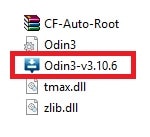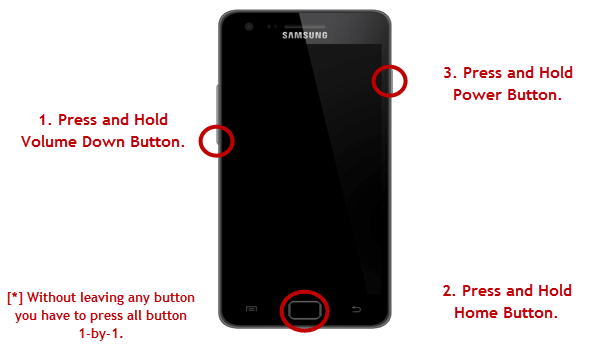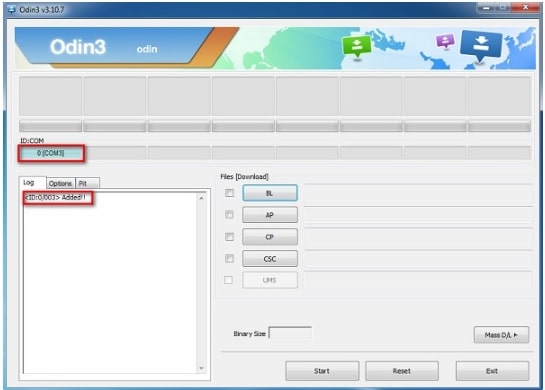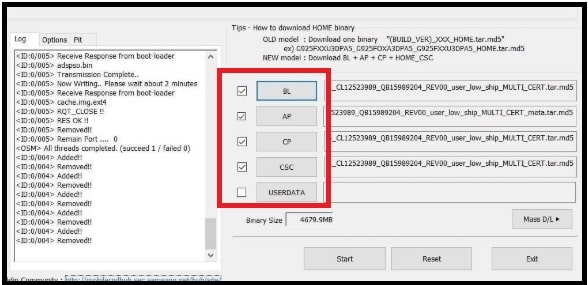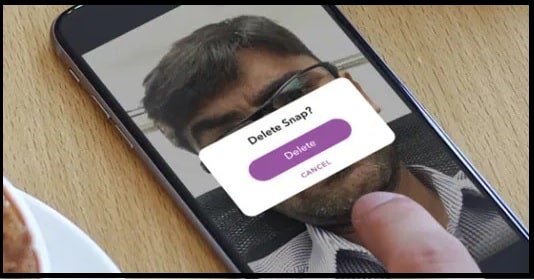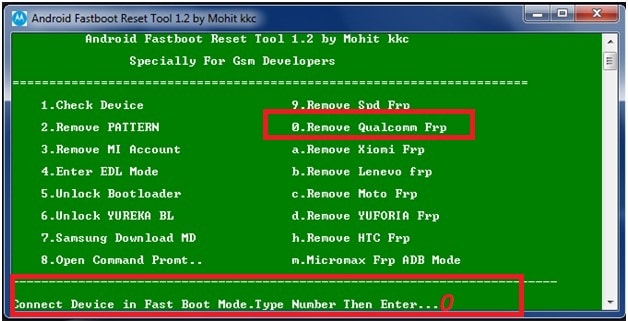Download Odin Tool For Pc [ Samsung Tool ] – All Versions
Download Odin Tool For Pc [ Samsung Flash Tool ] – All Versions
Do you have Samsung feature phone or android Smartphone and now want to install new software? If yes then Samsung flash tool Odin must be installed on your pc. Without installing an official ODIN flash tool, you can’t flash Samsung stock ROM.
Many newbie users really don’t know “how to flash Samsung Smartphone and keypad mobile?” It’s because they don’t have any idea about Samsung firmware flash tool and Stock firmware flashing.
But believe me guys, if you have correct firmware or stock ROM or flash file for your Samsung phone, it’s very easy to flash with ODIN flash tool. Odin flash tool is an official service flash tool for all android and feature Samsung phone. Best thing about this tool is, its have easy to understand interface with easy working ability.
So, here in this tutorial we will discuss all about windows pc Odin flash tool, Odin software installation and how to use Odin tool? Just read the post properly and after that you are free to flash any Samsung phone using Odin flash tool. You no need to go any service center to repair your device, because we can install software using ODIN tool at our own home.
File Name : ODIN
Support : Samsung Devices [ Smartphone / Feature mobile / Tablets ]
Format Support : .tar / md5
OS : All windows OS
Status : 100% working and tested official flash tool for Samsung
What Is ODIN Samsung Tool?
Before going to jump into Odin flash tool installation, you need to learn what ODIN pc tool is and what is its work?
Basically Odin tool is a windows OS based firmware flashing software for all Samsung phones. First off all you have to install it on windows pc, so that you can create a bridge connection in between pc and mobile. After creating a proper connection, you can easily flash Samsung stock ROM, custom ROMs, custom recovery [ twrp ] etc.
Mac users can’t use this Samsung flash tool on their machine because ODIN is designed only and only for windows OS systems. But don’t worry, un-official ODIN tool for MAC is also available in two different versions – Offline ODIN For Mac & Online mac ODIN tool. Both the tools are available from unofficial release. But we always recommend you to go with official windows Odin flash tool for better result.
Can We Flash Any Other Phone With ODIN Tool?
In single word, NO! It is must to know that each and every device comes with different firmware format and flash tool can flash supportable firmware only. All the Samsung mobile’s firmware comes in tar [md5] format and ODIN tool can flash it without any issue.
In other hand, we can also use other flash tools for flashing like Z3X tool and Miracle tool without box and with box.
So simple answer of above question is, we can’t flash other then Samsung with ODIN tool. Samsung Odin firmware flashing tool is highly recommend software for Samsung mobile flashing.
Install TWRP Recovery On Samsung Devices Using Odin [Universal Method]
Fix Unknown Baseband Version on Samsung Galaxy Devices?
ODIN DOWNLOAD FOR PC LATEST VERSION
ODIN3 V1.70.0 : DOWNLOAD
ODIN3 V1.82.0 : DOWNLOAD
ODIN3 V1.83.0 : DOWNLOAD
ODIN3 V3.04.0 : DOWNLOAD
ODIN3 V3.06.0 : DOWNLOAD
ODIN3 V3.07.0 : DOWNLOAD
ODIN3 V3.09.0 : DOWNLOAD
ODIN v3.10 : DOWNLOAD
ODIN3 V3.10.5 : DOWNLOAD
ODIN3 V3.10.6 : DOWNLOAD
ODIN3 V3.10.7 : DOWNLOAD
ODIN3 V3.11.1 : DOWNLOAD
ODIN3 V3.11.2 : DOWNLOAD
ODIN3 V3.11.12 : DOWNLOAD
ODIN3 V3.12.3 : DOWNLOAD
ODIN3 V3.13.1 : DOWNLOAD [LATEST]
Smart Features Of Official ODIN Flash Tool
- ODIN flash tool is powered by Samsung [ ODIN is an official after sales tool ]
- We can flash official stock ROM, custom ROM, custom recovery [ twrp], update android version and also can unbrick Samsung devices by flashing. [ All In One Tool For Samsung ]
- Flash Custom Recovery : Advance android users can flash custom TWRP & CWM recovery on Samsung phone using ODIN flash tool.
- With the help of ODIN flash tool, you can install custom kernel on Samsung phone.
- If you love to apply modification or customization, ODIN allows you to flash root package on Samsung to get root access.
Supportable Formats
Each and every tools working process and ability depends on firmware formats. That’s why it’s must to use full supportable firmware flash tool. So if format of your phone’s firmware is md5, tar, smd, gs and tgs then ODIN tool can install it on your mobile.
Important Points You Should Know Before Flashing Stock ROM
- Samsung Stock firmware flashing is an Universal method for all Samsung devices.
- ODIN flash tool can be use to flash only Samsung devices [keypad mobile, Android Smartphone and Tablets]. Don’t it to flash any other device via ODIN.
- Samsung phone comes without locked bootloader. So you no need to use any Samsung booltloader unlock tool and trick.
- Flashing stock ROM via ODIN tool will wipe all user data and phone data completely. Backup is must before flashing. Otherwise, you can’t restore the deleted Samsung phone data after flashing.
- Always use the compatible firmware for flashing. Wrong stock firmware flashing on Samsung may lead to brick your device permanently.
- ODIN tool can be use to unbrick Samsung phone, for upgrade or downgrade android version. Additionally, we can use ODIN tool to install custom Recovery [ CWM / TWRP ] and custom ROM too.
- We can root Samsung android phone by flashing root package via ODIN tool.
- Only stock firmware installation on Samsung can’t remove FRP or Google account verification lock. [ USE THE SAMSUNG FRP TOOL OR TRICKS ]
How To Install Odin Tool On Windows PC / Laptop
Odin software installation is not a rocket science. We can do it easily but it should be in proper way. Once you have installed ODIN tool on pc, follow the next ODIN firmware flashing guide.
- Download “ODIN Flash Tool zip file” on pc and extract it by any unzip software.
- After unzip the file, you will see two files 1. ini 2. Odin.exe
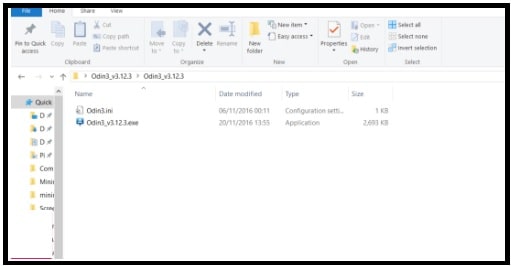
- Now double click on setup file or right click on ODIN.exe setup file to run it as administrator.
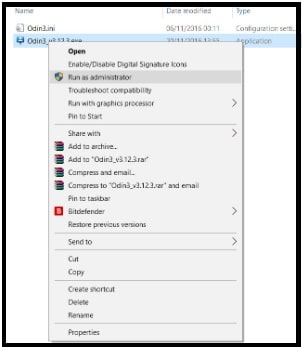
- Odin tool will launch on your windows pc. [ This tool support all windows OS W7, wXP, w8/8.1 & W10. So no need to worry about compatibility issue]
- All done!!! Odin flash tool installed successfully and you are ready to flash any king of Samsung phone with Samsung ODIN tool.
How To Flash Samsung Stock ROM Via ODIN Tool
Don’t forget to read above important points before going to jump into firmware flashing via ODIN tool. Official Stock Firmware flashing on Samsung by ODIN tool is very simple and you can do it without any technical issue. But do it properly as shown in below tutorial. One wrong step my brick your device or Samsung may stuck in bootloop. So do it properly on your own risk.
Steps To Flash Samsung Using ODIN Flash Tool
- Download and install “Samsung USB Drivers” on windows pc. Universal Samsung drivers installation is must to create bridge connection in between pc and mobile. Otherwise, tool will not detect the device and you can’t perform the task.
- Download “Samsung Stock ROM / Firmware / flash File” for your device model. For this you can use “SAMMobile” or “XDA Forum” or “Google” to find the correspondent firmware of your device.
NOTE: Samsung phone offers the same model device in whole over the world. So don’t forget to check firmware region and compatibility with your device. Example, If you are using Samsung SM-J710FN Indian region, then you have to download firmware for Indian region.
- Now extract the downloaded Samsung Stock Firmware zip file on pc. C:// is highly recommended. [ ODIN Download From Above Section ]
- In next step, run the “ODIN flash tool” as administrator as shown in above “installation guide”.
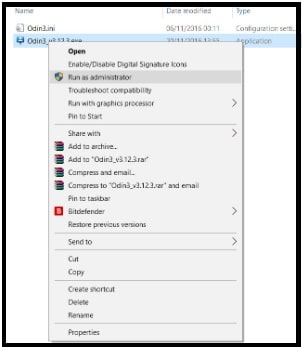
- Don’t close the tool, we will use it again in next step.
- Come to the device and boot Samsung phone into “Download Mode” or “ODIN Mode” manually or using “Samsung Download mode tool”.
Boot Samsung Into Download Mode Manually
- Power Off device by pressing power off key.
- Press & hold volume Down key + Home key + Power key at the same time.
- Once you are able to see “Warning” message on phone screen, press the volume up key for once. It will boot device directly into “Download Mode”.
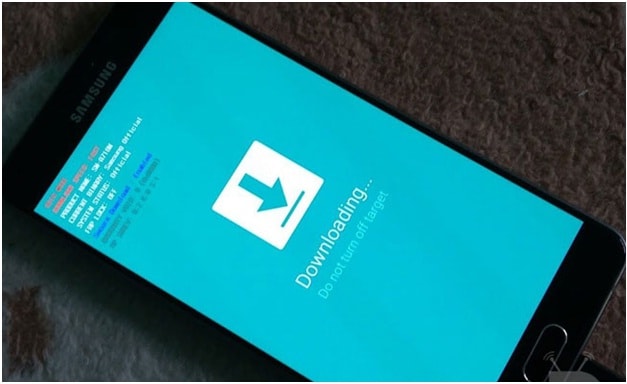
- Now connect the Samsung phone with pc via working USB cable.
- If everything is OK, your device should be automatically recognized by Samsung Odin tool. At the lower-left of Odin log window, it should show a message that says “Added!” and in the meantime you should see a light-blue box at the ID:COM section stating “COM:3” . That means, device is properly recognized with tool and you are ready for next step.
- Load Samsung Firmware Files In ODIN Tool : This steps is very important because Samsung phone firmware may contain one “AP” /“PDA” file or may contain multiple “BL”, “AP”, “CP”, “CSC” and “Home CSE” files. So you have to load correct file in proper section to configure the tool before flashing.
CASE 1. In case you have only “AP” or “PDA” file in extracted firmware folder then click on “AP” or “PDA” button and browse the file that starts with “AP” inside your extracted firmware folder.
CASE 2. In the Samsung firmware containing the multiple files then click on “BL” button and choose that file which is starting with “BL” from firmware folder. Same as, click on “AP” button and choose “AP” file, click on “CSC” button to load “Home CSC” file, click on “CP” button to load “CP” file.
NOTE: make sure you choose the “Home_CSC file” insist of CSE file.
- Verify that all four “AP”, “CP”, “BL” And “CSC” files are loaded and the check mark appear next to each button as shown in above screenshot.
- Finally hit on “START” button to start Samsung stock firmware flashing using ODIN application.
- Stock ROM flashing will start on ODIN tool and it will take approx 10-15 minutes to install software on Samsung phone. So don’t unplug USB cable and operate your device in between the process. Device may also reboot several time automatically for proper software update. Don’t worry about it.
- End of the successful firmware installation, you will see green box saying “Passed” or “Reset”. It depends on the version of Odin tool. By now, device will reboot automatically and you have to setup the device again as a new device.
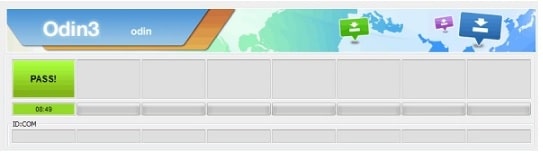
- Done!!! Stock ROM installed on Samsung phone.
Samsung Firmware Flashing Failed, what should you do?
In case tool is showing “Failed” message in the place of “Passed” that means something is wrong and you have to identify the problem. Reasons may be different for different users like wrong firmware selection, loose connection, driver’s issues and wrong files placements etc.
Recheck everything from the starting to resolve the Samsung firmware flashing filed issue.
- Update the USB driver software with latest version.
- Reboot pc after drivers installation.
- Always run the ODIN tool as administrator.
- Cross check USB cable, if you have any doubt.
- Make sure you have correct and compatible Samsung software [Stock ROM] for flashing.
- Follow the steps properly.
Q&A About ODIN Tool
Q1. Odin Is The Only Tool For Samsung Stock ROM Flashing?
Ans. Odin is an official Samsung tool powered by Samsung Company. But there are many other alternative are available like ZX3 and Miracle tool etc.
Q2. Firmware flashing on Samsung can remove PRP lock?
Ans. Firmware installation can unlock pattern lock, Pin lock and fingerprint lock on Samsung but frp unlock process is different. Flash Samsung combination file using ODIN tool to remove Factory reset protection on Samsung mobile.
Q3. Can I install TWRP using ODIN tool?
Ans. Yes, ODIN software allows you to replace stock recovery with custom TWRP recovery.
Q4. Is it safe to flash custom ROM on Samsung with ODIN?
Ans. Custom ROM installation on Samsung is exactly same as firmware installation. But make sure you have supportable custom ROM for your device.
Q5. Firmware Installation On Samsung Will Void Phone Warranty/
Ans. ODIN flash tool is an official Samsung flash tool for all Samsung official developers, Samsung service center and normal users. But new software installation may void phone warranty in some countries.
Final Words
If you are a Samsung phone use and love to root or customize your device by rooting, flashing official firmware can be very useful. Moreover, regular users also can use this tool to unbrick or update Samsung software manually.
Just because ODIN application is Odin is Samsung’s own internal program, so it’s safe and secure for everyone. Simple and easy interface allows user to flash stock ROM on Samsung mobile with few requirements and basics.
Samsung ZX3 and Miracle flashing tools are other best ODIN tool alternatives. That means, we can also use these ODIN tool alternatives for the same purpose. It’s all depends on you that which software do you want to use for Samsung Stock Firmware flashing.
Let us know in the comment if you used this amazing tool for flashing or have any issue about the tutorial.