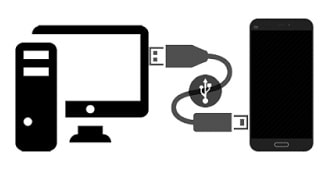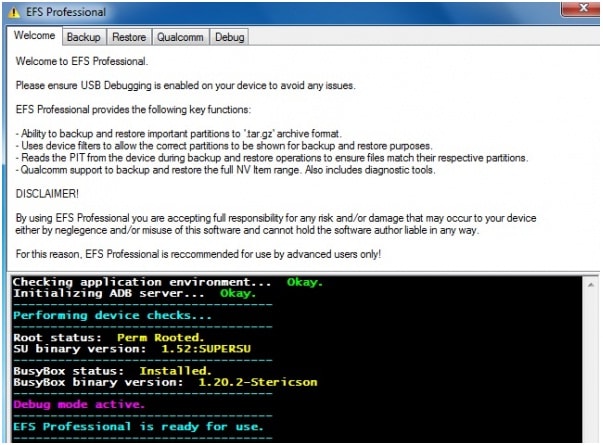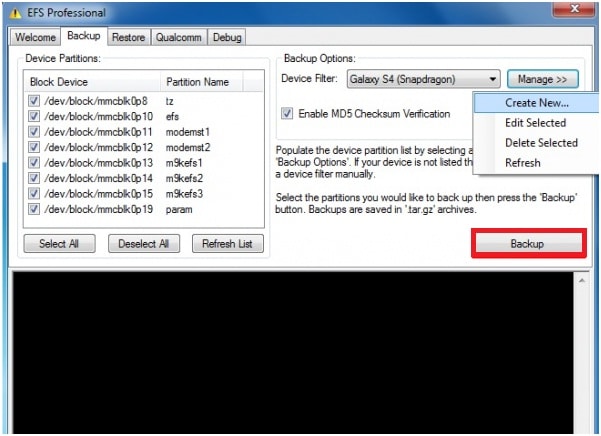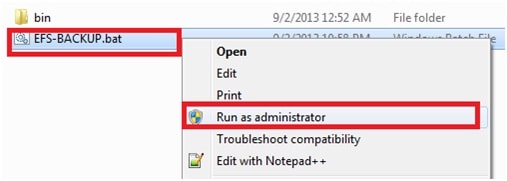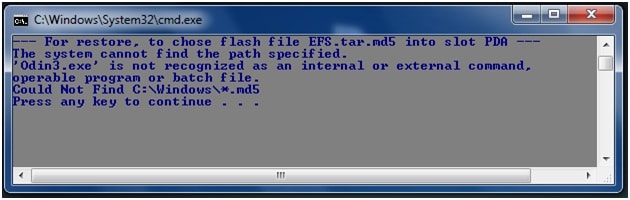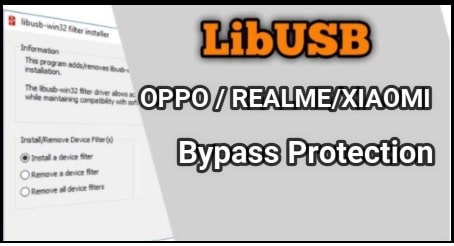How To Fix Unknown Baseband Version on Samsung Galaxy Devices?
In this tutorial we are going to show how to fix unknown baseband version on Samsung Galaxy devices? Unknown baseband version is a common issue for all Samsung Smartphone users. Because of this you may be you get unknown baseband error, Null IMEI number or or may be you are unable to make call.
If you are our regular visitor then you see we provide lots of rooting guides for different Samsung devices. But last time we get a question from our visitor, who are getting “unknown baseband version on Samsung Galaxy devices”.
I’ve just rooted my Galalxy S4 GT-I9500 from firmware (I9500XXUFNC1_I9500YDDFNC2_INS) which downloaded from SAMMOBILE. I’ve used ODIN 3.07 to root S4. But after root, I did wipe-cache and factory reset properly. When my phone start, it does not show Network,
baseband version : UNknown and IMEI number null. Kindly Suggest, What I do next. please…”
So, that was the problem of our visitor who was trying to fix Unknown Baseband Version error on their Samsung Galaxy android phone.
Now read the below reason and solution to fix unknown baseband version problem on Samsung Galaxy.
Reason For Unknown Baseband Version on Samsung Galaxy
Basically main reason is wrong firmware. If you are trying to root your device or trying to flash custom ROM or Stock ROM on your Samsung then make sure you are flashing correct firmware. Wrong firmware may corrupt your EFS folder. EFS is a system file which is responsible to deal with all networking and communication task of your device. EFS file system working is same for all android mobile phones. So there may be these below reasons for this unknown baseband version issue on Samsung Galaxy phones.
- You are flashing wrong Firmware or unsupported firmware on your Samsung phone.
- You are flashing custom ROM without backing up its EFS Folder.
- EFS file folder damaged, because of any reason.
So if EFS folder is corrupted then you may face unknown baseband version problem on Samsung devices. In other hand you will get NULL IMEI number or invalid IMEI Number, That means your EFS folder is fully damaged and now if you are going to make a call it will show there is no network or check network on device warning message on the screen. Open your phone dialer and dial *#06# to check IMEI number of your device – Is it Ok or displaying null IMEI / Invalid IMEI.
Don’t Miss – How to change IMEI number of android phone?
Symptoms To Get Baseband Version Is Unknown – Unknown Baseband Error
- No Bluetooth address.
- WIFI connection behavior
- Automatically reboot.
- Fake IMEI [ normally – 004999106640000]
- Null IMEI or invalid IMEI
- Null Serial number
- Network disabled or asking for unable to registered on network
How To Fix Unknown Baseband Version on Samsung Galaxy Devices?
So now I think its now very clear that corrupted EFS folder is main reason of unknown baseband version on Samsung Galaxy Devices. Now it’s the time to fix Null IMEI number , invalid imei number or unknown baseband version issue on Samsung Smartphone.
Method 01
[a] Fix unknown baseband version on Samsung Galaxy Devices – If Not Rooted
If you are not rooted then you can flash correct or supportable firmware on your Samsung device using Odin flash tool. Follow the below instructions one by and flash firmware again on your device to fix unknown baseband version on Samsung Galaxy Devices.
Read Full Detail Post – how to use ODIN flash tool [Screenshots, Video & all instructions]
Step01 Download Odin Flash tool 3.10 on pc.
Step02 Download Samsung Stock Firmware [ Download only supporting firmware]
Step03 Enable USB Debugging & OEM unlock
- To enable developer option go to your phone setting>> About phone.
- Tab on build number option for 7 times .now you will get the message “you are now a developer”.
- Go back again and enter into the “developer” option.
- Now find the “USB debugging” option and enable it.
- Same as you will see the “OEM” option then enable it.
Step04 Boot Your Device Into Downloading Mode
- Switch off your phone first.
- Now press & hold Power key +Volume Down key + Home key together.
- Here you will see a warning message on screen.
- Press Volume Up key for once.
- Now you will be into “Downloading Mode” or “Odin Mode” option.
Step05
Steps to flash firmware using odin to fix Null IMEI Number
- Now run the Odin3 exe file and launch it on pc.
- Now again connect your device to pc via USB cable.
- After adding your device, now click on “Ap” or “PDA” option and browse the firmware and select it.
- Click on “Start” button to start the flashing process.
- Now flashing will start and it will take few minutes to complete.
- If you are able to see green “PASS” message that means you have successfully flashed the firmware on your device.
- All Done!!! Unplug device and boot in normal mode.
Insert the SIM card and check your phone network. Unknown baseband version problem should be fix on your Samsung mobile.
Method02
[b] Fix unknown baseband version on Samsung Galaxy Devices – [Root Must]
Method 01 can be use by both rooted and non rooted Samsung users. But if any how, method01 is not working for you and till now unable to make call, showing network not registered, null imei number, invalid imei number or getting unknown baseband version on Samsung Galaxy Devices then follow this method to backup and restore EFS Folder. Here in this method we will show you how to take backup and restore “EFS Data” or “EFS Folder” to fix Samsung galaxy unknown baseband version error.
At first root your device if you don’t have root access on your Samsung device. Checkout our root section to know how to root Samsung devices?
Step01 Download
- Download EFS Professional Suite V2.0 From Xda [link removed, comment us if required ]
Step02 Enable USB debugging & OEM unlock.
- To enable developer option go to your phone setting>> About phone.
- Tab on build number option for 7 times .now you will get the message “you are now a developer”.
- Go back again and enter into the “developer” option.
- Now find the “USB debugging” option and enable it.
- Same as you will see the “OEM” option then enable it.
Step03 Connect Samsung device with pc. [Make sure usb debugging is already enabled]
Step04
Steps to BackUp EFS Data Folder
- Extract the downloaded EFS Professional zip file on pc.
- Run efs professional.exe file as administrator.
- Click on “EFS Professional” tab and launch the tool.
- Now a new window will appear in front of you and you can see you device has been detected by the and it’s all set to start the process.
- Navigate to “backup” tab and click check on all partition section.
- Now click on “Backup” button to create new “EFS Folder” of your Samsung device.
- After taking backup, now it’s the time to restore “EFS Folder” on the device.
- Navigate to “restore” tab and click on “restore” button.
Method03
Fix unknown baseband version on Samsung Galaxy Devices – EFS Restorer Express Tool
Step01 Enable USB debugging and OEM unlock.
Step02 Download “EFS Restorer Express” tool on pc.
Step03 Extract “EFS Restorer Express” zip file on pc.
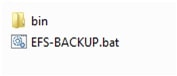
Step05 now a new window will be appear in front of you as shown below.
Step06 Now type “2” [ODIN RESTORE] from keyboard and then follow the instructions one by one to restore EFS data backup.
Step07
All Done!!!
This is all about how to fix unknown baseband version on Samsung devices? Just follow any above method to fix Samsung unknown baseband error to fix null IMEI number or invalid imei number or SIM not registered on network problem.