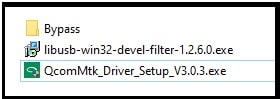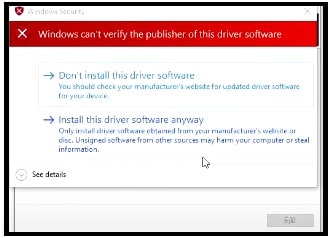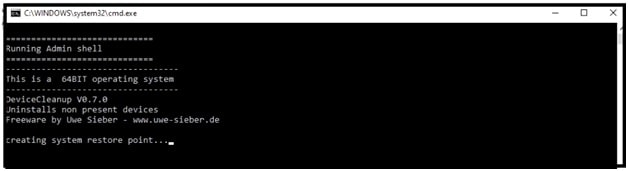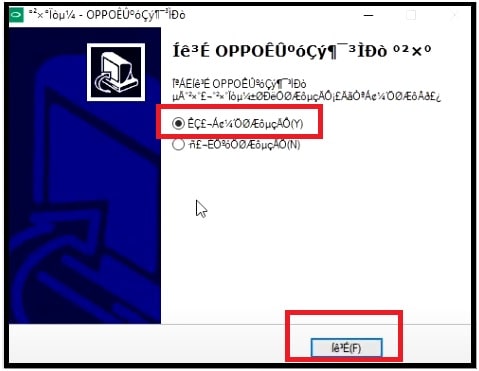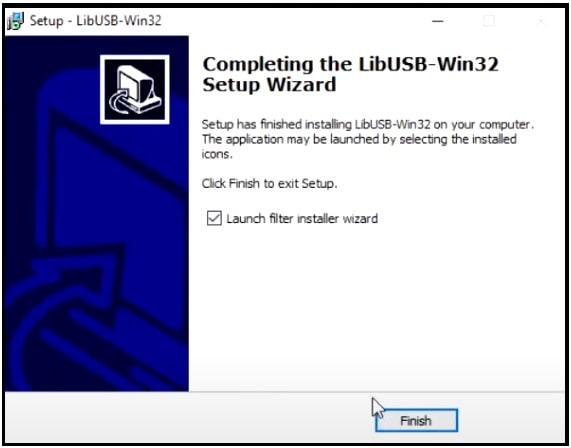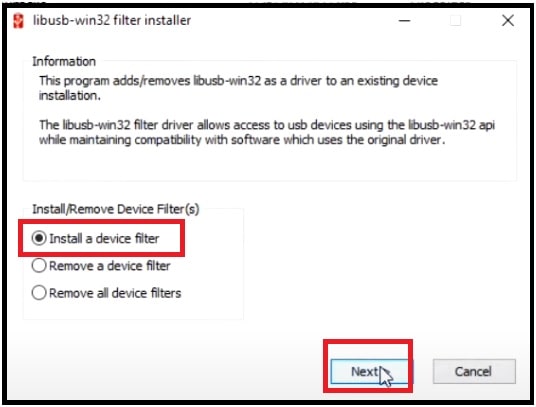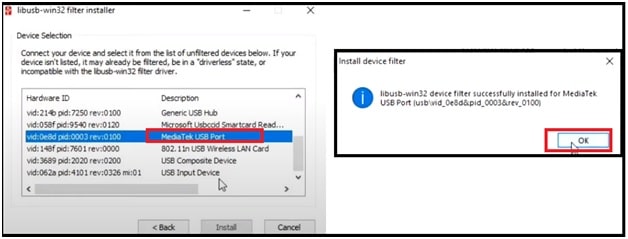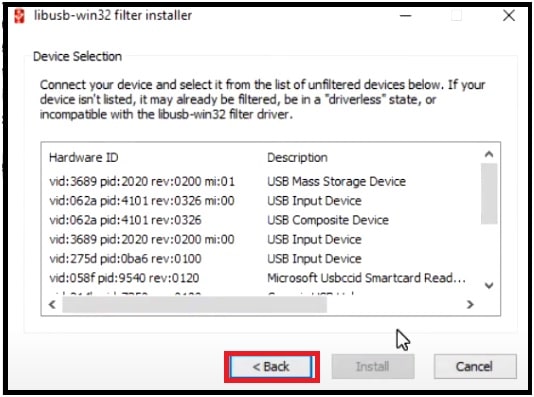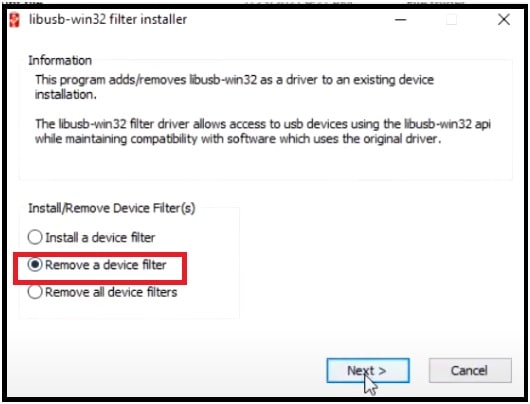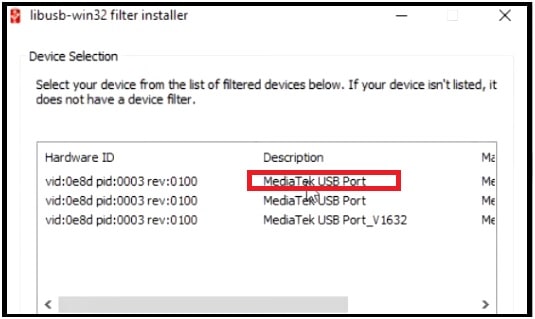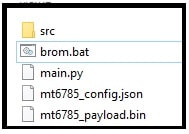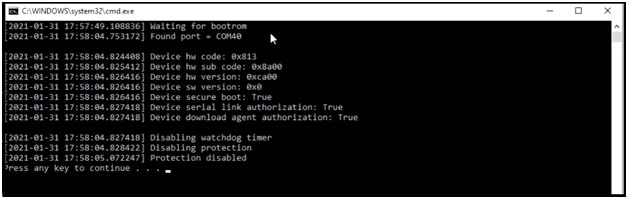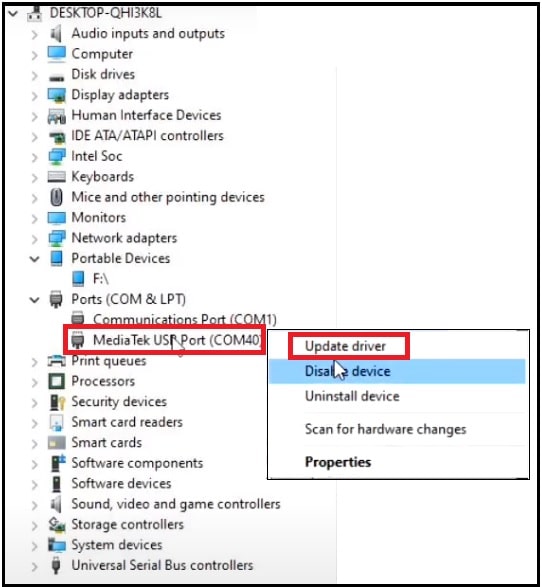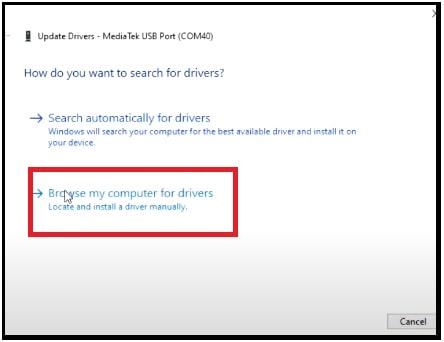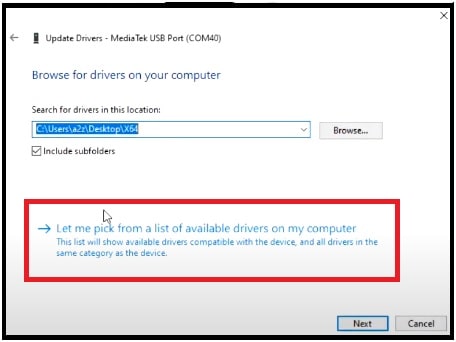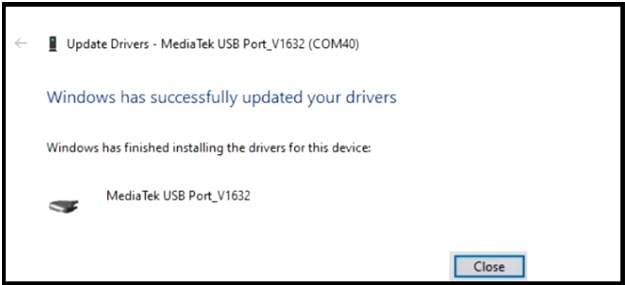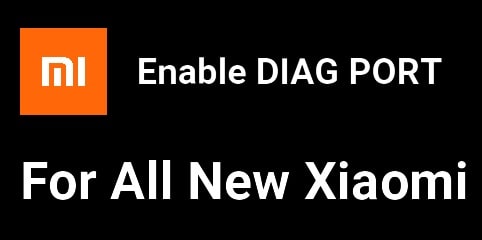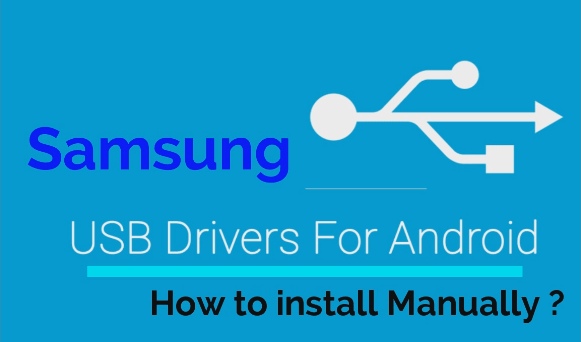Install Bypass MTK USB Drivers For Oppo | Realme | Xiaomi To Remove Pattern & FRP Lock
Install Bypass MTK USB Drivers For Oppo | Realme | Xiaomi To Remove Pattern & FRP Lock
Nowadays, many MTK Android Smartphones come with a locked bootloader. In that case, if your device is locked (pattern or FRP) then you can’t unlock them directly. Before unlocking your bootloader-locked MTK phone, you need to disable protection using the MediaTek bypass tool which is also known as the MCT tool.
MCT tool is a one-click bootloader unlocking tool for all MTK devices. But it has some limitations. Before going to use the free MCT tool, you have to install the compatible USB drivers on pc. For this, you need to install “libusb win32 devel filter” and “QcomMTK drivers”. After that, you are free to unlock the bootloader of any MTK locked phone with one click.
So, here in this guide, we are showing the complete instructions to install libusb-win32-devel-filter and QcomMTK setup for MTK devices like Oppo, Realme, and Xiaomi phones. Once you are done, use any phone unlock tool like Sp flash tool or Miracle tool without box.
Download MTK Bypass USB Drivers For Oppo, Realme And Xiaomi Phone
After downloading the above file, you will get three files: “bypass file with brom.bat”, “libusb-win32-devel-filter-1.2.6.0.exe” and “QcomMtk_Driver_Setup_V3.0.3.exe”.
Download MTK Bypass USB Drivers : DOWNLOAD / MIRROR
Step01 Install QcomMTK Driver On windows Pc
- Extract the downloaded “MTK Bypass USB Drivers zip” file on the desktop using any unzip software.
- Now, enter into the folder and run the “QcomMtk_Driver_Setup_V3.0.3.exe” as administrator.
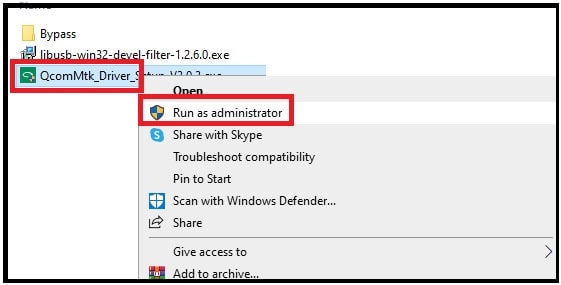
- The process will start and you do no need to do anything. Here it may take a couple of minutes.
Please Note: During the installation process, you may see the below “Red warning window” several times. Just click on “Install this driver software anyway”. Do the same every time when it appears on the screen.
- After some time, you will see the command prompt “create system restore point…”. Wait for a few seconds and it will close automatically.
- Once you are able to see the below image, select the first option and then click on the “Finish” button from the bottom section.
- After applying the above action, your pc will reboot automatically. Reboot is very important. Otherwise, you can’t install the other supporting software.
Step02 Install libusb win32 devel filter On Windows Pc
- This time right click on “libusb-win32-devel-filter.exe” file and run it as administrator and complete the installation process.
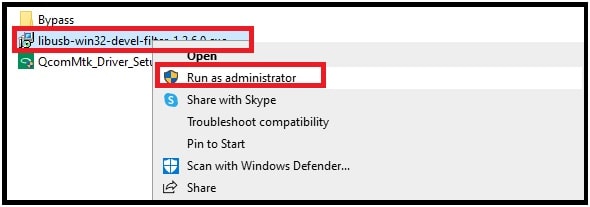
- Click on the finish button to launch the “filer installer wizard”.
- Select the “Install a device filter” option and then click on the “Next” button.
- Now come to your MTK device and connect it with pc via a working USB cable. The device should be in power-off mode.
- If the device is properly connected with pc, you will see “MediaTek USB Port” in “libUSB-win32 filter installer” and “Device Manager” sections.
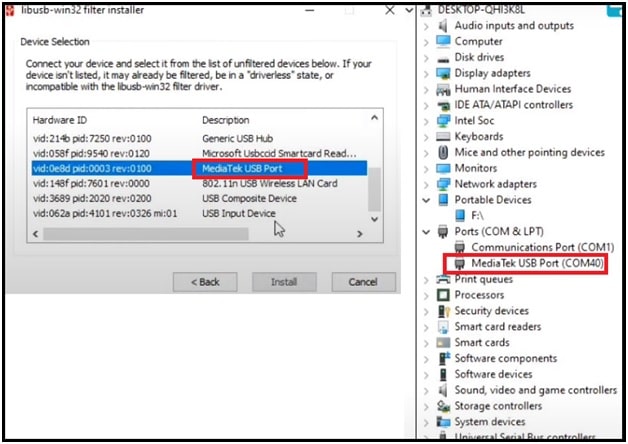
- Select the “MediaTek USB Port” under the “lipusb-win32 filter installer window” >>> click on “Install” button >>> then click on “Ok” from after successful installation.
- Installation done!!
Step03 Check Driver Filer Status (libusb Find the filter attached device list)
- Click on the “back” button from the same window.
- This time select the “remove a device filter” option and then click on the “NEXT” button.
- If the “MediaTek USB Port” is listed in the next window that means you have a device filer. Just minimize the window and go for the next step.
Step04 Disable Protection using bat File
- Open the extracted folder >>> enter into the “Bypass” folder and run the “brom.bat” file by double-clicking.
- Now a new command window will open in front of you –waiting for bootrom
- Remove and reconnect your mobile again.
- The tool will detect the device and will show “protection Disabled” in the command line.
- Done!!
Step05 Update Drivers On latest Version
This is our final step. In this section, we will update USB drivers with the latest ones.
- The phone should be connected with pc.
- Open “Device Manager” on your pc >> extend the “USB PORT” section and find the “mediate USB Port” in the list.
- Select the “browse my drivers for drivers” option.
- Again select the “let me pick from a list” option.
- This time choose the “Mediatek USB port_v1632” from the list and then go for next.
- Close the window after a successful USB driver update.
- Done!!!
In this way, we can easily remove bootrom protection in MTK Oppo, Realme and Xiaomi devices including LibUSB driver error. Just disable the Brom protection by using a simple bat file and then update drivers on the latest version. After that, you will not see any error in the pattern lock or FRP lock removal process using the Sp flash tool.
Each and every time when you are going to unlock Redmi, Xiaomi, Oppo, or Relame pattern lock or FRP using the Sp flash tool, don’t forget to install “libusb-win32-devel-filter-1.2.6.0.exe” and “QcomMtk_Driver_Setup_V3.0.3.exe” by using the above steps. After that load the scatter file, DA file, and auth file (if required) and unlock it.
To learn more about this tool, learn how to unlock Relame 3 Pattern and FRP Lcok?