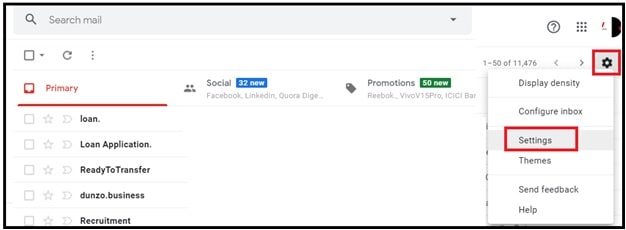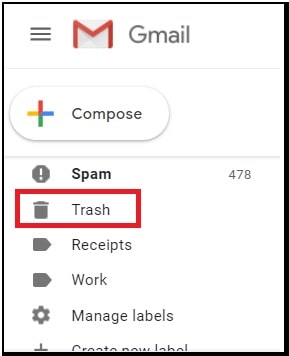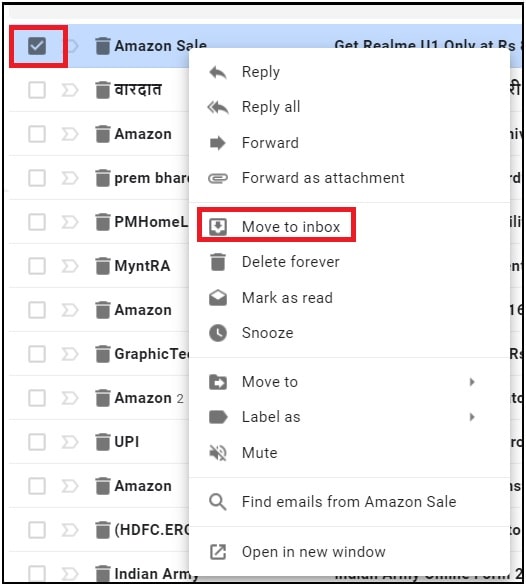Methods To Recover Permanently Deleted Emails From Gmail Account
Methods To Recover Permanently Deleted Emails From Gmail Account
Do you know Gmail account officially allow users to recover deleted emails from Gmail within 30 days?
If you are our regular active member of our site and want to learn what’s the method to recover deleted emails in Gmail then continue read the post properly.
But in case, you have landed on this page from Google to find the correct method to restore deleted email from Gmail then you have landed on right place. In this article we are going to discuss about official Gmail messages recovery tricks 2020.
Before going to jump into solution, it’s must to know that “recover Permanently Deleted Emails Gmail” and “recover Permanently Deleted Gmail Account” both are different issues. Same as, deleted emails recovery methods are too different from each other.
So make sure you are here to find a solution to recover deleted emails Gmail only.
Email service is very essential for any business and personal use. By using them we can contact or Conway our messages to any one with proper email ID. But problem is that some time we clicked on delete button accidently and delete something that we didn’t mean to. It’s really very common for all of us.
Actually it’s very annoying and embarrassing but thankfully, it is not end of the world, especially if you are using Gmail account for mail service. Google is very smart and he knows this situation very well. That’s way Google already developed couple of built-in mechanisms to deal with this types of issues. No matter you have deleted the emails purposely or accidently but you can retrieve permanently deleted Emails from Gmail account.
QuickShortcutmaker App Download
Download Private Facebook Videos On pc And Android
3DS Emulators For Pc / iOS / Android
Topics We Will Discuss In The Article
Here in this article we learn all about Emails recovery methods from Gmail. There are numbers of users on internet who really doesn’t know what to do next or how to retrieve deleted e-mails from Gmail officially? Below we are listing the common quarries on internet about the email recovery tricks and methods.
- how to recover auto deleted emails
- Gmail data recovery
- Gmail deleting emails after 30 days
- how to recover old emails from years ago
- Recover deleted gmail account
How To Recover Permanently Deleted Emails From Gmail Account
First off all you need to know working process of Google Gmail service. After that, we can apply the solution effectively one by one.
Gmail allows user to delete any selective email message manually. So when we delete one or more email from Gmail account, it moves them into trash folder or bin folder. In that case we have option to restore or get back permanently deleted Gmail before or after 30 days.
It’s very beneficial service to retrieve deleted emails from Gmail account within 30 days from the trash folder. Most probably you may know that. If not we will explain you in this post. But the question is that how to recover old emails from years ago?
Not only Gmail but almost all other Email services like Hot mail, Yahoo mail etc offers the same email recovery options to their users.
How To Show Trash Folder Or Bin Folder In Gmail Account
Before recovery, you need to know how to show trash or bin folder in Gmail account to get back deleted email messages. It’s not a big task but we found that many users really don’t know where the Trash folder in gmail account is?
At the time of writing this tutorial we found this question on forums. Many Gmail active users complain that they don’t have Trash folder in his Gmail. Fact is that trash folder and bin folder comes for every Gmail account users. Additionally we can show or hide trash folder from Gmail setting option easily.
If you are getting difficulty to find the bin or trash folder in Gmail that means it is hide in Gmail settings. So, follow the below steps and enable trash folder manually.
aaaaaaaaa
In this way you can also enable or disable all other options according to your own wish.
READ MORE :
Block Someone on Gmail To Stop Unwanted Emails
Method01 How To Recover Permanently Deleted Emails Gmail After And Before 30 Days
Follow the above steps to enable trash or bin folder in Gmail account if Trash folder is hide. Now you have two different methods to retrieve permanently deleted email from Gmail account and you can restore them again before 30 days or after 30 days of trashing.
Both emails recovery methods are 100% working and tested but process are quite different from each other.
Recover Permanently Deleted Email From Gmail Within 30 Days
Emails recovery with in 30 days is very easy. Just navigate to trash folder and recover your any deleted email within one click. From here you can recover one or multiple emails at the same time.
- Open Gmail account and enter with Gmail account credentials.
- Once you are into Gmail service portal, scroll down the option from left panel and find the “Trash” or “Bin” folder.
Note: Sometime you may find these options under the more option.
- Check all the list of trashed or deleted emails. Just select the email which you want to restore again.
- After selecting the email, right click from mouse and choose “Move to Inbox” option to restore deleted email from trash folder.
Please Note : At the same time you can restore one or multiple emails from Trash folder.
Method 02 How To Recover Deleted Email Gmail After 30 Days Or Year Ago
As we already told you, Gmail service offers a facility to recover any permanently deleted messages within 30 days. But sometime due to some technical issues you may lost one or more emails from inbox of your Gmail account.
Additionally, if you are unable to find deleted email message in trash folder or bin folder, this may be because you have emptied the Trash folder or hit the “Delete Forever” button on a message that was already in the Trash folder.
In that type of critical situation, you can open a Gmail email recovery request to get them back. It’s very efficient way to recover any deleted email from Gmail after a year ago.
Gmail support team will read your request and they will recover your requested deleted emails in your mail box again.
Officially Gmail announced that they have huge server to save users database. That’s why users can apply for recovering emails after permanently trashed. This process may take more than 24 hours. So you have to wait to complete your first request.
Submit Email Recovery Request To Gmail Team : In order to submit an inquiry, you need to visit on official Gmail’s missing email web page and then fill the information of deleted email.
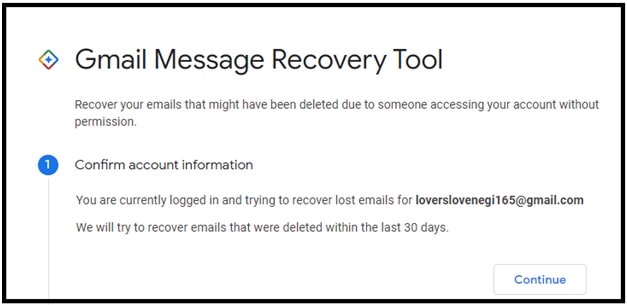
After completing the email recovery information, click on “Submit” button. Gmail deleted email recovery tool will try to recover your emails as per your request.
Now you can check the email that Gmail support team was successful or not to recover your missing emails. In case of successful recovery, you can find the deleted message in your Inbox. One more important thing, officially it can take more than 2-3 working days to recover your deleted emails from Gmail but sometime it may take more time.
Deleted Emails: How do I get them back?
Not only Gmail but all email host offers a service to keep a copy of your e-mail. So we can reprieve deleted or missing one or more emails from trash folder or by requesting them by email recovery tools.
This is all about “how to recovery permanently deleted email from Gmail” or “how to use Gmail recovery tool to recover deleted emails”. Most of the time users face this issue because of hidden trash folder. So enable or turn ON trash folder and get back missing emails easily.