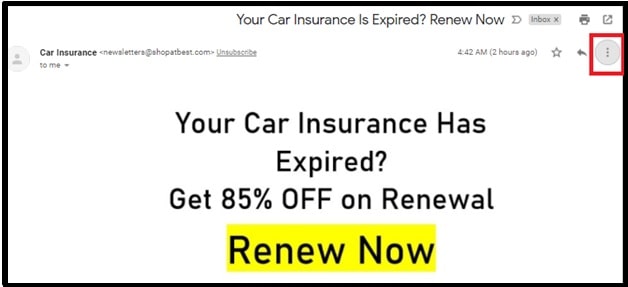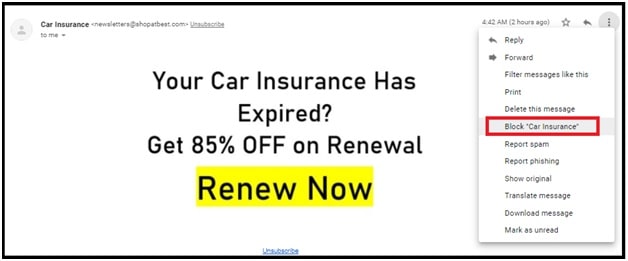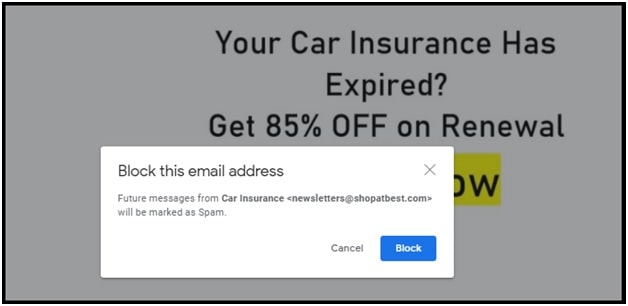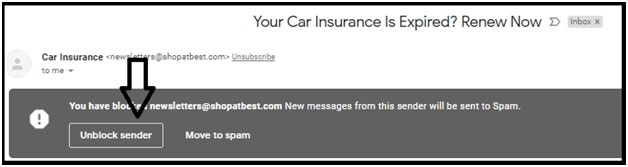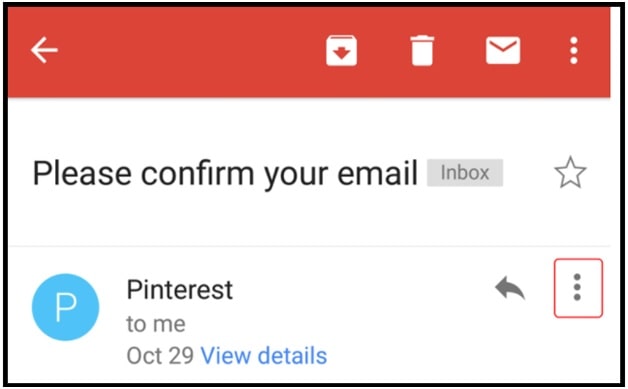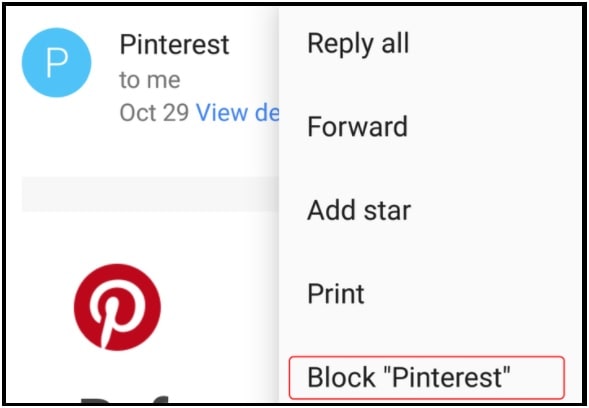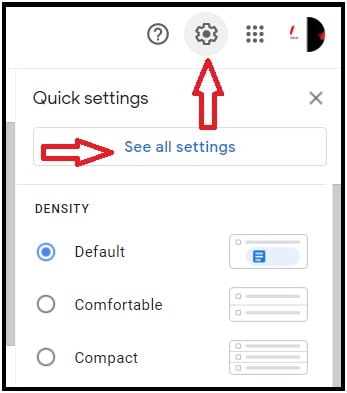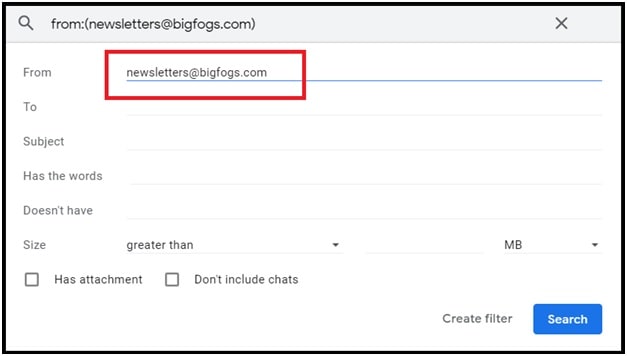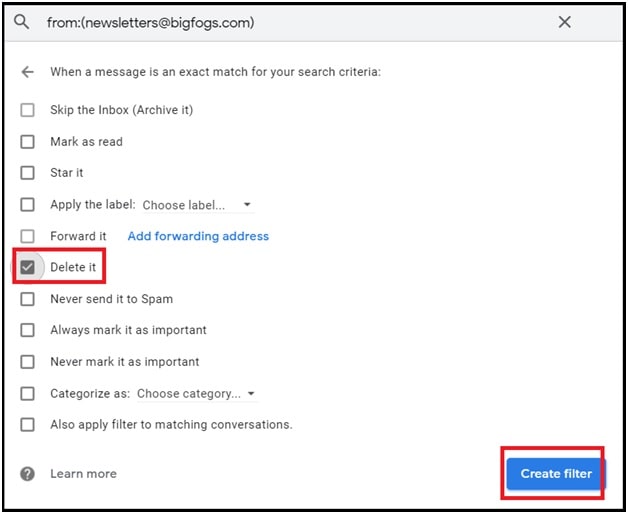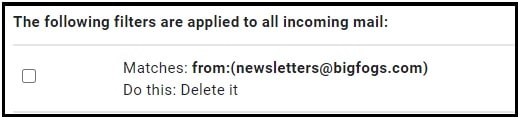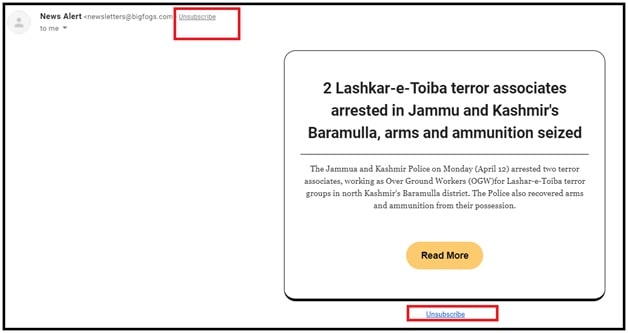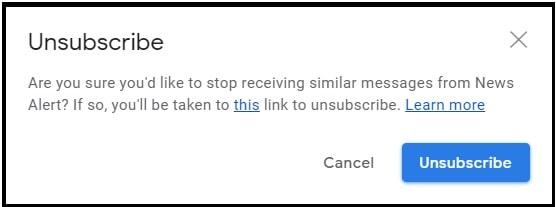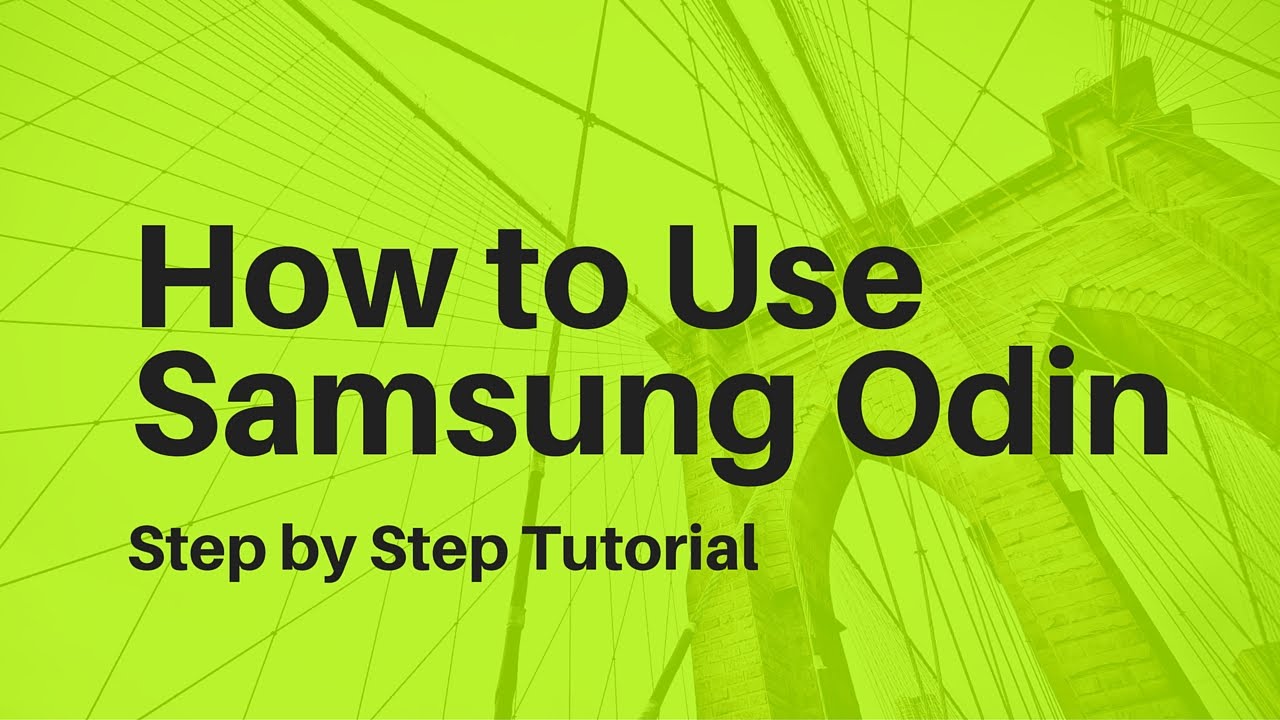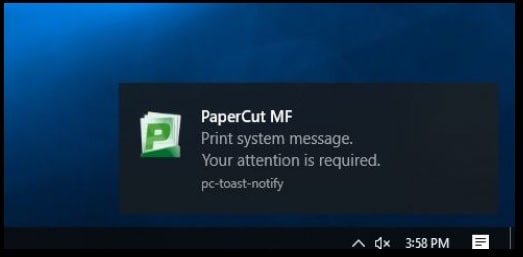Gmail Help : How To Block Someone On Gmail On Phone- Stop Unwanted emails
How To Block Someone On Gmail On Phone- Stop Unwanted emails
Are you searching for a way to block someone on Gmail? If yes then you have landed in the right place. It’s actually very easy to block anyone on Gmail from desktop pc or android or iPhone. But you should know how to do that officially. Just block senders in Gmail and stop unwanted, junk and spam emails instantly. Additionally we will show you how to block email addresses in your Gmail account? Reasons may be different for different users to block email address. For example, these junk or spam or unwanted mails consume a lot of space. In the worst case, it may be harmful for security purposes. So, the best thing is to block the unwanted or spamming email address from desktop pc, android and iPhone.
According the online surveys, more than 1.5 billion people are using Gmail as their default email provider. Easy to understand and clean user interface makes it their first choice. Gmail provides a secure platform for all professional, educational centers, students and service providers to keep in touch with friends, family members and clients. Additionally, it’s useful to track online accounts and purchases. There are endless uses of Gmail accounts in the modern world.
At the same time, another fact is that many people have more than one email address, which means your inbox can quickly fill with spam mails. Sometimes, it can get annoying and irritating when most of the mails are spam and unwanted. In that situation, you can delete the mails from your inbox. Otherwise, you should take control of your inbox by blocking emails on Gmail.
READ MORE :
Gmail Forgot Password Verification Code
Methods To Insert Tables In Gmail
What happens when you block someone on Gmail?
Before going to permanently block someone on Gmail, you should know what happens after applying for the Gmail blocking.
- After blocking someone’s email address, you will no longer be able to see their mails in your inbox section.
- When you block someone on Gmail, emails from that specific email address or person are automatically sorted into the spam folder. You can’t stop that person from sending an email.
- Same as blocking, you are able to reconfirm them again in future.
How To Block Someone In Gmail On The PC Web Browser
As we all know Google also uses their core algorithm and users recommendations to filter the spam and junk email addresses. But Google’s filters aren’t 100% effective and accurate. Because of this, occasional junk mail might slip through and you will see in your inbox.
To deal with this type of situation, block messages from particular senders by following the below working instructions.
Steps To block an email address on Gmail
- Open Gmail account on pc using any web browser.
- Login with Google account credentials. Skip the steps, if already logged in.
- Open the received email that you want to block right now.
- Next, click on the “three-dots” or “menu” button from the top right corner of the email and it will open a drop down menu.
- This time, select the Block [name or email address] from the list that drops down.
- A new pop-up window will appear in front of you to confirm your action. Click on the “Block” button and after that all the messages from this sender will be marked as spam.
- Done!!! After applying for the email sender blocking process, you will see the confirmation message as shown below.
- In this way, we can block any specific email address or sender to stop mails directly into the inbox.
How Block Someone in Gmail on Mobile phone
Same as a web browser, users can also use the Gmail app on phone (Android or iPhone) to block sender emails. Just find the email from a sender you are looking for blocking and apply the below easy steps.
- Open Gmail application on android or iOS devices.
- Open the email from your inbox that you want to block permanently.
- Same as a web browser, here you will see a three-dots menu icon at the top right corner.
- Simply tap on the three-dots icon next to the email sender to access the menu.
- Tap again on “Block” option from the list.
- A new pop-up screen will ask you to confirm that the email sender has been blocked at this stage and all the new messages will be sent to the spam folder.
- Done!!!
Blocking email senders in Gmail is an excellent way to reduce the receiving of unwanted or spamming messages in your inbox. Although, the user interface is a little bit different for both browser and mobile app. But the process works the same on smartphones and desktop pc.
Alternative : Block Email Address From Settings
- Open Gmail account on pc.
- Click on the “Settings” icon from top of the screen then again click on “see all settings” link.
- Under the “Settings” section, navigate to “Filters and blocked Address” tab.
- Now click on “create a new filter” option.
- A new window will appear in front of you. Type the email address that you want to block permanently and then hit the “Create Filter” button.
- From the next window, you can choose different action for the selected mail address. But if you want to block it then select the “Delete it” option and then click the “create filer” button.
- All done. You have created a new filter (Do this : Delete it) for your desired email address. Now all the emails from this sender will delete automatically. That means, this time you will no longer see this address in your inbox or spam folder.
- Open Gmail account with credentials.
- Open the mass email.
- Locate the Unsubscribe button next to the sender’s name. According to the different versions of Gmail app, it could also be labeled as “Change Preferences”.
- Select either and follow the prompts.
If you have subscribed to any service that is important for you. So it’s not recommended to block that sender in Gmail. But you can stop too many newsletters and update information.
- For this open the email from your inbox.
- Here you will see two “Unsubscribe” options. Just after the email address and another one under the email.
- Click on any “unsubscribe” button and it will open a new op-up window on your screen.
- Confirm your action by clicking on the “Unsubscribe” blue button. It will stop senders from sending push notifications and newsletters on your mail iD.
These are all possible methods to block and unblock someone on Gmail on phone and desktop pc. Additionally, we can unsubscribe for incoming emails without blocking the mail ID. At the time of writing this tutorial, we found that many users want to know “how to block someone on gmail without an email?” Actually there is no way to block someone without the email address. Gmail allows us to stop receiving mail by adding their mail address in the blocking section. So don’t waste your time to block someone from sending you emails without a mail address.