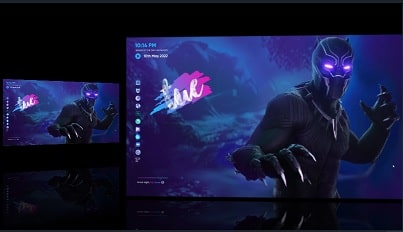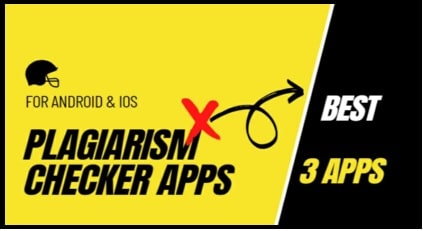Different Methods To Enable DIAG Port In Jio Phones – Jio DIAG Port
Latest Different Methods To Enable DIAG Port In Jio Phones – Jio DIAG Port Enabling tricks
EDL mode and DIAG port both are important for any Qualcomm devices [android & Keypad]. DIAG port must be enabled on Jio Qualcomm phones to repair IMEI and EDL required to flash firmware. That means, you need to know what’s the exact difference between DIAG port and EDL mode.
Diag port or Diag mode also known as “Diagnostic Mode” that is required to test all kinds of software with specific hardware of the device. Actually, it’s a celebration mode to test and develop compatible software and hardware management. Similarly, we can also use the same DIAG port in mobile repairing such as IMEI flashing and much more.
If we talk about EDL mode, it is also known as “emergency download mode”. Basically, it required you to flash any Qualcomm Smartphone and keypad mobile without authorization. For example, Xiaomi devices come with a pre-locked bootloader from the manufacturer. So, we can’t flash official stock ROM without unlock bootloader. But, if the bootloader is locked and the device is bricked then boot the device into EDL mode and flash it without unlock bootloader of the device.
But it’s not the same for Jio Qualcomm devices. There is no locked bootloader but EDL mode is must for flashing. I hope now the difference between EDL mode and DIAG mode is very clear.
Now comes to the main point and learn the requirements of Qualcomm Jio DIAG mode.
Probably, As we already said that DIAG port should be enabled on Jio phone before IMEI flashing. But many of you think that the latest jio firmware flashing can enable DIAG port. Believe me guys, you are absolutely wrong and it won’t work for you.
Related Articles :
All Jio Firmware Flashing Boot keys
Actually, several tools and tricks are available to enable DIAG port for Jio phones. Due to the security measures and latest updates for Jio phones running on Qualcomm processor, you may feel difficulty to enable Diagnostic Mode [DIAG Port]. But if you have enough knowledge about how to enable DIAG port in Jio Qualcomm phones, it’s not so hard. Before going to jump into the process, it’s worth to know that Diag port must be enabled on Qualcomm devices in order to write or repair IMEI numbers.
On our website you can find firmware flashing tools and flash files for different Jio phones. Actually, firmware flashing is not a big task, if you are following the correct file with proper instructions. But sometimes, you may lose the IMEI number of the device during the software update. In that type of situation, you will see no network or emergency call only error on your phone. So, we always recommend you to check the IMEI number of the device after flashing. Due to software bugs or inappropriate flashing, device IMEI may corrupt any time. If the situation is the same for you, the IMEI of the device should be invalid or Null or IMEI0.
As a solution, we are sharing all possible methods to enable DIAG port for Jio phones. Once you have a DIAG port enabled Jio phone in your hand, you are free to repair or change IMEI number of any Jio Qualcomm phones with Jio IMEI tools.
IMPORTANT : Jio IMEI Tools are different for different chipset based Jio devices. For example, Jio Qualcomm IMEI tools and Jio SPD IMEI tools support the different devices according to the CPU version.
Qualcomm Jio IMEI Tools – WriteDualIMEI(W+G_eMMC) or QLM IMEI Tool or Miracle Tool or QFIL Tool [ Detail Guide ]
SPD Jio IMEI Tools – All Tools [Spreadtrum IMEI tool for Jio Phones ]
Methods To Enable DIAG Port Jio Phones
Here in this guide we are just sharing different methods for enabling Jio Diag Port without a box. The IMEI flashing process may be different with different Jio IMEI tools. So, learn how to enable Jio DIAG port to repair IMEI and then use any Qualcomm Jio Phones IMEI tool without box.
Please Note:Professional mobile repairing tool users can enable diag mode in one click. Most professional premium tools come with built-in DIAG port enabling feature.
Actually, we have three free different methods and tricks to open DIAG port in Jio phones. Check out the below guide and try to apply them on your own device. If one method doesn’t work for you, try the other one.
Methods To Enable DIAG Port On Jio Smartphone
- Enable DIAG Port Using Code [ Jio DIAG Port Codes ]
Dial below Jio DIAG port code and enable DIAG mode easily.
Qualcomm Jio Diag Mode Enabling Code : *#*#717717#*#*
Note: Above code is an universal code for all Qualcomm chipset based Jio devices but now it doesn’t support all the devices due to new security patch.
- Enable Qualcomm Diagnostic Mode On Jio Using Terminal Emulator App (APK) – For Rooted Devices
With the help of Terminal Emulator App, we can enable DIAG mode easily. This method is only and only for Jio android devices. So, it will not work for Jio keypad devices.
- Install or update Jio Qualcomm USB drivers on windows pc.
- Your Jio Smartphone must be rooted for this trick.
- Download and install Terminal Emulator App (APK) from Google or play store.
- Connect device with pc via USB Cable properly. [device should be in Power ON mode ]
- Launch the app and allow root access. [Supersu will ask you for root privilege]
- Once the emulator opens properly, execute the following commands one by one.
Su
setprop sys.usb.config diag,adb
- After executing the final command, DIAG port enable for your device and you can check it from “Device Manager” section.
- Enable Qualcomm Diagnostic Mode [DIAG PORT] Using Command
This is another working method to turn-ON DIAG mode in Jio Android phones. Create the proper adb access on your pc and run the required commends. This method is the same as method03, but here we will use our pc to execute the commands.
- First off all, enable USB Debugging on your Jio Smartphone.
- Connect your jio phone With PC via working USB cable.
- Next, download and install “Minimal adb & Fastboot tool” on window pc by following the below guide.
Proper Method To Install Minimal adb & Fastboot Tool
- Now open “ADb Folder” location. [ADB FOLDER LOCATION – MY PC >> C DRIVE >> ADB FOLDER]
Once you are into “ADB Folder” , press & Hold “Shift” key + “Right” click + select “open command window here” or “open powershell window here” option. A new command window will appear in front of you. Don’t close it, we will use it in the next step.
- Type of paste the below command and hit enter key from keyboard.
adb devices[Check your phone screen and click on “Allow” or “OK” button for debug permission.]
- Again type the below command and hit enter.
adb shell
- Execute the below command to check supersu permission
Su
- Finally type the last command and hit enter button to start DIAG port automatically.
setprop sys.usb.config diag,adb
- Done!!!
Methods To Enable DIAG Port On Jio Keypad Mobile
If you are trying to enable DIAG port for Jio keypad mobiles then above Jio Diag port codes and commands will not work for you.
But it’s really very easy for Jio keypad phones.
Method01
- Download and install Qualcomm USB drivers for Jio Qualcomm phones. Skip the step, if already updated.
- Reboot your device for once and connect it with pc via a working USB cable. You no need to press any Jio Diag Port boot key for Jio keypad phones.
- If the device is properly connected with a PC, it will open the DIAG port automatically. For more confirmation, open “Device Manager” and check the COMPort section. Here you will see “Qualcomm HS-USB Android DIAG 9001D COM”. That means, DIAG enabled for your connected device.
Method02
IMPORTANT : Mostly, you no need to press any hardware key from the phone for DIAG port enabling. But if DIAG port is not showing automatically, that means it’s because of a new software update from the manufacturer. For this, you need to apply some changes in the flash file.
This method is only for those, who are searching to enable Diag port in Jio Qualcomm Keypad phones by flashing the latest flash file.
- Extract the Jio Flash file and replace the new loader file to the old file.
- Find the Loader file of your Jio phone model under the Boot_images >>> Build >>> ms >>> bin >>> 8909 >>> emmc folder.
- Now, copy all files from the EMMC folder and replace it with old files again.
- Next, use any Qualcomm Jio flash tool like QFIL and flash the device into EDL mode.
- After the flashing, just reboot your device again and connect it with pc to enable DIAG port.
READ MORE :
Oppo DIAG Port Enable Software For Windows Pc
Xiaomi Diag Port Enabling For New Devices
This is all about how to enable DIAG port on Jio Keypad mode and Jio android phones? Use the Diag port enabling code for Jio Smartphone or try the new method on Jio keypad mobiles. All the listed methods are 100% working and tested in 2020-2021.
Once you are ready with the opened DIAG port on your Jio phone, use any paid or free Jio IMEI tool and write a new IMEI within a few seconds. IMEI repairing is not a big task, if you have compatible IMEI software with a proper working guide.