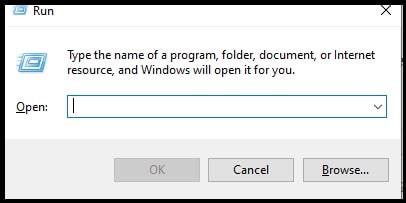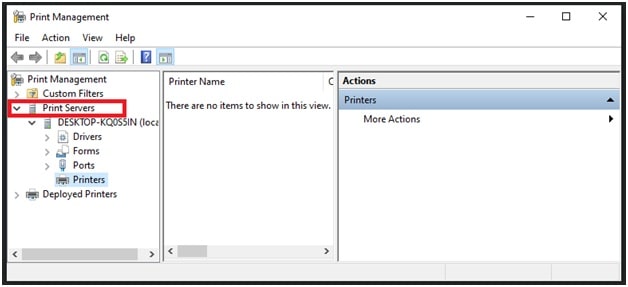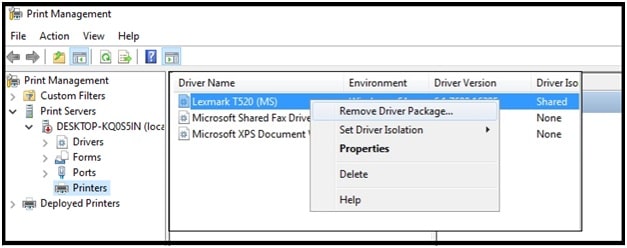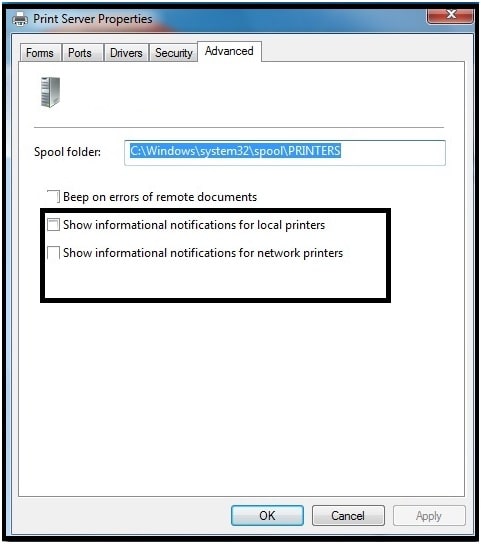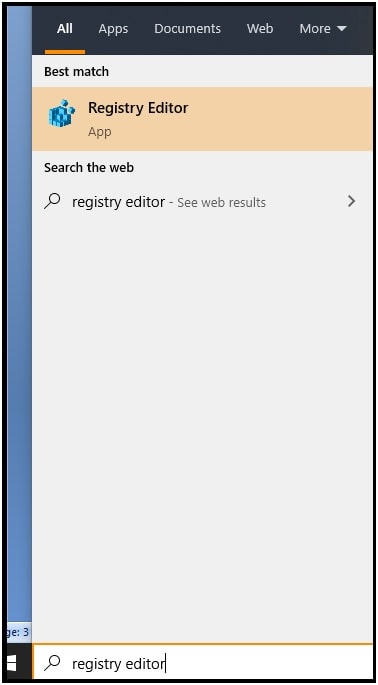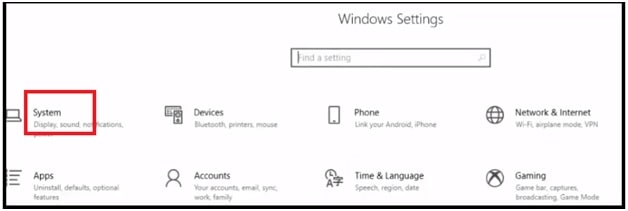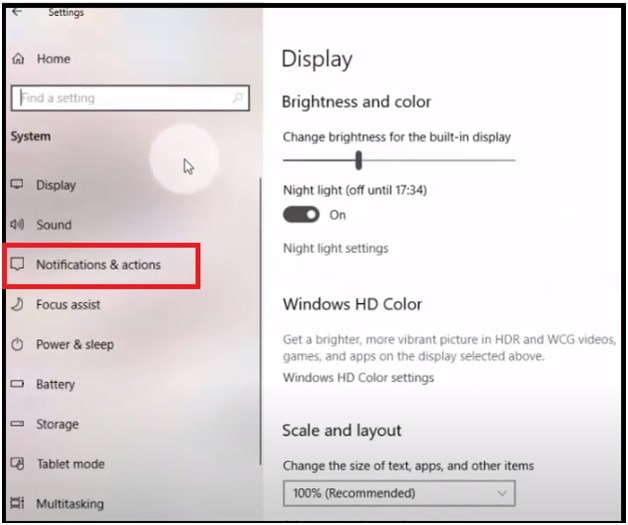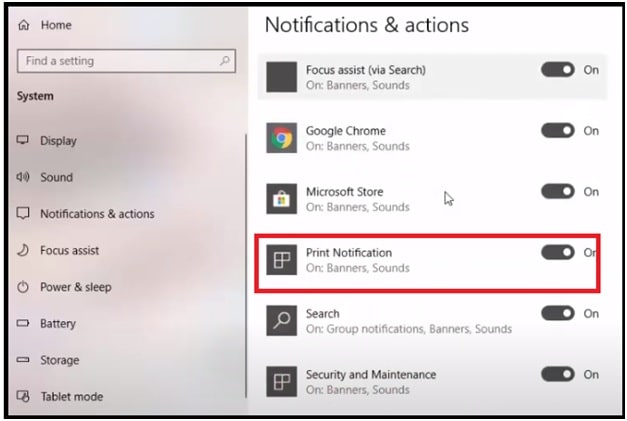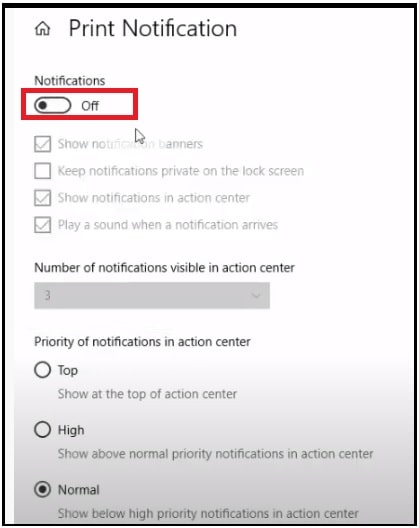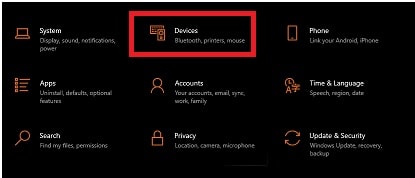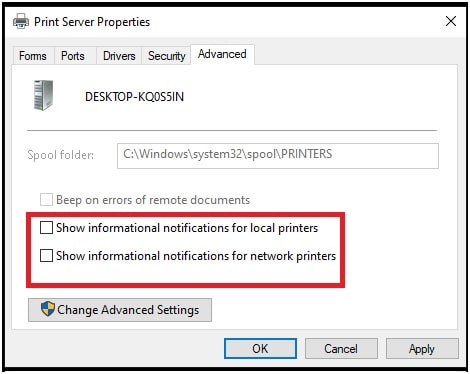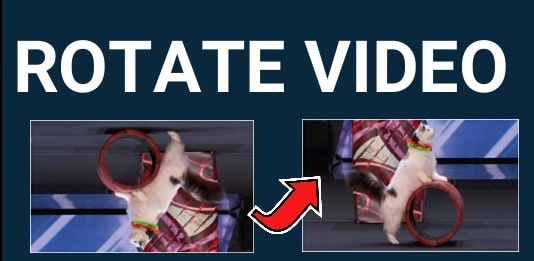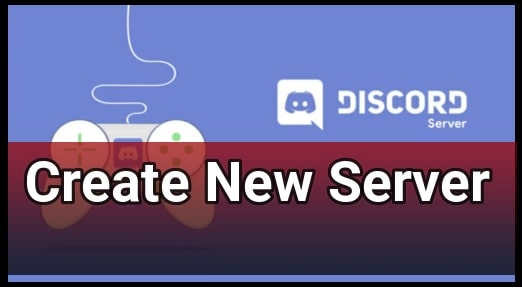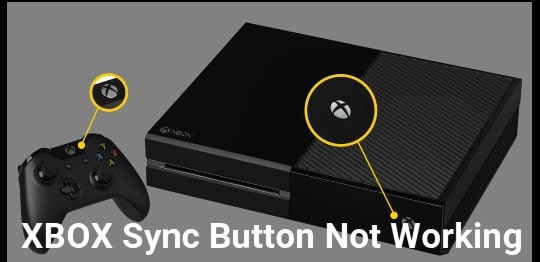How To Disable Windows Print Notification PopUp Message
Working Solution On How To Disable Windows Print Notification PopUp Message
Microsoft Windows OS is a wonderful program and they want to keep clear everything for their users. That’s why you can see numbers of interesting features like Google Now, Google Assistance and notifications messages etc.
Each and every time when you go to print anything from your printer, Windows OS displays a small balloon message from the system tray. This notification balloon popup message identifies the document you’re printing. Windows OS includes this function to show what you are going to print. But some users found this Print Notification PopUp Message very annoying.
If you really don’t want to see these annoying printer notification messages when an event occurs then turn-off it manually. Windows OS allows you to enable and disable windows print notification balloon popup message in one click.
If you are new and don’t know how you can turn ON printing notification in windows pc, follow the below instructions.
Disable Print Notification In Windows 10 / w7/ Windows Server 2012
- Press and hold the “Windows Key + R” key to open the Windows Run dialog box.
- Type “printmanagement.msc” and then press “Enter” key or click “OK” button to open “Print Management” section on windows pc.
- Once you are into “Print Management” section, expand the “Printer Servers” >>> right click the name of the computer and select “Printer Server Properties”.
- Select the “Advanced” tab.
- Click and uncheck both “Show Informational Notifications for Local Printers” and “Show Informational Notifications for Network Printers” options.
6.Done!!! Click the “Apply” & “OK” to apply the modification. Above action will turn off the information notifications for local and network printers.
Stop Windows Print Notification From Registry Editor
- Type “Registry editor” in the search box and open it.
- Find the path KHEY_LOCAL_MACHINE\SYSTEM\CurrentControlSet\Control\Print\Providers in “Registry Editor”.
- Now set the entry NetPopup to 0.
- Don’t forget to restart your pc to activate the new modification in the registry editor.
NOTE: If the printer is on an NT server, then this setting needs to be set on the Server which controls the print queue.
Disable Print Notification PopUp Message From Windows Settings
- Go to search and type “Settings” to open the Windows Settings section on pc.
- Select the “System” from the available options.
- Now select the “Notifications & action” from the left selection area.
- Next, scroll down the screen >>> find the “Print Notification” and click on it.
- Simply turn off the notification.
- Click the “Start” >>> go to “Settings” >>> open “Printers and Faxes”.
- Now click the “File” >>> select the “Server Properties” option.
- Again click the “Advanced” tab.
Uncheck the following boxes:
- Show informational notifications for local printers.
- Show informational notifications for network printers.
- Notify when remote documents are printed.
- Click “OK” to apply the new print notification message settings.
- Done!!!
Choose the right one method according to your own pc build. After that notification messages will disappear automatically. Users can easily ignore these print notifications. But if it diverts your attention and you can’t ignore it then notification disabling is the perfect solution for you.
Additional Information
Disable Windows Print Notifications In Windows 11 & 10
- Open the “Settings” app from the Start menu or use the “Search” option.
- Select Devices >>> and then Select “Printers & scanners”.
- Once you are into the “Printer & scanners” section, find the “Related settings” section and select the Print server properties
- Now it’s time to tweak the settings. For this go to the “Advanced tab” and apply the below settings.
Uncheck the following boxes
- Show informational notifications for local printers.
- Show informational notifications for network printers.
- After applying the changes, click on the “Apply” button.
Turn Off Windows Print Notification On W XP
- Turn ON your pc >>> Click the Start >>> Settings >>> select the “Printers and Faxes”.
- Click the File >>> Server Properties.
- Navigate to the Advanced tab >>> and Uncheck the following boxes:
- Show informational notifications for local printers.
- Show informational notifications for network printers.
- Notify when remote documents are printed.
These are the methods to stop windows print notifications. Most of the options are same for windows OS. So you can try it on all windows 11, windows 10 and Windows XP OS.