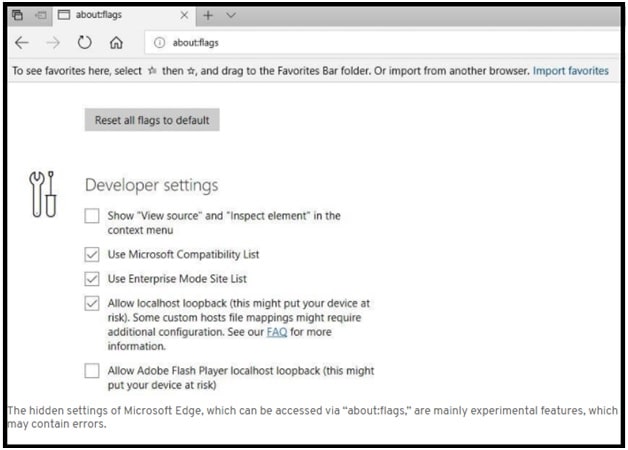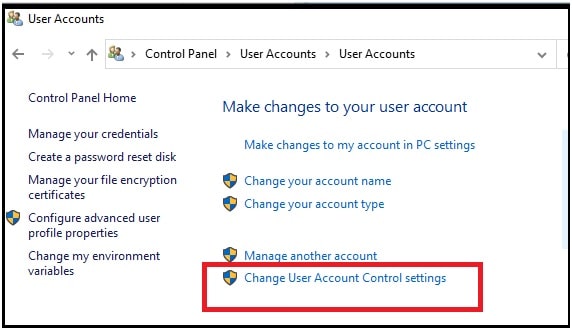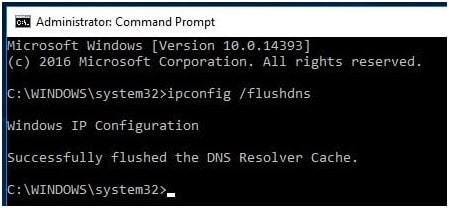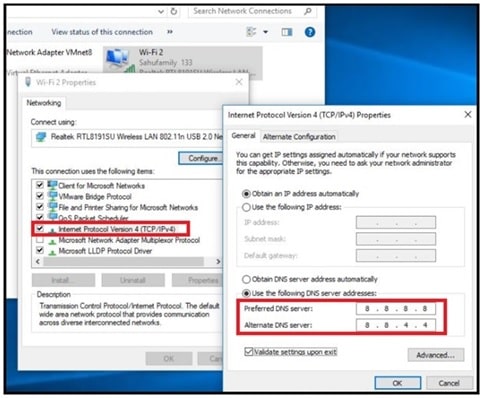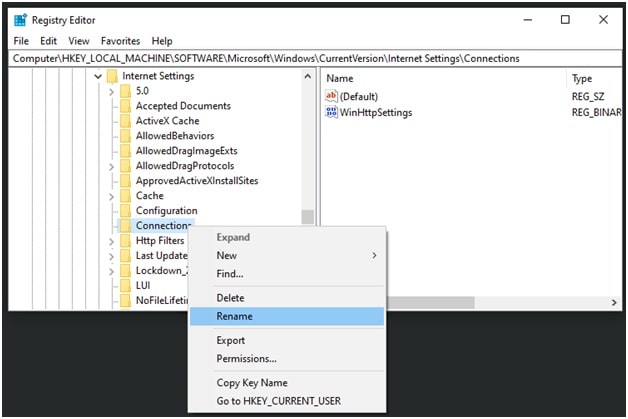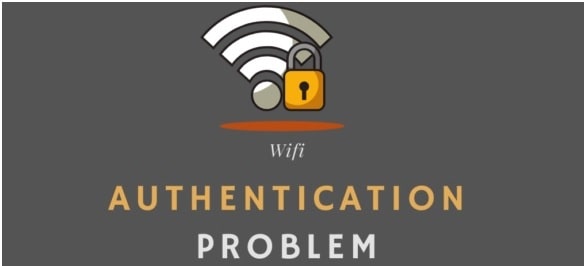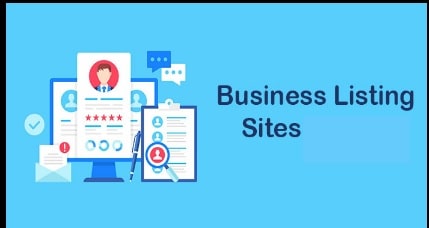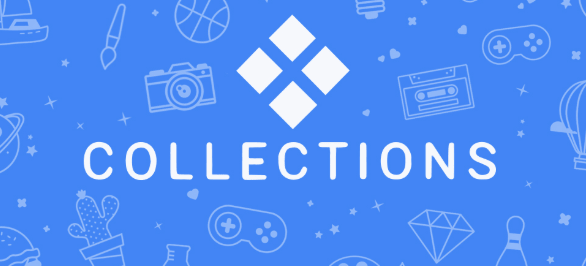Solved – Error code: inet e resource not found Windows 10
Solved Error code inet e resource not found Windows 10
Here is a guide to fix inet e resource not found in Microsoft Edge browser. While online, sometime users may see INET_E_RESOURCE_NOT_FOUND error which is very common. Mostly this type of error occurs after new windows 10 updates.
Error code: inet_e_resource_not_found is not limited with Microsoft edge browser. This is also the same with Google chrome, Firefox, Safari and Internet Explorer browsers. But the fact is that Microsoft Edge browser users encounter the error most frequently.
In July 2015, Microsoft released its own web browser with windows 10 operating system. Same as internet explorer, the Edge browser is firmly integrated into the operating system by default. Because of this the browser gets its update with windows update system. Actually, this is not always an advantage because sometimes it may cause an INET_E_RESOURCE_NOT_FOUND error. The error informs that there was a temporary DNS error and you should refresh the web page.
If you try to search on the internet, many users on MS forums and sites such as Reddit report the same error in different cases. At the time of error, they see a vague message saying …
Hmm… can not reach this page. Make sure that you’ve got the right address. Details: There was a temporary DNS error. Error Code: INET_E_RESOURCE_NOT_FOUND
As we already said, INET_E_RESOURCE_NOT_FOUND error is directly related to temporary DNS error. If the error won’t go away after reload automatically, you should try the following solutions.
Reasons Of INET_E_RESOURCE_NOT_FOUND In Microsoft Edge Windows 10
According to the active users, after upgrading to windows 10 1809 edge browser results ““Hmm… cannot reach this page” with a button “Details”. By clicking on the “detail” button, we can see the complete error code and detail “The DNS server might be having problems. Error Code: INET_E_RESOURCE_NOT_FOUND”.
Above error message means something is wrong with the DNS server. At the same time, sometimes you may see similar error codes and messages.
The connection to the DNS server timed out. Error Code: INET_E_RESOURCE_NOT_FOUND
Or
This might be because the site uses outdated or unsafe TLS security settings. If this keeps happening, try contacting the website’s owner.
or
There was a temporary DNS error. Try refreshing the page.
Error Code: INET_E_RESOURCE_NOT_FOUND
Or
The DNS name doesn’t exist Error Code: INET_E_RESOURCE_NOT_FOUND
About – Error code: inet_e_resource_not_found w10
The Internet Explorer 11 or Microsoft Edge browser users can face this error very frequently. Because of this DNS error, you can’t browse your favorite website anymore. It’s also important to know that most of the time this error resolves automatically without doing anything.
In case, inet_e_resource_not_found not removed automatically for a long time that means these are network configuration errors in your pc.
Similarly, this error also comes due to windows update. Because of this, a Windows bug can be a reason of error INET E RESOURCE NOT FOUND DNS for Edge browser. So, we need to fix it with different possible solutions.
Here are the best solutions to fix INET E RESOURCE NOT FOUND DNS error. Read all the solutions and apply them one by one.
Fix INET E RESOURCE NOT FOUND DNS In Microsoft Edge W10
After reading the causes, you can understand that temporary DNS server failure and latest windows OS updates are the main reasons of this annoying error. So, if you’re facing the same error again and again while online then you should go through the methods given below to get around the issue.
Solution 01 Reboot Your Router
Before going to apply any advanced solution to troubleshoot your issue on pc, it’s always recommended to start with common solutions.
In case a temporary DNS server fails, faulty router can be a reason for not signaling. So, make sure your router is working properly. If yes then reboot it for once to fix bugs or glitches automatically. Many users conformed to router rebooting helped them to fix INET_E_RESOURCE_ERROR without any hassle.
- Power off your Router.
- Don’t restart it again immediately. Wait for a couple of minutes before turning it back ON. This helps to fully drain the power and any memory left.
- Now power ON your Router.
- Open the browser, refresh the page and check if the issue is now resolved.
Solution 02 Disable The TCP Fast Open Feature In Microsoft Edge Browser
Turning off the TCP fast open feature is the best way to deal with inet_e_resource_not_found error. Probably, you may know that Microsoft Edge comes with default TCP fast open feature that is responsible for fast performance and security of Edge browser. Actually this feature is used to accelerate the exchange of data over TCP. Disabling this feature will not harm anything including browsing and computing. So we can do that for trial basics.
As soon as you receive the error message while browsing, access the hidden settings and disable the TCP Fast Open for once.
- Open the Edge web browser on pc.
- Type the following address or URL into the address bar and hit enter.
about:flags
- Now scroll down the screen, locate the “Networking” section and uncheck the “Enable TCP Fast Open” box to turn-off this service.
- Done!!! Close your browser and relaunch it to check the existing error.
Solution 03 Repair Edge Browser To Fix Bugs And Errors
- Open the “Settings” on pc by pressing the “windows logo key + I”.
- Find the “Apps” and click to open this application section.
- Locate and click-on Microsoft Edge under “Apps & features”.
- Next, click on “Advanced”Options.
- Finally, click-on Repair option and it will start repairing your Edge browser automatically.
Solution 04 Check For UAC Settings In Windows 10
User account settings or UAC should be configured properly for Microsoft Edge to work smoothly. If the UAC is not set to “Never Notify”, this may be the cause for INET_E_RESOURCE_NOT_FOUND 2021 problem.
- Press “Windows key + r” >> type ‘control’ and hit enter.
- Now click “User Accounts” from the list and then click “User Account” again.
- From the next window, select the “change user account control settings” option.
- Make sure the setting is at or above the second level.
Solution 05 Flush DNS Windows 10
Flushing DNS is another great way to solve several internet browsing issues for different browsers like Firefox, Chrome and Edge etc. So, you should also follow the DNS flushing on windows 10 to remove INET E RESOURCE NOT FOUND w10 problem.
Quick steps are described below. Otherwise, visit on detailed guide how to clear DNS cache or Flush DNS in windows 10 PC?
- Open command prompt on pc.
- Run the following command to flush DNS cache on windows 10 OS.
ipconfig /flushdns
- End of the successful execution, you will see “Windows IP Configuration. Successfully flushed the DNS Resolver Cache.”
If the DNS flushing is unable to fix the problem, reset the internet connection by following a few more commands. Just open the command prompt as administrator and execute the below commands one by one.
- netsh int ip reset resettcpip.txt
- netsh winhttp reset proxy
- netsh int ip reset
- ipconfig /release
- ipconfig /renew
- ipconfig /flushdns
- netsh winsock reset
Don’t forget to reboot your pc after executing the above commands and then reload the page again to check the existing Edge browser’s error.
Solution 06 Change DNS Server Address
In our last tutorial, we also suggested you to change DNS server to fix Error 101 (net: ERR_Connection_RESET): The connection was reset error. Because of some reasons, if the DHCP fails to assign a valid IP address just change the DNS server name manually. If there is any issue with the DNS server currently in use, you may face various types of error messages including the Edge error code “INET_E_RESOURCE_NOT_FOUND”.
While browsing, most users obtain the name server automatically from their provider. But at the time of DNS server problems, change IP address or DNS address manually. Third party software, plugins and extensions may change the default DNS settings on w10.
So if the DNS settings is corrupted or changed, that is not working for you, replace it from “Network connections” menu.
- Press and hold the “Windows logo key + R”, type ncpa.cpl and ok to open the “Network connections” section on windows 10 pc.
- Under the “Network connection” window, Right click on the Wi-Fi adapter select “properties” option.
- Simply double click on the “Internet Protocol Version 4 (TCP/IPv4)”.
- Here you need to Assign IP Address and gateway address. Also on Preferred DNS Type 8.8.8.8 and on Alternate DNS Address type 8.8.4.4 as shown below.
5.Save the changes and reboot your pc for once.
Now open the browser and try to load any web page or website to check the error.
Solution 07 Change The Connection Folder In Registry
This is a highly recommended and working method to fix NET_E_RESOURCE_NOT_FOUND browser error. Some users reported that they are experiencing this error after the windows creator update. If this is the same with you, rename the connection folder’s name by the following below instructions.
- Open Windows Registry Editor by pressing the “Windows logo key + R” >>> type regedit and click ok.
- Now, expand folders in the given order – HKEY_LOCAL_MACHINE > Software > Microsoft > Windows > CurrentVersion > Internet Settings > Connections.
- Right-click the Connections folder and Rename it to ConnectionsX and save the changes.
Solution 08 Uninstall & Reinstall Edge Browser Again
If all the above fixes are not helpful or not working to remove the inet e resource not found error in Microsoft Edge browser then reinstall a Edge browser again.
- Firstly enable the hidden files by opening the “file explorer”, click on “View” and check the mark on the Hidden items box to show.
- Now navigate to: C:\Users\UserName\AppData\Local\Packages
- Here Search for Microsoft.MicrosoftEdge_8wekyb3d8bbwe folder and delete it permanently.
- Now restart your PC for once.
- Once the pc rebooted, open WindowsPowerShell and type the command below to reinstall the edge browser.
Get-AppXPackage -AllUsers -Name Microsoft.MicrosoftEdge | Foreach {Add-AppxPackage -DisableDevelopmentMode -Register “$($_.InstallLocation)\\AppXManifest.xml” -Verbose}
- Done!! MS Edge browser reinstalled successfully. But it’s recommended to restart your pc again for a fresh start.
- Launch the browser again and this time you will not see inet_e_resource_not_found error while browsing.
These are few selected solutions to fix inet_e_resource_not_found for specific websites. Best thing is that all the listed solutions are working and tested from computer experts and active users.
Error inet e resource not found windows 10 may come due to several reasons. That’s why solutions may also be different for different users. Start from the first and find the best working solution for you to resolve the issue.
Till now getting the same issue again and again then wait for next windows update. If the new windows OS update is the reason in your case, the next update will patch it automatically.