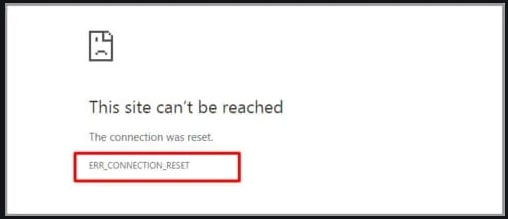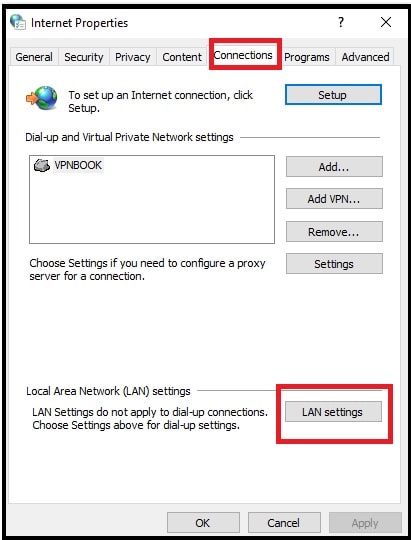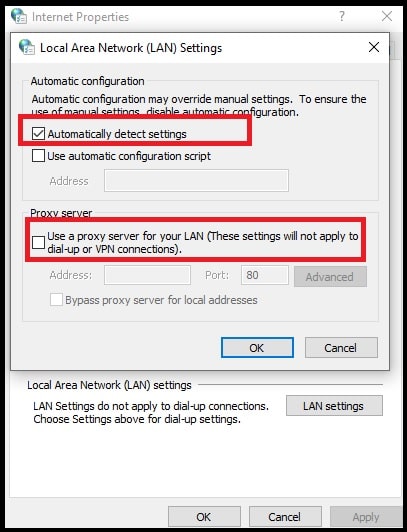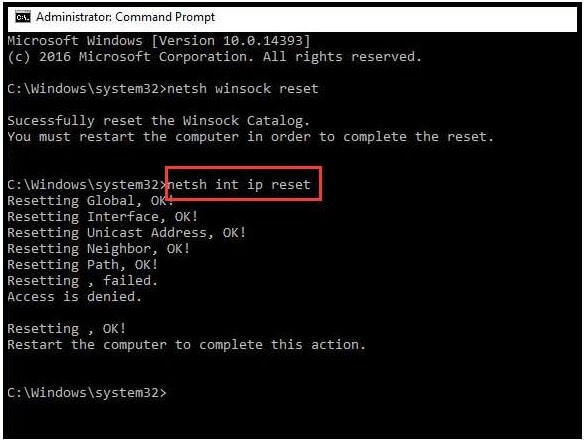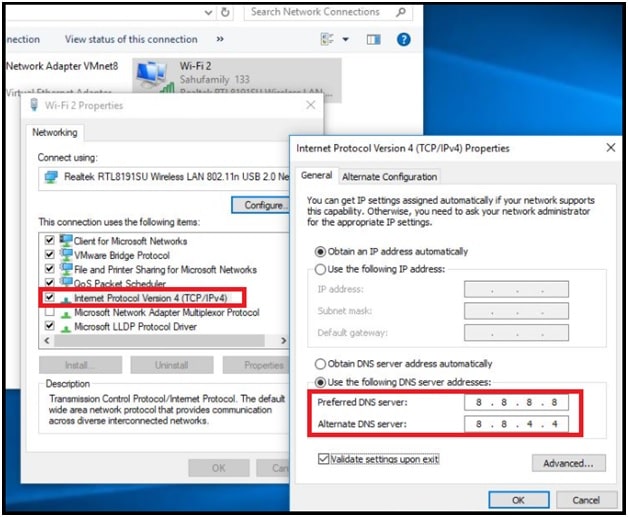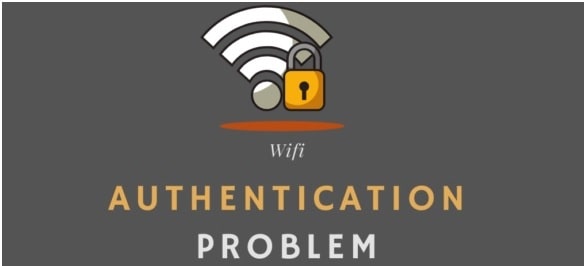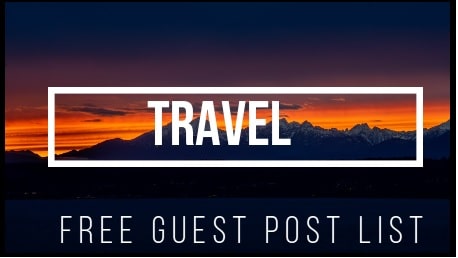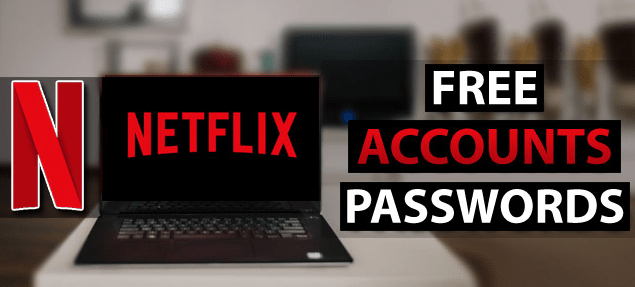(Error 101) – Fix ERR_Connection_Reset | The Connection Was Reset
(Error 101) – Fix ERR_Connection_Reset | The Connection Was Reset
Each and every time when a browser is unable to load a web page or website, it shows different error codes with messages for different issues. Most of the time, a technical language used to show error and the information can’t be understood. These errors may be different for different users like resolving hosts, Aw! Snap and err_internet_disconnected etc. Google chrome error code 101 : ERR_Connection_Reset is also one of them.
At the time of connecting with any website via pc browser, if you are receiving ERR Connection Reset error that means connection could not be established correctly. After that connection will reset automatically.
If you are one of them who are facing the same (Error 101) ‘Err Connection Reset’ error on Google chrome in windows 10 then you are not alone. This page is not available Error 101 (net: ERR_Connection_RESET): The connection was reset is a very common error for Chrome users.
Actually the reason for this error may be different users. So there is no direct solution. But here we are listing most working and tested solutions for Error 101. Just start from the first solution and then stop it once you are able to remove the error.
Before going to jump into solutions, you should know why error 101 accurse and what does err connection reset mean in windows 10? These topics will help you to identify and diagnose the main reason for this error.
What Does ERR Connection Reset Mean
Error 101 (net: ERR_Connection_RESET): The connection was reset is a technical term to indicate connection was reset due to connection could not be established correctly. As we all know Pc browser acts as a bridge in between pc and web server. So when any user tries to open a website or web page, the browser tries to create a stable connection to fetch the from webpage.
During the season, sometimes browsers show the error “this page is not available. ERR_CONNECTION_RESET”. This error indicates that something is wrong with the connection and your pc is not able to make a proper connection for your request.
Error code 101 is directly related to Google Chrome browser but other browsers like Firefox, Internet Explorer, etc. also display similar error messages such as “The connection was reset”. That means, you can see the same error on all browsers due to unknown connection issues.
Error “ERR_CONNECTION_RESET” message helps us to show connection error but does not directly indicate whether the problem is caused by the client, the server, or the network. Because of this there is no any direct absolute trick to resolve ERR CONNECTION RESET on Chrome in windows 10.
How To Fix ERR CONNECTION RESET And The Connection Was Reset Error
Just because we this error never shows the main issue in detail. So we have to apply some common and advanced tweaks manually. There are several possible sources of error for each and every different user.
For this, try the below possible solutions one by one, if simply refreshing the page, restarting the chrome and system reboot doesn’t work for you.
Solution 01 Cross Check Website and Browser
If the web page is not loading properly and chrome or another browser shows an error message “ERR_CONNECTION_RESET and connection was reset” then check the functionality of the website. Check whether you can establish a connection to other websites or if it’s only that one site.
For this, restart the chrome, try to access any other site. If this doesn’t result in a 101 error that means the problem lies just with the website in question. Sometimes, it may cause browser compatibility or update problems. So you should also try using a different browser.
If the issue is still the same for other sites with different browsers then go for next solutions.
Solution 02 Check Internet Connectivity
When the err_connection_reset message is shown on the Chrome browser, you should also check internet connection on your system. If you are using a cable network then check all the connections and cables again. Ensure the network cables are not disturbed. Similarly, if you are on a wifi network then connection might be fluctuating due to several reasons. Recheck your wifi connection by connecting a new device. If all the internet connections are working fine, then you should move for next solutions.
Solution 03 VPN Connection Issue
This section is only for those who are surfing the internet through the VPN service. Unstable VPN networks can be a reason for “connection was reset and this site is not available.” If the user is getting fluctuation in connection due to change of IP address and network, it may result as “Error 101 err connection reset”.
At the time of using any paid or free VPN for windows pc, always ensure that the VPN service has stable connection and not blocking the internet. Most VPN services use the “network lock” feature when VPN connection is dropped. In that case, each and every time you will see err_connection_reset error when VPN is again going to connect to a different server.
Solution 04 Disable Antivirus Or real Time Protection
Without any doubt, Antivirus is most useful for any pc to protect our system from malware and hackers. But do you know this real time protection service or Antivirus program may restrict individual applications for accessing networks. For this, make sure Chrome application is added in the allowed list of programs for accessing the network. Otherwise, try to access the same website by disabling the Antivirus and windows defender tool.
Solution 05 Clear Cache In Google Chrome
Probably you may know that each and every time of accessing any web page, the browser loads some files in the form of cache and cookies. These files are useful to increase browser speed when you access the same site again in the near future. At the same time, these cache files may conflict and stop your browser from working.
So it’s always recommended to clear cache on Chrome browse to fix browser working problems. It’s also the same with Chrome err_connection_reset error.
Read the guide “how to clear cache on Chrome Browser?”
Solution 06 Check The Proxy Settings
Do you know Google Chrome uses the stock proxy settings of your computer? Same as other browsers like Firefox, Chrome doesn’t have any built-in proxy settings. Sometimes, this can be entered automatically by plugins or add-ons that you have added to your browser. It’s also possible that you have used any proxy settings manually and forget to turn off it after LAN configuration. Because of this proxy server has been defined in the internet settings and this is blocking the connection setup.
In case of err connection reset in windows 10 pc due to proxy settings; just deactivate proxy access if necessary.
For this follow the below instructions one by one.
- Press Windows Key + R to open dialog box >> type “inetcpl.cpl” and hit enter to open “Internet Properties”.
- Next, Go select the “Connections” tab >> click the “LAN settings” option to check system’s current Proxy settings.
- Under the “Proxy Server” section, uncheck “Use a Proxy Server for your LAN” and make sure “Automatically detect settings” is checked as shown in screenshot.
- Save the changes by clicking on “OK” then hit the Apply button and reboot your PC.
Try to reload the error web page and check if the error is still appearing or not. Otherwise, go for next.
Solution 07 Reset Network Configuration (Reset the TCP/IP)
Corrupted network configuration may also be the possible reason for chrome error 101 : ERR_Connection_Reset message. For this, just reset your network configuration settings by applying some commands. Simple network reset commands are enough to fix incorrect network configuration.
- Open command prompt on windows OS as administrator.
- Now execute the below commands one by one.
- Just after applying the above network resetting commands, reboot your pc for once and check the error again.
We also use the same solution to fix wifi doesn’t have a valid IP configuration in windows 10. Check out the guide for reference.
Solution 08 Assign IP Address Manually
We can also fix This page is not available Error 101 (net: ERR_Connection_RESET): The connection was reset by switching to Google’s DNS server manually. Sometimes, due to unknown reasons DHCP fails to assign a valid IP. In that case, users can add a valid IP address to fix the ERR Connection RESET problem.
- Press and hold the “Windows logo key + R”, type ncpa.cpl and ok to open the “Network connections” section on windows 10 pc.
- Under the “Network connection” window, Right click on the Wi-Fi adapter select “properties” option.
- Simply double click on the “Internet Protocol Version 4 (TCP/IPv4)”.
- Here you need to Assign IP Address and gateway address. Also on Preferred DNS Type 8.8.8.8 and on Alternate DNS Address type 8.8.4.4 as shown below.
- Save the changes and reboot your pc for once.
Now open the browser and try to load any web page or website to check, this site can’t be reached err_connection_reset’ error.
This is all about err connection reset error on Chrome browser in windows 10. As we already told you, this error may be due to several reasons for each and every different user. So, you have to try all the above solutions to resolve the connection was reset problem. Once you are able to create an established connection in between pc and web server through the browser, err connection reset error will fix automatically.