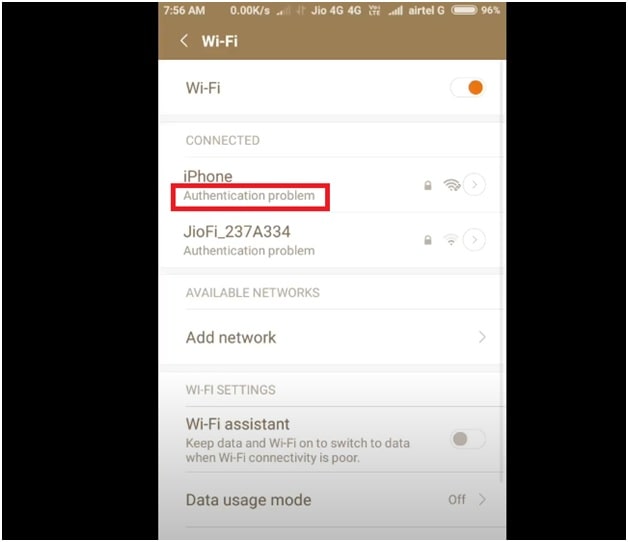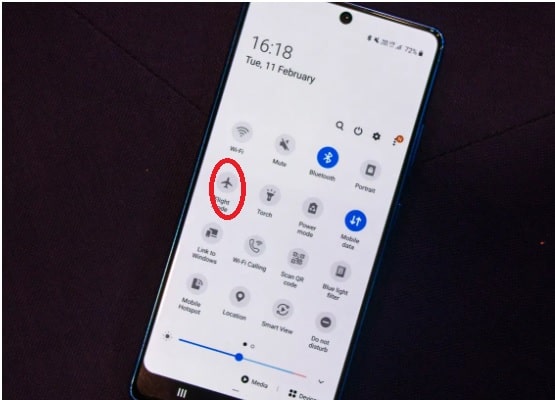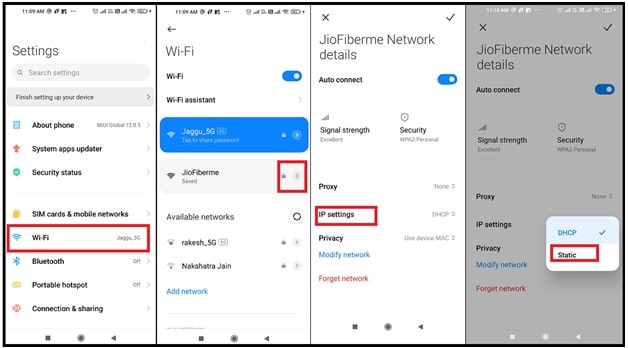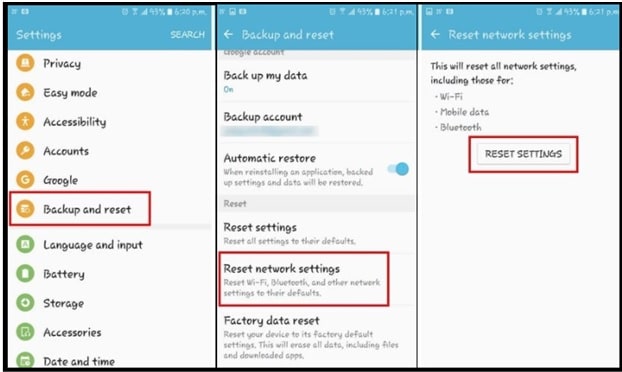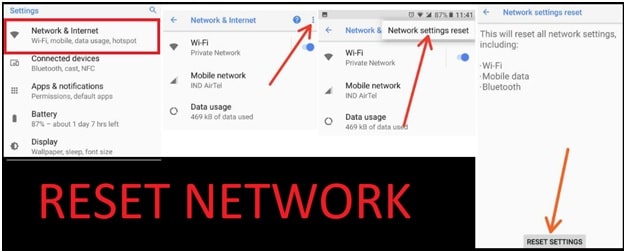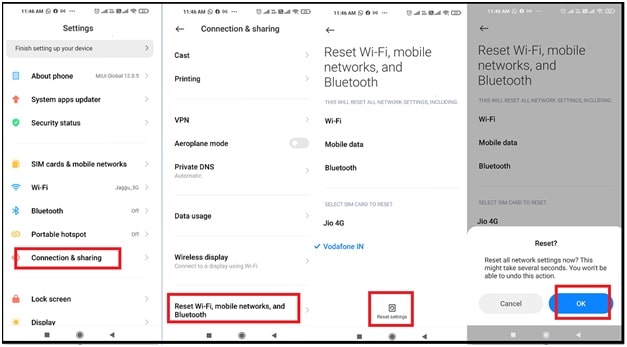Fix Wifi Authentication Error Occurred On Android Phone
Working Solutions To Fix Wifi Authentication Error Occurred On Android Phone
Are you trying to enable WIFI connection on your android Smartphone but getting “’authentication error”? If yes that means something is wrong and you have to resolve the android authentication error at the time of new WIFI connection.
If you have directly landed on this page from Google search that means you are unable to make wifi connection on your mobile due to wifi authentication error. So, before doing anything, we request you to learn ‘what is authentication problem in wifi” and how we can deal with this situation?
Actually the reasons for this error may be different for different users. Sometimes, it may be because of the wrong wifi password. But, if the device still refuses to connect and shows the authentication error that means, you have to apply some advanced tricks and tips. Another fact is, this issue is particularly more common in tablets and some models of Android smartphones.
NOTE: At the time of “android Authentication Error”, something is wrong with your wireless network or with your phone or both. In that case, try the specific set of solutions to fix the Wi-Fi authentication problem in phones.
Understand What Is Android Wi-Fi Authentication problem
Mostly you can see this authentication error on android devices [Smartphone and tablets] at the time of making new wifi connection with a protected Wi-Fi network. So, it’s always recommended to enter the correct wifi password to access the internet on mobile. But at the time of unsuccessful connectivity, you see an ‘authentication problem’ or ‘authentication error’ pop up right under the network name. However, if you’re confident that you are putting the correct wifi password and still experiencing the authentication problem then here is what you need to know?
Technically, Authentication error occurs when the “deal” between the Wi-Fi router and device fails due to wrong password or certain reasons. In this process, first the device sends the wifi password and connects the request in an encrypted format to the Wi-Fi modem. After that the modem decrypts the entered password and compares the password saved on it. If it found the password matches, modem allowed the device for connection. If the password is not the same then shows authentication error popup alert.
READ MORE :
Easy Fix WiFi Security Alert – Suspicious Activity has been Detected on your WiFi
(Updated) How To Share WIFI Password On iPhone Device
Reasons Of Authentication Error Occurred when Connecting to Wifi
There is no any specified reason for Authentication error on android phone. It’s very common and reasons may be different for different users in different situations. Here we are listing the most common reasons for authentication error occurring when connecting to Wifi network.
- Wrong internet password is the main reason for wifi authentication error.
- Sometimes you may see this error whenever a Wifi router seems to malfunction.
- New software updates could be a reason for this error.
- Recently installed app/apk or a security attack can also be a reason.
- Poor or unstable internet connectivity is another possible reason for the wifi connection error.
- Because of this possible scenario, your android mobile shows an “authentication error occurred” message.
- Now if the problem is the same with you, try out the below tips and solutions that can help you to get rid of the problem.
You no need to use any premium and free android system tool like “’Dr.Fone – System Repair (Android)”. All these types of software are worthless.
Android: How to Fix WiFi Authentication Error In Smartphone
Before going to jump into advanced solutions, we recommend you to enable wifi with correct wifi credentials. Additionally, don’t forget to reboot your internet router for once. Sometimes, it could be because your router is not functioning properly. After that try to connect another device on the same wifi network to confirm if there is no problem with your internet network or router. Once you are sure that password is correct and modem is working fine then follow the below solutions to overcome the authentication error occurred issue
(a) Reset Android Wifi Connection
In order to fix wifi authentication error occurred in android devices, wireless resetting is our first suggestion. Just reset the connection between the wifi router and your Android device, and then add it back for testing. Wireless network resetting is the primary solution to resolve Android WiFi authentication problems.
- Open the ‘Settings” app on your android phone >>> tap on “Wi-Fi” option or find it under the “Network connections” section.
- Under the ‘Wi-Fi Networks” section, find the network [wifi name] that you want to connect to and long press on its name or SSID. Now, you will see a pop-up menu with two options: forget network and modify network.
Please Note: In the latest android versions, you have to open the “Additional Settings” option >> click on “Manage Saved Networks” >> find the wifi connection name or SSID >> click on it >> select the “forget network” option from popup box.
- Simply, tap on the forget network option.
- Now take your mobile in your hand and try to keep some distance in between you and the Wi-Fi router until you are only getting one signal bar. After that come again into the wifi range and try to reconnect the same network by putting the correct password.
This is the working solution that works for many android users and hopefully, it will work for you. If not then try for next.
(b) Turn-ON & Off Airplane Mode On Android Device
Many of us rarely use the android Airplane mode on mobile. Similarly, some use this mode at the time of gaming or when you are traveling on an airplane of course. But actually it’s limited with these common reasons. Technically, enabled airplane mode turned off all the radio-frequency signal transmission on your mobile. But we can access Bluetooth, WiFi, or even make a phone call.
So, it’s very useful to avoid the phone’s mobile network interfering with your phone.
Steps To Enable Airplane Mode On Android Devices
- Swipe down the notification panel and disable wifi & data network. [You can also do it from the “settings” section.]
- Next, tap on “Airplane mode” option to make it active.
- Now turn ON wifi >>>> Reconnect the wifi network with the same SSID & password and check if it’s working fine or not.
- If the phone connects to the wifi network without any issue, you can turn-off airplane mode again.
Hopefully, this method will help you to fix android Authentication Error. If not, go for next to try another solution.
(c) Modify Wireless Network Type
IP conflict is another possible reason for authentication error. Because of IP conflict, you can face connection drops. But don’t worry. We can easily fix this issue by changing the wireless network settings in android mobile. For this we have to convert wireless network settings from DHCP (default) to Static IP.
DHCP is also known as Dynamic Host Configuration Protocol which is the default IP address assignment for the Wi-Fi settings for many devices including mobile phones. So if there is something wrong in dynamic IP address assignment, change the “DHCP” to “Static” to fix the authentication error.
- Take your mobile in your hand >>> navigate to the “Settings” and then opt for “Wireless and Networks” >> open “WIFI” section.
- Now, single tap or long press (according to your device) on the WiFi network that is showing “authentication error occurred” on your mobile.
- Find the “IP Settings” [location may be different for different Android device models] and tap on it. Now, switch the “DHCP” to “Static”. [ In some devices you can find this option under the “Advanced Options”].
- IMPORTANT: Note down the default static IP address in your notepad and then delete the fields for once. Next, re-type it in again and then save it.
Tips: If you aren’t sure or don’t know what IP address , Gateway, Netmask, and DNS to enter, try to contact your ISP (internet service provider) to find out these details.
- Done!!! Now re-try to make a connection after applying the above modification.o find out these details.
(d) Reset Android Network Settings
If all the above methods and solutions are not helpful to resolve wifi authentication error then refresh the all listed networks from your device. One of the easiest ways to fix the authentication problem of Wifi is “reset android network settings”.
Sometimes, it’s really hard to identify the actual reason and element of causing Wi-Fi network authentication. In that case, we suggest you nuke the existing network settings from your device.
- Go to Settings >>> “Backup & reset” >>> “Network reset” and tap on “Reset Settings”.
Or
Network Settings Reset On Android Oreo 8.0 & 8.1
Go to Settings >> Tap Network & Internet >> Tap Three vertical dots at the top right side corner >>> Tap again on Network settings reset >> Tap Reset settings.
OR
Reset Network Settings on Android 9 Pie
Settings >>> System >>> Advanced >>>> Reset options > Reset Wi-Fi, Mobile & Bluetooth > Reset Settings >>> Confirm your pattern or PIN or Password you set >>> Reset settings
OR
Reset Network Settings on Android 10
Settings > System > Advanced > Reset options > Reset Wi-Fi, Mobile & Bluetooth > Reset Settings > Confirm your pattern or PIN or Password you set > Reset settings
Or
Reset Network Settings Xiaomi MIUI12 Android 10
Go to settings >> Connection & sharing >>> reset wi-fi, mobile network, and Bluetooth >> reset settings >> confirm action.
This network reset process will not wipe any data of your device. But all of your network details will be wiped off.
(e) Update Android Software
Sometimes, un-updated software could be a reason for this error. So, make sure your android device software is up to date.
- Go to the Settings app on your Android device and scroll down the screen to find the ‘About phone” tab.
- Find a menu option named “System Updates”, or “Updates”.
NOTE: Some Android devices also have a separate System Updates tab in the Settings menu, or as an entirely separate app.
- If you see any new software updates available, download and install it and then reboot your device.
(f) Factory Reset Android Phone
So if you’ve tried everything as shown in this tutorial but till now unable to fix Android W-Fi authentication problem then factory reset is the final option for you. By performing a factory reset, you get rid of all the network settings.
But before going to start factory reset on your mobile, don’t forget to take backup. Factory reset process will wipe all user data and phone data completely.
Go to Settings > Backup & reset > Factory data reset.
Once you have done a factory reset, come back to the Settings app and try to re-connecting to the Wi-Fi network and check if the problem has been finally resolved.
More Articles
Many times you may face wifi authentication error in android mobile because of unknown reasons . These problems are annoying but believe me; you no need to call any tech guy. Just follow all the above listed solutions one by one and get rid of it.
If all the solutions are not working for you or you have any new method that work for you, please share with us.