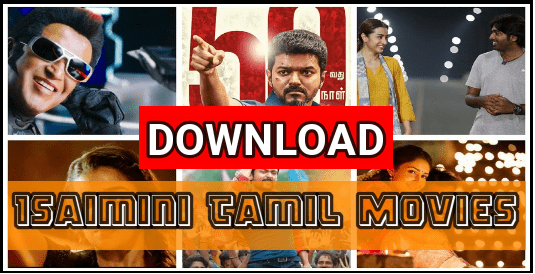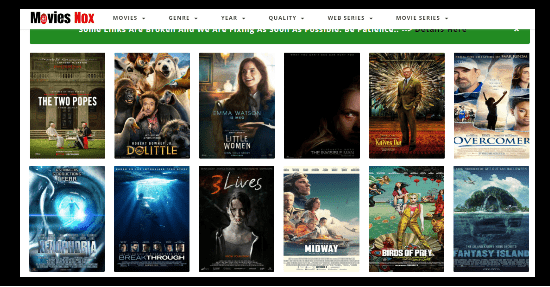Easy Fix WiFi Security Alert – Suspicious Activity has been Detected on your WiFi
How To Fix WiFi Security Alert – Suspicious Activity has been Detected on your WiFi
Are you getting security wifi alert on your mobile phone? If yes then no need to worry about it. Here in this post we will discuss on the reason of “WiFi Security Alert – Suspicious Activity has been Detected on your current WiFi network” and how to we can prevent our phone from specious activity? Just read the post and learn all about WiFi security alert and their solutions.
As we all know, we are living in digital world and many things are fully depended on internet. At the same time security is the most concern for all of us. For example our personal details and ID cards are online for many online services like Aadhar card, driving license and voter ID etc. That means our all personal details are out in the market and anyone can trace us easily. Because of it if you are online, you are not private anymore. It’s a serious truth for all users who are working on internet.
Other fact is that if you are using mobile data internet or WiFi network on your mobile phone, anonymous hackers can easily hack your device over the mobile data and WiFi network. There are lots of example that shows Wi-Fi Security is most probably weaker than you think. We already published a full detail post on WiFi hacking app [ BruteForce] that can hack any Wifi password. In the same way they can hack your android mobile too. So you have to think twice if you get a notice like Suspicious Activity has been Detected on your WiFi. Check How to Fix WiFi Security Alert. In that case, you have to take immediate action to stop specious activity. Otherwise, it may very dangerous for you.
READ MORE : Fix iMessage Waiting For Activation Error
WiFi is less protective in comparison of mobile data network and cable network. A Wi-Fi network is the entry gate for any devices to receive internet connectivity. So if your wifi network has been hacked or affected by any malware then all the connected devices with the same network can be hack easily. Most of us use the same wifi network to operate different gadgets like Smartphone, Smart TV, firestick, computer and laptop etc.
If you try to see on internet, plenty of malicious software / applications are available online that can easily manipulate your web traffic or all connected device data. Not only normal users but advance users are also can’t understand and identify it initially. So we can’t protect Wifi network with the strong wifi password only. Read how hackers can hack WiFI password using Android application?
Fix WiFi Security Alert – Suspicious Activity has been Detected on your WiFi
Now come the point and lets talk about reason and solution. Most probably, if your multiple devices are connected with your WiFi network and any specious activity has done by anyone else, your device will detect the issue immediately. At the same time a new security pop warning message will appear that “suspicious activity has been detected on your Wi-Fi network. If you trust this Wi-Fi network, you can set an exception for this network on your device and next time you won’t receive any notification pop-up if any suspicious activity has been done.”
Here is a screenshot of WiFi security alert message of Reddit user who was facing the exact same Suspicious Activity has been Detected on your WiFi issue on their Android Smartphone.
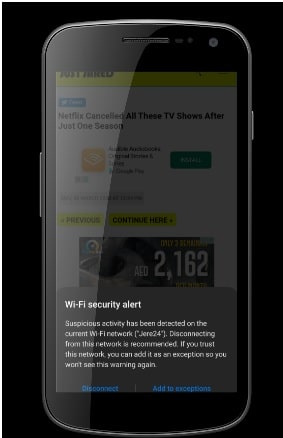
In some cases you can also see some other WiFi network alert messages like “Oops! The network you are connected to has been temporarily blocked because of suspicious activity. If you are connected to VPN, retry disconnecting from it.”

Solution 01 : Most of the time above wifi security alert comes because of un-trusted VPN service on iPhone or android phone. There are lots of free VPN apps and software available for android, iOS and pc [ PC VPN ] but we always recommend you to use authorized VPN service. Otherwise they can steal your data or can hack your phone activities.
Solution 02 : But in case WiFi network is showing “Suspicious Activity has been Detected on your current WiFi network alert message on mobile” then disconnect your Wifi immediately. Its only for safety purpose and after a few movement you can continue it again for testing. But here we recommend you to download and install WiFi security network tool “Fing” on your mobile phone. Android users can download it from Google play store to secure their Wifi network from malware.
This type of application can perform many different important tasks like it runs Wi-Fi & cellular speed tests, download & upload speeds, latency timing, scan networks with Wi-Fi & LAN network scanner, read IP address or Mac address or device name & model or manufacturer, etc. That means one single application can help you in different way to protect your device from anonymous hackers.
Additional more important features of this app are, it is able to detect device ping, DNS lookup, unknown device & intruders, etc. In the case of any specious activity, this app will detect immediately and inform you instantly to perform the task according to your preference whether to disconnect the network or continue it.
This is all about “reason of Suspicious Activity has been Detected on your WiFi warning” and “how to fix Wifi security alert – Suspicious Activity has been Detected on your WiFi” error.
Here we tried our best to describe all about the reason and solution of WiFi security alert issue on android and iOS mobile”. Simply read the post, learn all about the security issue and apply the proper solution to avoid and resolve Suspicious Activity has been Detected on your WiFi network.