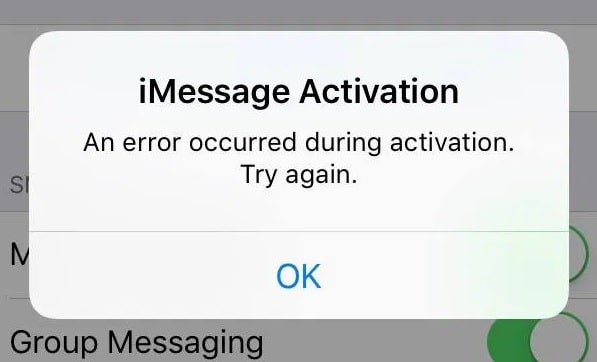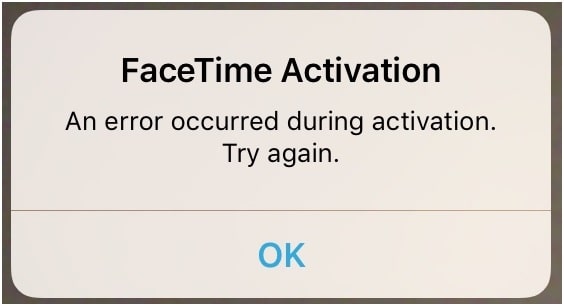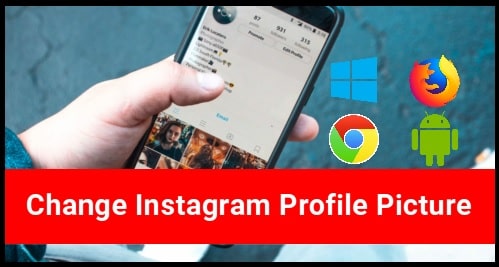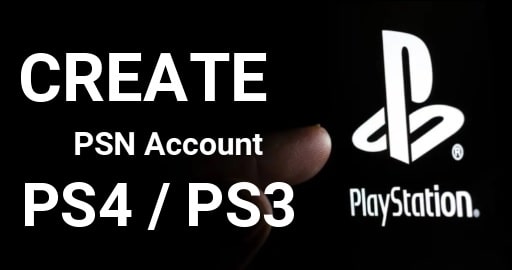100% Working – Fix iMessage Waiting for Activation iPhone Error
Fix iPhone iMessage Waiting for Activation & Facetime Activation Error
Any update [Android or iOS ] for any device is very important because these update keeps our device more secure. Same as most off update helps us to improve our phone performance. But problem is that always these updates are not works well because of some reasons. No matter why but these may cause of many software related issues. iMessage says waiting for activation error in iPhone / iOS device is also one of them. Basically this iMessage activation failed error is directly related with iPhone or iOS devices. So here in this guide we will talk about iMessage waiting for activation iPhone and how to activate activation for iOS devices?
Recently Apple released its new iOS 9 update for Apple 6s Plus Smartphone and other iOS phone but after that many users complaint that why does imessage says waiting for activation at the time of sending text messages. Because of it users are unable to send text, documents, photos, contact messages etc through their iPhone. iMessage is an official instant messaging service powered by Apple Inc which helps iOS users to send any document, text messages, contact, photos and videos to other iOS and OS X users. Working process is almost same as android messaging app.
Now the question is that how to fix iPhone imessage waiting for activation failed without visiting to Apple service center? According the unofficial sources, many users are facing this “iMessage waiting for activation error” right after the latest iOS 9 update. Without any doubt, this type of iOS error interrupts our conversations and other activities and thus we bring possible solutions to fix this iMessage is waiting for activation error.
READ MORE : Different Methods To Fix Not Getting Notifications on iPhone iOS Devices
Common Interruptions iMessage Users are Experiencing after iOS 9 Update
“An error occurred during the activation. Try again! iMessage Activation” is not only with iPhone device. Some time android users also face this type of message error after software update. But at this movement we are going to fix iMessage activation failed iPhone with easy methods. Here we are listing some most common errors about the iMessage activation error.
IMessage And Facetime Activation Failed Errors
- Users are unable to send text messages using iMessage iOS application.
- Unable to receive any individual text and group and messages on iPhone after latest software update.
- iMessage Activation Failed iPhone Device.
- iMessage not activating and unable to process any message with imessage app.
- Showing an error during activation.
If you are an iPhone user and facing the same error on your device then read the tutorial properly and apply the solutions one by one.
READ MORE : iCloud Bypass Tool
Proper Methods To Fix iMessage Waiting For Activation On iPhone
Now we are going to share all possible methods to fix iMessage waiting for activation iPhone but before that make sure you have proper internet connectivity on your device. Internet is very important to fix iMessage activation failed error in iPhone device. Now please consider the below note first;
- Update your iOS on latest available version. Go to the Settings app, selecting General, and then selecting Software Update.
- Connect the iOS device on Wi-Fi (or at least have a solid cellular connection)
- Correct the date and time of your device by following Settings app, General and make sure Date & Time are correct. It’s easiest to simply toggle on Set Automatically.
Solution 01 : iMessage Not Working – Fix the iMessage And FaceTime Waiting for Activation Error
In case you are getting activation failed error when you are trying to activate imessage or Facetime on iPhone, iPad, or iPod touch then you will see the any one error from the below list.
- Waiting for activation
- Activation unsuccessful, try again.
- An error occurred during activation
- Could not sign in, please check your network connection
- Unable to contact the iMessage server. Try again.
As for solution, you need to turn iMessage and faceTime off and ON manually. For this follow the below steps one by one as shown in screenshots.
- Open the Settings app on your device.
- Tap Messages option and toggle off iMessage manually.
- Again go back and select FaceTime option and toggle off FaceTime option.
- Go back and go on the top in Settings section. Toggle on Airplane Mode. Tap Wi-Fi and toggle Wi-Fi on/OFF.
- This time go back again and select Messages section and turn ON iMessage.
- Same as above go back and select FaceTime and turn ON FaceTime.
- This time it should activate.
Note: It might take up to 24 hours to activate iMessage and FaceTime. So wait for next 24 hours and check the progress. Still Still iMessage not activating correctly and you are getting the same issues again, go to the next solution.
Solution 02 : Fix iMessage And Facetime Stuck On Waiting For Activation By Login Process
As we all know Apple ID is must in any iOS devices like iPhone, iPad, or iPod touch etc to access Apple store to download and install iOS applications. But sometime this Apple ID can be a reason of iMessage and Facetime waiting for activation error.
To check and resolve the error, sign-out and sign-in into Apple account.
- Navigate to iPhone setting section >> and tap on Messages.
- Scroll Down the screen and Click on Send and Receive.
- Again tap on your Apple Id and Sign Out first.
- Make sure you have turn off iMessage and Wi-Fi or Celluar Data of your device.
- Go back to iMessage Section and select Send and Receive.
- Sign in again with your Apple ID.
Solution 03 : Fix iMessage Activation Failed Error By Adding Phone Number In PhoneBook
Don’t forget to add your own phone number in contacts to let imessage tool work properly on Iphone and other iOS devices. By default iPhone keeps your contact number at the top of your contact list and labeled as “my Number”. Check it yourself, if it’s missing from the list then go to settings >> Tap Phone >> My Number >> add your correct phone number.
Probably you may know that you need to add your registered iPhone number to enable imessage on the device. This step will help you to avoid imessage activation failed error in iPhone and other iDevices.
Solution 04 : Correct Date And Time Configuration
Date and time is very important for any chipset devices. It is same as our pc and laptop. As we all know correct data and time is very important in computer for proper function. Sometime you may also missed something because of wrong date and time on your device. So it can also be a reason of imessage activation filed or facetime activation failed error in iOS phones and it will prevent iMessage from sending and receiving messages.
For this, make sure you have correct data and time on your device for proper functionality. It will help you to deal with “waiting for activation iMessage iPhone” error. If you try to visit on different forums for the same reason, many users admitted that changing date and time helped them to get back iMessage in action.
Reason may be different for different devices. For example, sometimes latest firmware updates changes the phone settings including data and time. So you have to check and reconfigure it again.
Solution 05 : Turn ON & OFF Airplane Mode To Fix iMessage Activation failed
Airplane mode On & Off is also a good step to fix imessage activation failed error. But few of iphone users know about this and they always want to know is it really helpful to fix iMessage activation waiting error or facetime waiting for activation error? Answer is yes! Of course, it may sound strange for you, but it does wonder to a number of iPhone users and they resolved this iMessage waiting for activation error. Follow the steps from below.
- Simply go to iPhone Settings option and click on Messages.
- First off all, turn off iMessage and FaceTime
- Swiping up your home screen and open Control Center.
- Turn on airplane mode and it will disable Internet connection of your device.
- Restart or reboot your cell phone for once.
- Once phone started, turn on internet data connection
- Go back to settings >> Messages and turn on iMessages
- If you get a notification like “Your carrier may charge for SMS” click OK and proceed.
- Again turn off iMessage for a while and turn it on again after few seconds.
Hopefully this time device will not show iMessage waiting for activation or facetime waiting for activation error.
Related Article
2 Methods To Take Screenshot On iPhone X
Solution 06 : Reset iPhone Settings
All the above solutions are worth to resolve iMessage waiting for activation issue but till now facing the same error on your iphone or Idevice then reset phone settings. This step will set your device on default settings. Actually this is a final step if above mentioned tricks are not working for you.
Don’t worry for losing your phone data. This process will not wipe your phone data. However, you have to re-configure few things like ringtones, wallpaper, date and time, etc.
How To Reset iPhone : go to your iPhone Settings option-> General > Reset All Settings. Reboot your iPhone and then try to check either your iMessage says waiting for activation or start working accurately again.
Sometimes you will not see the action instantly. So you need to wait for next 24 hours to apply the modifications.
These are best of best working solutions to remove iMessage and facetime waiting for activation in iphone and other iOS device. But if none of the above-mentioned methods work for you, go for the final solutions.
- Check your phone firmware update or update it on latest version.
- Visit on iPhone service center to make sure that you can receive SMS messages.
- Try to contact on Apple live support to fix the error.
Recently many users reported for same iMessage waiting for activation error after iOS 9 updates. Apple officially announced that this error is directly related with latest iOS 9 update and they are trying to fix this issue. Very soon users will receive a new update with bug fixes.
So you can apply the above solution or can wait for next update for iMessage experience smoother and hassle free