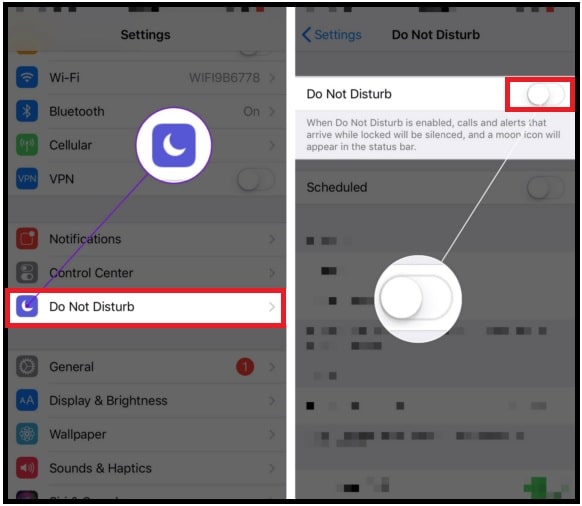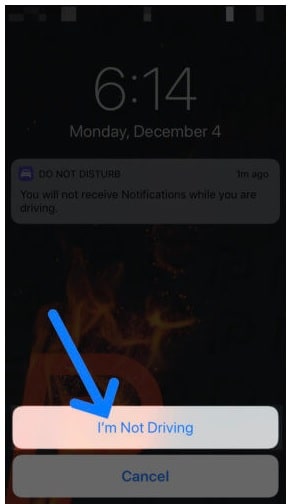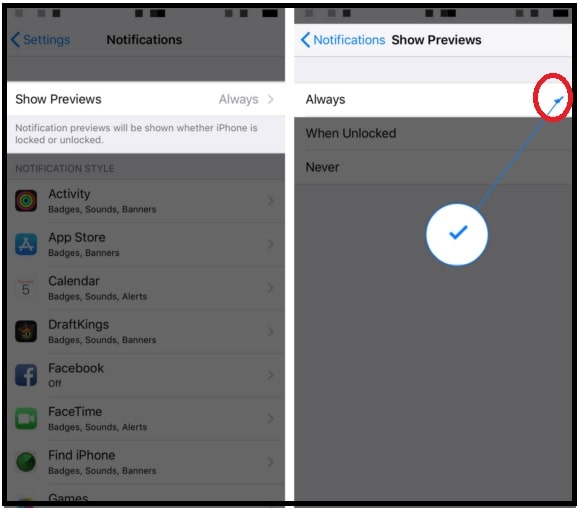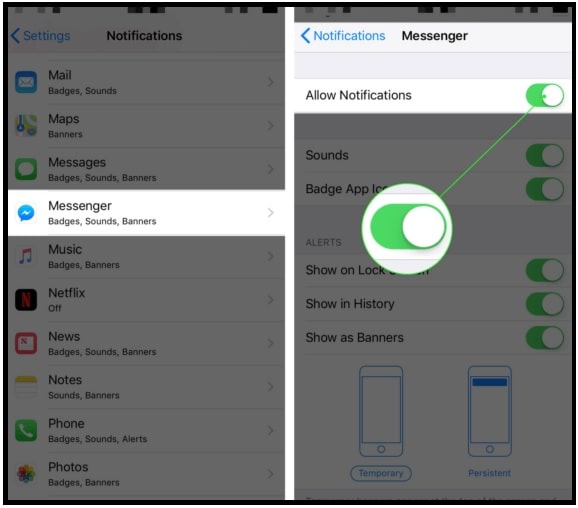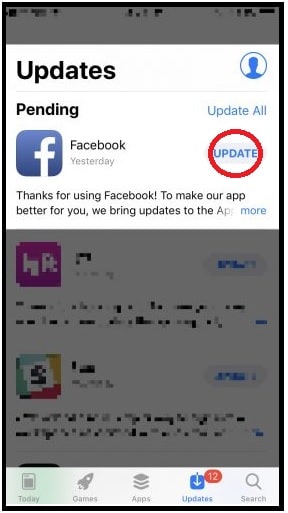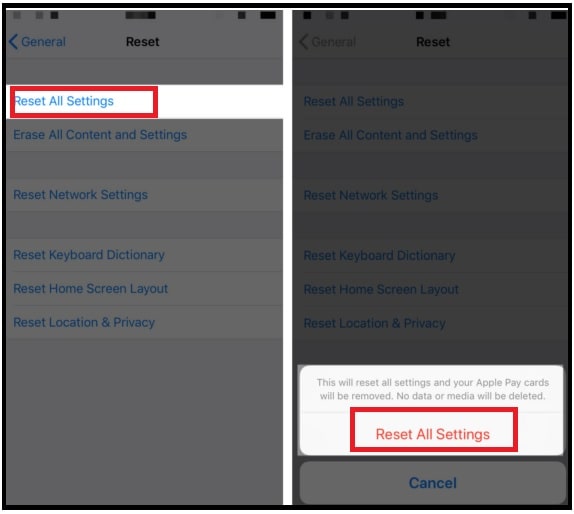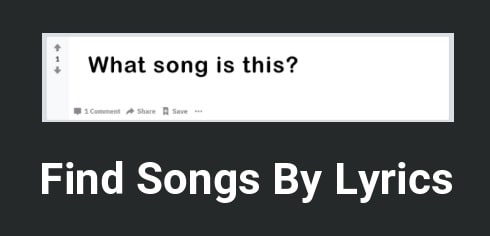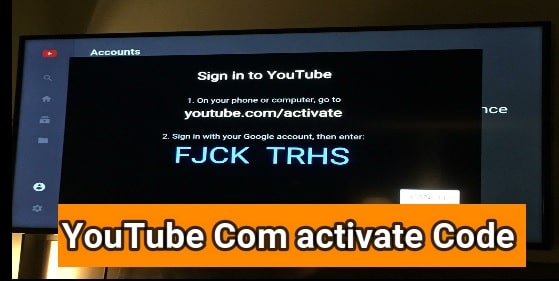Fix Not Getting Notifications on iPhone iOS Devices
Different Methods To Fix Not Getting Notifications on iPhone iOS Devices
Each and every android Smartphone and iOS devices come with notification alert feature. But in case, if the notification is not working in your iOS device then you may miss important messages, emails and other alerts! Actually it’s a very common issue with new iPhone and other iOS devices. Sometimes, it may be due to a new software update or your manual action. But, if the notifications are not working on your iPhone and you don’t know how to deal with this issue then continue reading this tutorial.
Here in this guide we will try to explain what to do when iPhone notifications are not working. Reasons for not receiving notification on iOS devices may be different for different users. So, check out the below guide and find the exact issue which you are also facing on your Phone.
Quarry 01 – Getting Notifications but My iPhone Doesn’t Play A Sound!
If you are able to receive notifications but doesn’t play a noise when you receive notifications on iPhone then there is no any software or hardware issue with the device. Just check the switch on the left side of your iPhone. This button is also known as the Ring switch or Silent switch, which help you to put your iPhone into Silent mode. Simply, push the Ring switch or Silent switch towards the front of your iPhone to hear an audible alert when you receive a notification on your mobile.
But in case, if the switch is already pulled towards the front of your iPhone and still doesn’t play a noise on incoming notifications, then follow the below solutions.
(a) Simple Restart Your iPhone – Sometimes, a minor software glitch or bug could be a reason for not getting notifications on iPhone iOS Devices. So, before going to jump into any advanced solution, reboot your device for once.
(b) Turn-Off Do Not Disturb – Enabled Do Not Disturb function on iPhone is the most common reason why iPhone notifications are not working. Do Not Disturb functions come with all android and iOS devices to silence all incoming calls, text messages and other alerts on your iPhone.
So recheck it again and disable the Do Not Disturb function by following below steps.
(c) Turn Off I’m Not Driving [ only for iOS 11 ] – It may also be possible that Do Not Disturb While Driving is enabled on your mobile. For this, press the Home button on your iPhone iOS11 and tap on “I’m Not Driving” if the prompt appears on your iPhone.
This option also uses to disable all incoming calls, messages and alert during the driving.
(d) Turn On Always Show Previews – Till now getting the same issues after applying all the above steps, then check the “On Always Show Previews” option in iPhone. If the iPhone notifications are not working, you may have turned Always Show Previews off in the Settings app.
READ MORE : iOS 14 iCloud Bypass Tool Free 2021
Quarry 02 Not Getting Notifications From A Specific App?
If iPhone notification is working properly but not getting notification from a specific app then it could due to “disabled APP notification” settings. iOS (iphone) allows users to turn off all notifications for any specific apps. So, if it’s enabled on your mobile then turn-off it.
For example, if you are not receiving the notification for ‘Facebook messenger app” then turns it on from app settings.
Till now facing the same issue with a specific app then try to apply the below solutions.
(a) Update Your App – if Allow Notifications is turned on for the specific app then you should check for a new app update. Sometimes, a new update is required for error free working.
(b) Check Your Internet Connection – If the “Allow Notifications enabled” and “App Is already updated” then we suggest you to recheck your internet connection on your iPhone. In case, Wi-Fi or Cellular network is not working then the iPhone won’t receive notifications.
(c) Reset All Settings – These are all possible methods to fix not getting notifications on iOS devices. Here we tried our best to explain all easy and working solutions to solve the iPhone Notifications Not Working problem. But if you are not able to fix this issue that means it could be because of unknown software bugs. In that situation resetting all settings is the final solution for you.
This iPhone reset function will reset iPhone’s settings to factory defaults automaticity. So, you no need to disable custom settings manually.
Confirm the action by entering pass code and then the device will reboot again with default settings.
READ MORE : Fix iMessage Waiting for Activation iPhone Error
So, guys these are the solutions if you are searching for “What can I do if I’m not getting any notifications on iOS”. Possible solutions are the same for “not getting notifications on iphone 11” and other iOS 12, iOS13 & iOS 14. Not being able to hear notification sounds and not getting notification alerts on iPhone is a very common issue and solutions are also the same.