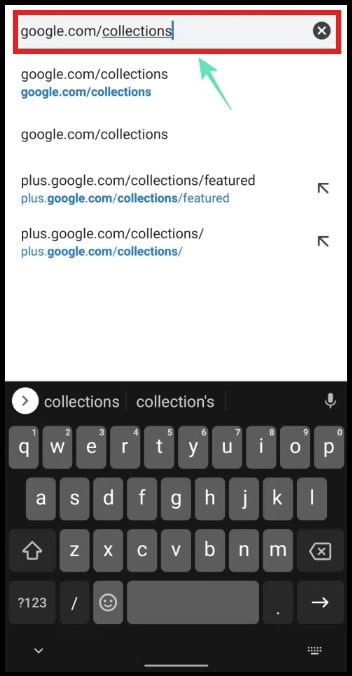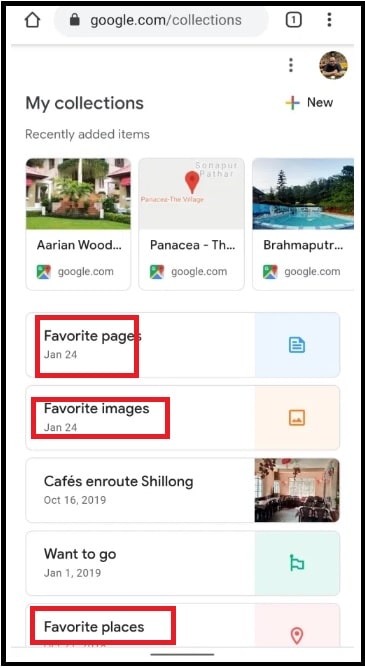How To Access Google Collections
Easy Methods To Access Google Collections
Google is a bunch of products that allows users to manage their daily life. Gmail, Google Map, Google assistance and Google Adsense are some most popular products of Google. In the same way, a Google collections is another powerful tool but it is only for those who really knew about it.
Do you know what is Google Collections bookmarking tool? It’s amazing fact that many internet users really don’t know more about Google collections tool and its features. That’s way we are writing this article to teach you a proper method to use Google Collection feature.
Basically this Google collections feature help users to saves links, images, bookmarks, Map location etc which you found through your internet search. Additionally this built in feature tell to Google to make the suggestions about the items. In short, Google collection is a built-in bookmark tool.
According the suggestion you are free to add them in Google Collections. That leads users to dig through their Google Search History in an effort to find the lost page.
In short you no need to waste your precious time to search again your old Google history. Google new collections tool will tell all recommended items automatically.
Another best thing about this tool is that you can also allows other peoples to collaborate and make changes in shared collections. Editing and sharing is another topic. So here we are going to discuss only about where do you access Google collections features?
How To Access Google Collections On Android And Pc
Method to access Google collections tool in android and iOs is very simple. Follow the below steps to learn Google accessing method on Android / iOS and pc browser.
Method To Access Google Collections On Android Using Google App
- Just open “Google App” on android Smartphone.
- Hit on the collection tab at the bottom of the screen.
- Now you will reach on the collection section of Google app.
- On this page you can see all created collections that are created when bookmarking a link, images and place.
Through The Web Browser
If you want to access Google collection feature on pc then you can do it with the help of Google Chrome browser.
- Open Google Chrome browser on your computer or mac machine.
- Single tap on “Address Bar”.
- Type the following link in address bar and hit enter key for search.
https://www.google.com/collections
- Above link will open Google collection section on your pc. If you are not logged-n in Google account then you need to enter your Google account credentials to access Google collection on pc.
What We Can See Inside The Google Collection Section
As we already told you, this tool keeps all the search history of specific Google account. So here in this page you will see all the bookmark pages, links, images and web pages etc.
- Favorite images : Find all Favorite images and photos in this section. No need to search again to find any specific image again. It will show all stotred or saved images in one place.
- Favorite pages : This section will help you to find the Favorite pages, news articles and other informative articles that you bookmarked when using Google Search.
- Favorite places : If you already bookmarked any location or place, you can find it here without searching it again. This section includes all the places you chose to add to the ‘Favorites’ section on Google Maps.
- Recent Items : Top section of the Google collections page is “recent Item”. This section saved all the leatest and recent activities including images, web pages and Google map location etc.
Top Reasons To Use Google Collections Bookmark Tool
- Google Collections lets you group sets of links, places, and images
- bookmark a page without selecting a particular group
- share Collections with friends and family
- collaborate on Collections
- accessed across all platforms