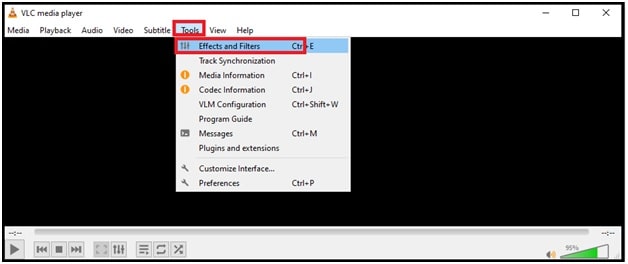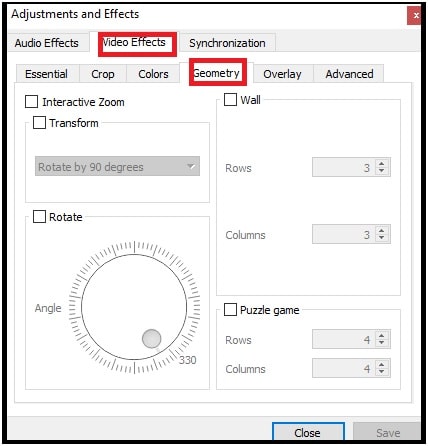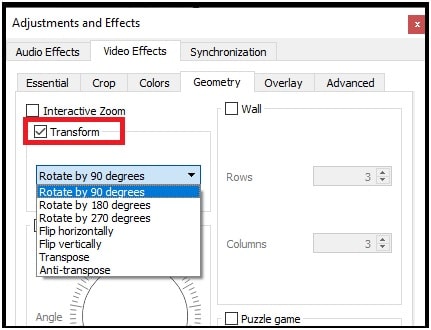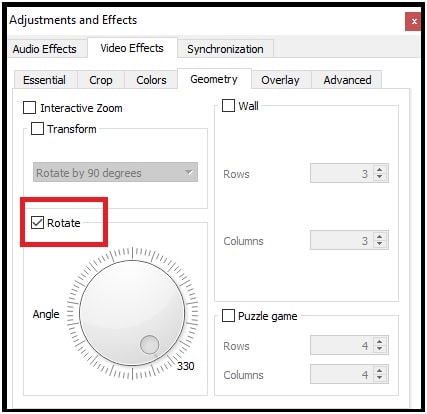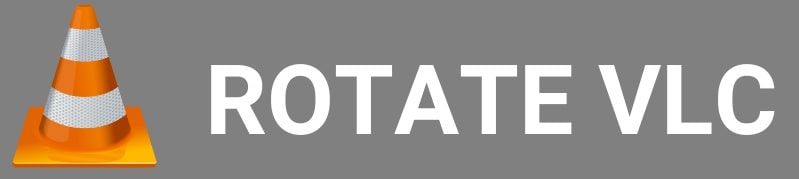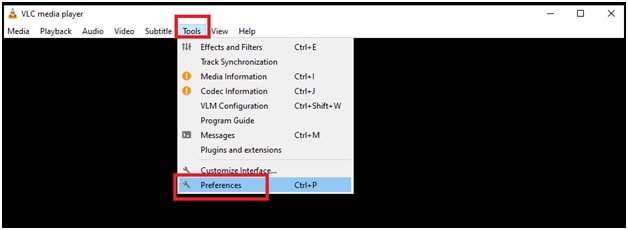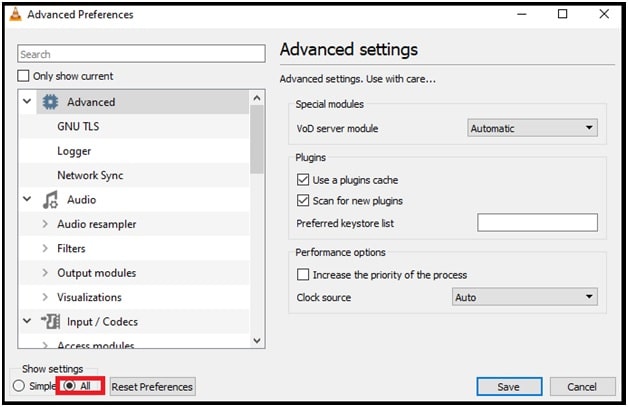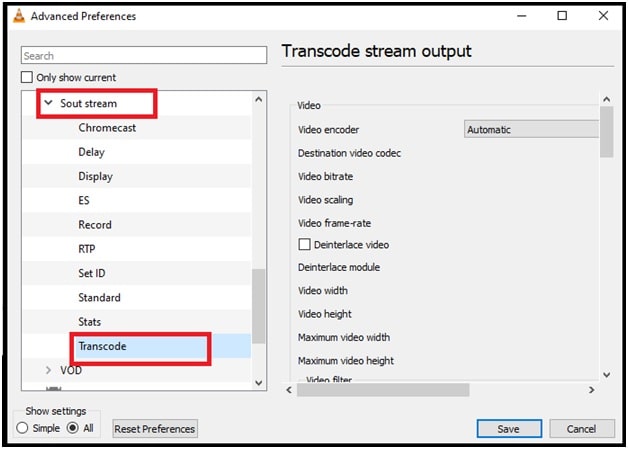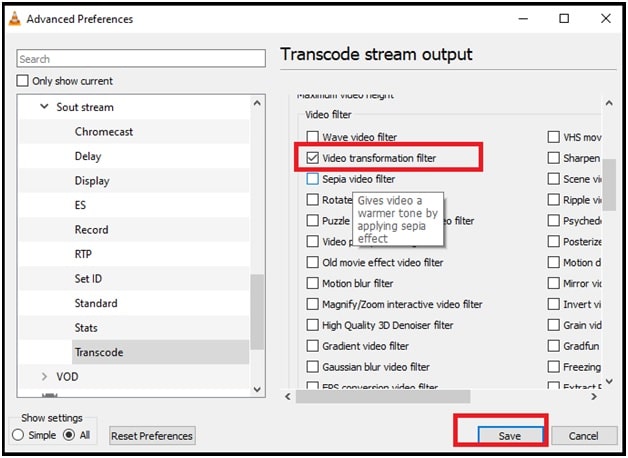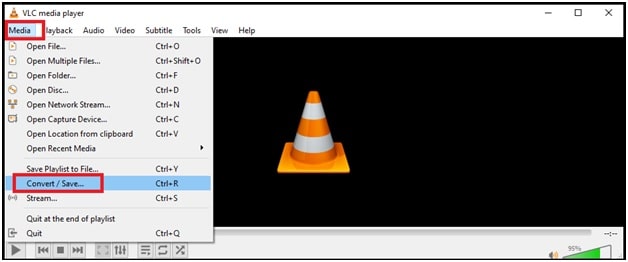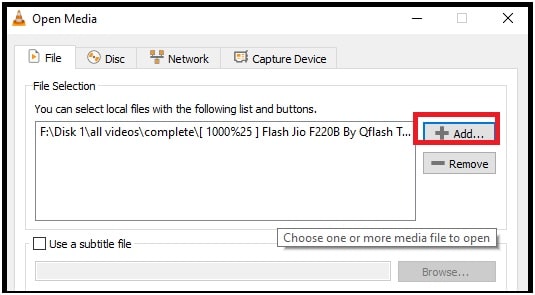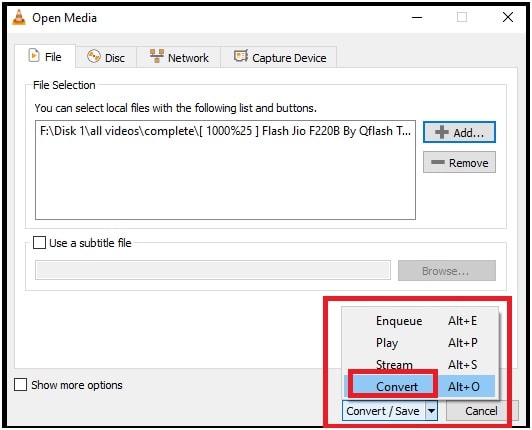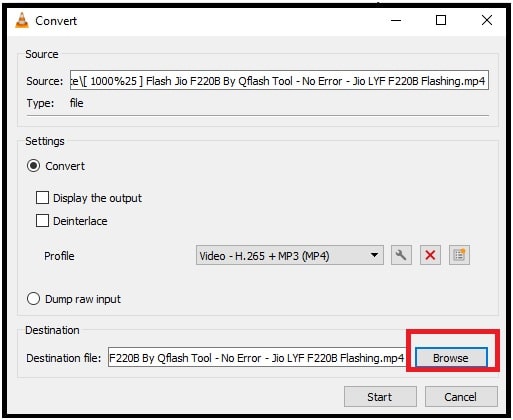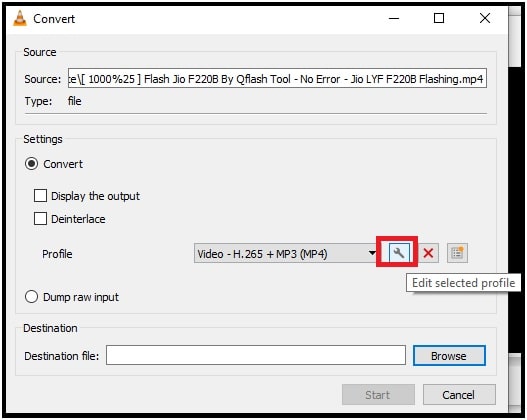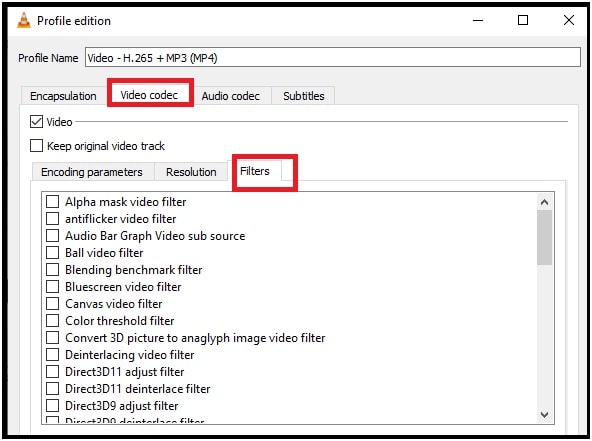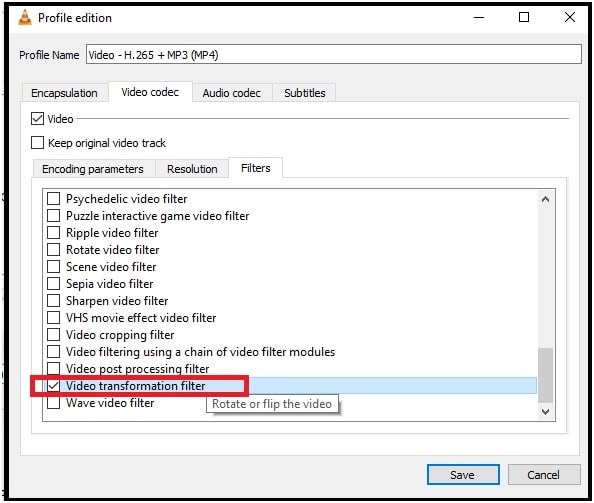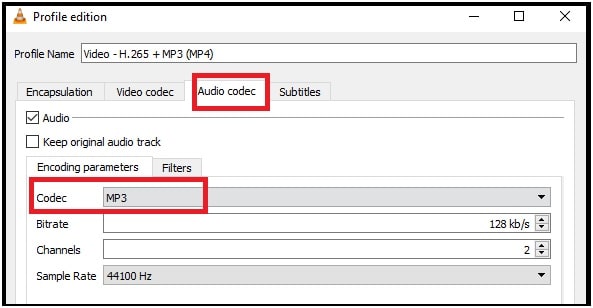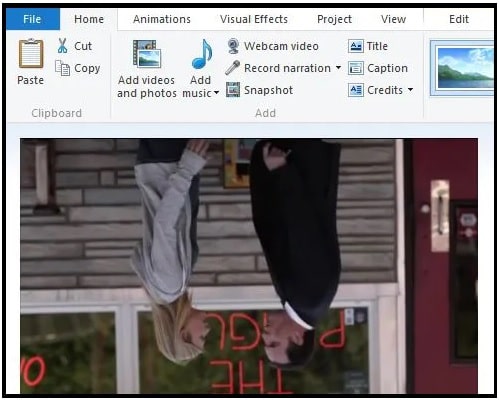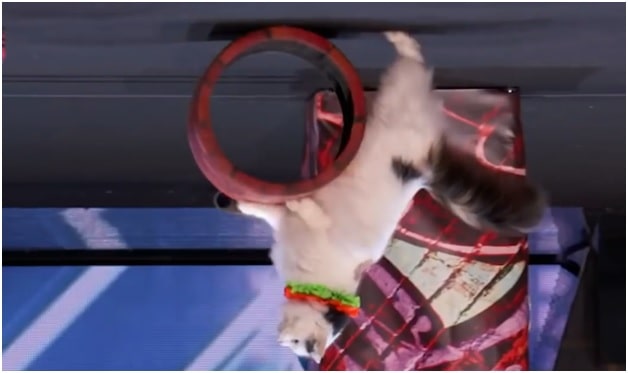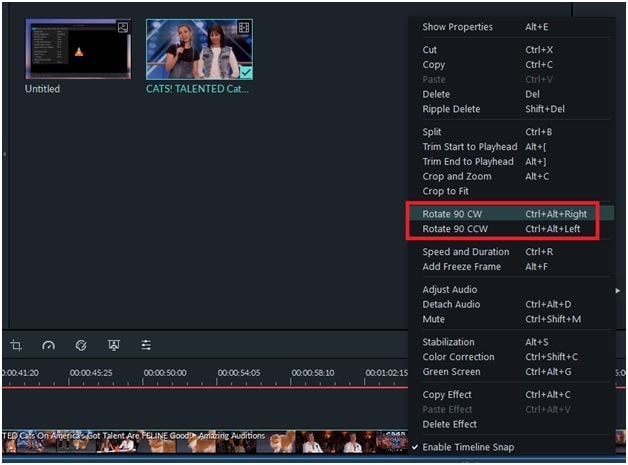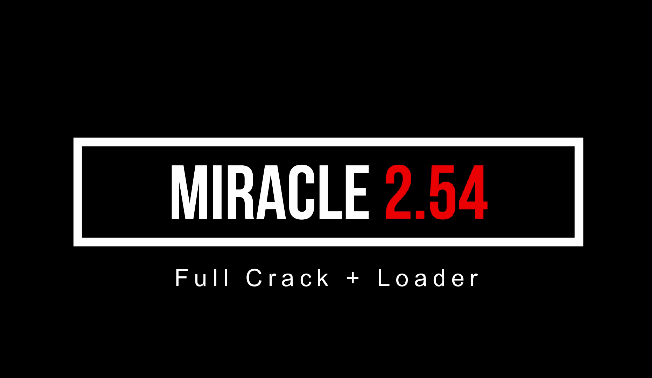How To Rotate Video In VLC Player | Fix Upside Down Videos
Learn How To Rotate Video In VLC Player To Fix Upside Down Videos
Today we are going to add “how to rotate a video 90 degree on windows pc” topic in our “how to category”. There are millions of android Smartphone users in this world. Because of this, clicking pictures or making videos of special movements are very common.
All the latest android devices (Smartphone & Tablets) come with high megapixel cameras for video recording and still photography. Additionally, with the help of lots of android editing tools users can make them more appealing. If you are also using the android Smartphone, we can confirm that you have also used it to record videos.
But what will you do if you are trying to play your recorded video on the computer and find that the video is upside down or in 90 degree angle? This type of error comes in many Smartphones, those are not designed to consider the orientation at the time of video recording.
We all know how frustrating it can be to watch flipped videos. But, if you are a windows OS user then there are some working ways to fix this issue immediately. Don’t worry about it; you no need to use any windows editing software to rotate a video. In order to open the culprit video on pc, you need to rotate it to make it watchable. Just read the post carefully and learn “how to rotate a video and save them?”
In this guide, we are going to talk about two different free windows programs that can be used to fix upside down videos (VLC Player & Windows Movie Maker).
Note : Before going to fix flipped video on windows pc, you should know your requirements. Rotate your video temporarily, if you just want to watch video. But if you want to upload it or share it then you should apply the permanent solution.
How To Rotate A Video In VLC Media Player
There are several paid and free media players for Windows OS based machines. But VLC is one of the best and most popular open-source media players for mac and windows OS. Best thing about this pc media player is that it can also run damaged video files easily. Another good thing is, it comes with every video codec built-in that allows users to play different format based videos.
Not only for playback, VLC player can be used to convert videos or stream them online. In order to rotate video in VLC, it depends on you in what angle you want to rotate your videos. Videos can be simply rotated by clockwise 90 degrees, 180 degrees, and 270 degrees. Additionally, we can also rotate the video by arbitrary angles such as 1 degree, 27 degrees and so on.
In the same way, we can also use the same video player to flip videos horizontally and vertically.
READ MORE : Get VLC Dark Mode
- To rotate a video in VLC, first open your video file in VLC player.
- For the top section, click on Tools and then Effects and Filters.
- Now “Adjustments and Effects” window will appear in front of you. In this window, click on the Video Effects tab >> select the Geometry tab.
- Next, tick mark to the “Transform” option and now you will see different options to adjust the orientation of the video.
(A) Rotate Video by Fixed Angle: Select the transform, click on “Drop Down: arrow and the first four options will help you to rotate your video by a certain fixed and a standard number of degrees: 90, 180 and 270 degrees. Here we recommend you to select the “rotate by 180 degree” angle. This will just fix the issue in VLC
(B) Flip Videos in VLC Player: Select the transform, then again select the “Flip horizontally” or “Flip vertically” to flip the videos directly.
(C) Transpose: Click on “Transpose” >> select the “Anti-transpose” from the drop-down section to flip as well as rotate the video. Transpose is when your video is rotated 270 degrees clockwise and flipped horizontally. Anti-transpose is the result when your video is rotated by 90 degrees clockwise and flipped horizontally.
(D) Rotate Video by Certain Angle: For this type of change, check mark on the “Rotate” option. Move the angle dialer around. Now your video will start rotating by a certain arbitrary degree automatically.
- Done!! In this way, you can rotate VLC videos in your own way.
Important: After making any changes in VLC player, it will save automatically but doesn’t save the video in its rotated form. When you open any new video through the VPC player, it will rotate it according to the saved settings. Which means that every subsequent video you will watch start off in your rotated format. In that case, you need to revert the process by uncheck the boxes to disable rotation for playing other videos.
Rotate the Video Permanently Using VLC Tool
Above method is useful to make your video watchable in real time. But if the video orientation is not correct at the time of video recording then it will play upside down in other players. So, if you want to share it with anyone then you have to rotate and save the video at the correct angle.
Here in this section, we will show you how to save rotated video in its new orientation.
Just follow the below instructions and make rotation permanently after the above steps.
- Open VLC player >> go to “tools” tab >> select the “preferences” from the list.
- Now a new “Simple Preferences” window will open in front of you. Check the bottom section, find the “Show Settings” and then enable “All” settings.
- In the next step, extend the “Sout Stream” option and select the “Transcode” option as shown in the screenshot below.
- From the right side section, select the “Video transformation filter” option (this replaces the “Rotate video filter” option from older versions of VLC) and then click “Save.”
- Now open the “Media” menu >>> select the “Convert/Save” option from the list.
- In the open media, you need to select the video file you just rotated in the previous step by clicking on the “Add” button.
- Again click on the “Convert/save” button from the bottom of the screen and select the “convert” option.
- Next click on the “Browse” button, under the “Destination file” section and choose the location to save your converted files.
- Finally hit on “Start” to convert and save the new files into your desired location. You no need to do anything else.
- Done!!! This action will permanently change the video orientation. After that there is no requirement to rotate video again and again.
- Again load your video, go to the “Convert” section, and click the wrench-shaped “Edit Selected Profile” button.
- Now navigate to “Video Codec” tab and select the “Filter” option under the “Profile Edition” window.
- Tick marks the “Video Transformation Filter” option from the list.
- This time navigate to the “Audio codec” tab >> choose MP3 as the Codec under Encoding parameters.
- Choose the “Destination file” location and press the “Start” button.
- Start the transformation process by clicking the “Play” button.
These steps are useful to fix audio not working in VLC player after rotating the video. Mostly, we never suggest you to change the audio format of rotating video. Original audio works perfectly without any changes. But it depends on the file you’re converting.
Once you are done with changes, reset the VLC player to get back default settings. For this go to “Tools >>> Preferences >>> then click “Reset Preferences” at the bottom of the window.
Rotate Video With Windows Movie Maker Without Audio Problem
Rotation of video orientation with VLC media player is very easy, if you know how to do that properly. For some users, it may little bit complicated at first time. In that we suggest you to use Movie Maker to permanently fix the issue. Best thing about this official tool is that it will not detect audio problems with rotated video.
Please Note : Default Windows movie maker software is no longer available for all windows operating systems. For example, you have to download and install a movie maker tool for windows 10 OS manually. You can get a Windows 10 movie maker for free from the Microsoft store.
- Open the video with the Windows movie maker that you want to rotate for correct orientation.
- Now you can see the “Preview” of the loaded clip in windows movie maker software.
- From the “Home” tab >>> locate the “Rotate Left” and “Rotate right” option. Click on any option to change the angle of video.
- In order to save the “Rotated video” in the same position, click on the “File” >> and “Save movie” on desktop.
- Done!!!
Do you know, we can watch videos or movies from our pc to Tv through Windows Media Player? If not then learn “windows media player Chromecast“.
Filmora Tool To Change Orientation Of Video
If you are good in editing or have some idea to use editing software then you can also use Filmora video editing software to rotate your videos.
- Open the “Wondershare Filmora” software on pc.
- Import the video that you want to rotate and then you will see the preview in the right section.
- Now right click on the video from the “Timeline” and select the “Rotate 90 CW” or “Rotate 90 CCW” from two times.
- You video orientation will change in correct format automatically.
- Render the video for the final result and you are ready to watch your video on a viewable screen.
- Done!!!
These are some quick ways to fix video rotation to make them watchable. Most of the users use VLC media player in windows 10 pc to watch offline videos. Because of this we started the solutions with VLC player. But the problem is that sometimes you may see audio not working in video after rotating it with a VLC player.
So, use the free windows movie maker or third party editing software to convert video orientation in correct format.