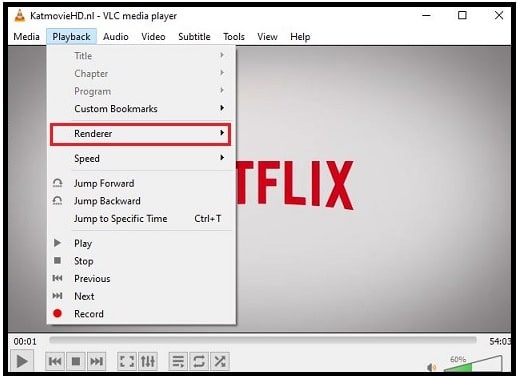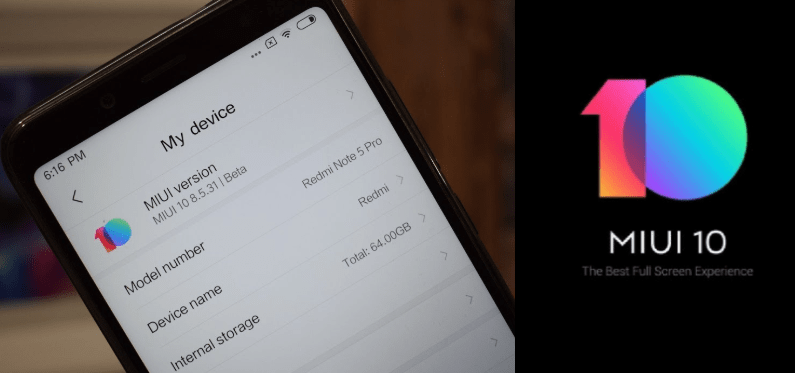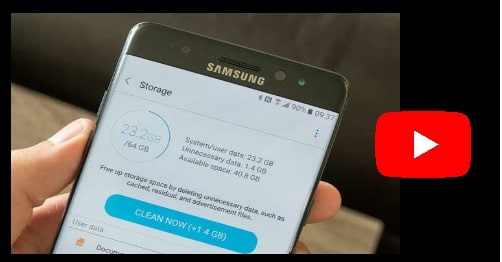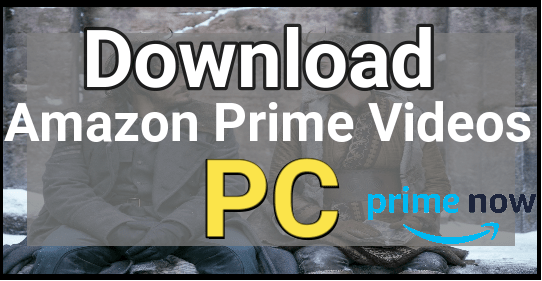How To Get VLC Player On ROKU Streaming Devices – Cast VLC On ROKU
Learn all possible methods for how to get VLC Player on ROKU streaming devices – Cast VLC On ROKU
VLC is a very known media player which can play media files from local storage and as well as from online. VLC (VideoLAN Client) is a free open-source media player that can stream various formats and media codes.
In this digital world, there are several free and paid media players are available for all platforms like windows, ios and android etc. But VLC media player is one of the best and most popular application play music and video contents without taking too much resource. Other main thing is, it’s free media player and there is no any disturbance of ads.
It’s easy to understand user interface with lots of customization options make it more desirable media player. If you are a windows pc user, definitely you have installed VLC on your pc.
Moreover, ability to run different formats and compatibility with various devices and operating systems like android, iOS, windows, Linux, Amazon firestick, roku devices and many more are another reason of its popularity.
If we talk about more features, it supports multi-track audio and subtitles and you can watch all your movies and any other videos in suitable subtitles. Additionally, you can also use the advanced controls that include synchronization, video and audio filters and many more.
As we already told you, VLC media player also supports the ROKU which is iOS device. Roku media player also use to play or stream local and online video contents. Same as other streaming devices, ROKU has built-in app store to download and install apps, games and channels [only available for Roku channel store]. Some popular streaming services like Amazon prime, Netflix, YouTube and Hulu etc are available on ROKU store. Unfortunately, VLC player is not available on the Roku Channel Store for installing. So, in this guide we will show you how to install VLC Player on ROKU streaming devices?
Well, it’s really very easy to add any apps and channels on Roku , if the app or channel is available on official ROKU channel store. Similarly, if the any apps are not available on ROKU store then we can add them by using sideload method. We also shared different guides to add third party apk on ROKU using sidteload method like HBO MAX, Mobdro app, Spectrum app etc. But problem is that there is no way to sideload VLC app on the Roku device.
Users can’t download and install VLC on ROKU device directly. Don’t worry, it doesn’t mean that you can’t access VLC on your ROKU streaming device. Roku is an advanced streaming device that is able to cast or mirror anything from mobile and pcs. Let’s see how to get VLC on ROKU streaming devices?
READ MORE :
Get VLC Dark Mode For Windows PC and Android Mobiles
What You Should Know About VLC For ROKU
- VLC media player is not listed in ROKU channels store. So, it’s not possible to get VLC media player on ROKU and we can’t install it directly.
- Users have options to install apps on ROKU through sideload method, but it’s not applicable for VLC player.
- Screen mirroring or casting is the only alternative way to get VLC on Roku media Player / TV.
Methods To Get VLC Player On ROKU Streaming Devices
Well, it’s already cleared that we can’t install VLC player on ROKU with any official and unofficial method. ROKU Screen mirroring is the only available solution right now. So, we can use our android Smartphone or windows pc to mirror VLC on ROKU without any issue. But, VLC App needs to be installed on both Android and PC.
Method01 Mirror Or Cast VLC On ROKU From PC
Before going to cast VLC on roku, both ROKU tv and pc should be connected with same WIFI connection.
Step0 : Don’t forget to enable screen mirroring on ROKU media player/TV and then go for next to get VLC media player on ROKU with casting.
Step01 : Download and install VLC media player software on your windows pc. [Try to use updated and latest version of VLC player]
Ste02 : Open VLC player and browse any video file or play any favorite movie or video file through the VLC player.
Step03 : While playing a video on the VLC player, click on the “Playback” option from menu bar.
Step04 : Now select the “Renderer” option and here you will see your ROKU device and other connected devices.
Step05 : Select your desired ROKU device to start casting. When the casting done, you will see you’re your media file on ROKU TV/ media player through the pc.
Step06 : If you get Insecure Site dialog box on screen, just ignore it and click on the View certificate button.
VLC on Roku
Step 07 : Again click on the Accept permanently button from the next dialog box.
VLC on Roku
Done!!!
Method 02 Cast or Mirror VLC On ROKU Using Smartphone
If you are using VLC android app to watch movies and other video contents and now want to get it on ROKU player, follow the below instruction.
Step 01 : Connect the both ROKU TV/ media player and android phone on same wifi network.
Step02 Enable screen mirroring on ROKU.
Step03 Download and install VLC media player android application on your mobile phone.
Step04 : now click on the cast icon from the top of the screen.
Step05 : Here it will show your ROKU device name, click on it.
Step06 If everything is ok, the video played on VLC will be cast to the Roku device.
So here you can see that we can’t install VLC media player app on ROKU devices but can cast it on roku using pc or Smartphone. If you know how to cast using ROKU, you no need to purchase Chromecast for your TV. Without any doubt VLC player is best media player for Linux, windows, max, iOS and android device but not for ROKU. Till now there is no any official announcement from ROKU to add VLC in ROKU channel store. So, if you are searching for “VLC for ROKU”, don’t waste your time. Casting or mirroring is the only option to get VLC player on ROKU streaming devices.