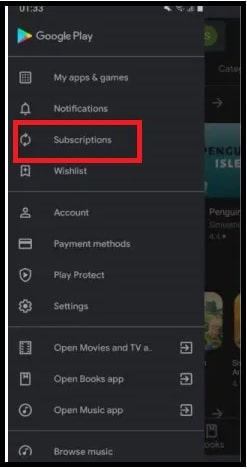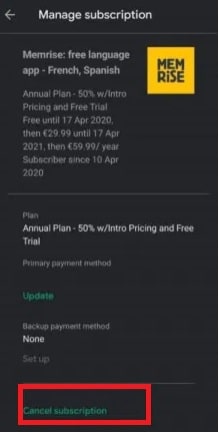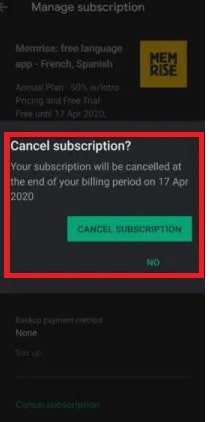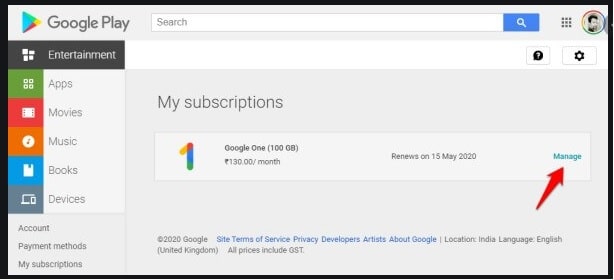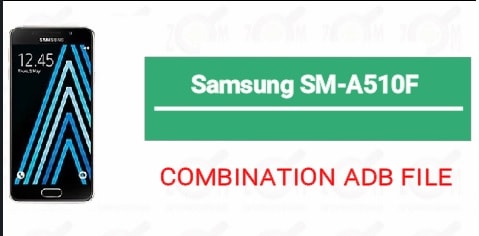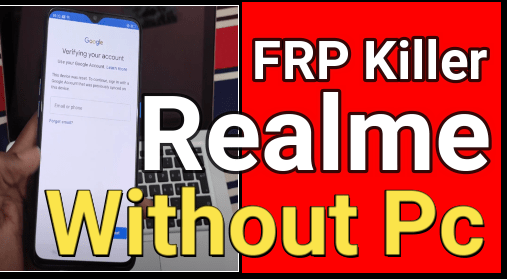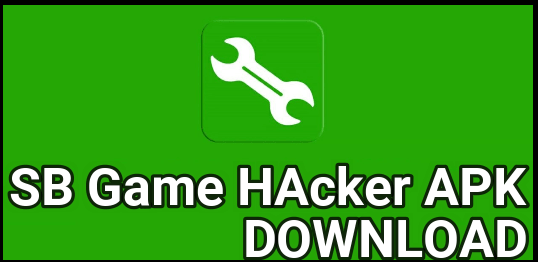How To Cancel Google Play Subscription On Android Phone
Learn How To Pause, Resume and Cancel Google Play Subscription On Android Phone and Pc
Google Play store is the best platform for all android devices and android Smartphone users. This Play store is powered by Google that helps users to download and install apps and games from a reliable platform. Just because it’s an official android app store, you no need to worry about the security.
As we all know, from here we can get free and paid apps / games. To make it easy for their users, Google play offers a service to link your banking account details with Google play. After that users can directly sign up for a subscription service within a single click. A benefit of this service is that it will not ask you to enter your bank details for every purchase. Without any doubt it’s really good, if you think it’s good for you. Similarly, if you are using Google Play to sign up for a subscription service, then it will renew your subscription without your permission. But what if you don’t want to continue with service? In that case, you need to cancel Google Play app subscription service. Otherwise, the amount will be debited automatically on the billing date without your permission.
So, if you want to know how to cancel Google app subscription android and pc then follow the below instructions and stop automatic deduction via Google Play subscription.
READ MORE :
- Facebook Videos Are Not Playing On iPhone, Android And PC
- Trick To Appear Offline on WhatsApp While Online
- Create Polls On Snapchat App
How to Pause and Restart a Google Play Subscription Manually
Before going to continue the app subscription cancellation process, you can also pause the subscription for next few months. And after that you can restart it again according to your own choice.
Method To Pause a Google Play App Subscription On Android Phone
Note: This option is not applicable for all applications. So check the availability and go for next.
- Take your mobile/tablets on your hand and launch Google Play Store app from app drawer.
- Tap on the Menu option from the top-left corner section.
- Now open the Subscription options from the list
- Once you are on the subscription screen, choose the one you would like to Pause.
- Again tap on the Manage option >> then choose Pause Payments.
- Now it will ask you to select the time period and then tap Confirm on the popup.
- Done!!! Pause service activated on your desired app.
Method To Restart Paused Google Play Subscription
By following the above method, we can pause Google apps subscription service for a selected time period. But if you want to activate it again then follow the instructions and restart the paused Google play subscription instantly.
The paused Google play subscription service can be restarted whenever you want.
- launch the Google Play app.
- Same as above, Tap the Menu option and then open the Subscriptions.
- Choose the desired subscription you want to restart from the list.
- Click on the Manage option >>> then click Resume to restart it. The subscription will be reactivated instantly.
In this way, we can pause or restart this Google play subscription any time. But if you don’t want to continue the subscriptions then stop it permanently.
How To Cancel Google Play App Subscription On Android Phone And PC
Method 1: Stop Google Play Subscription Using Google Play Store on Android Device
- Launch the Google Play Store app.
- Tap the hamburger icon (Menu) from the top left corner.
- Click and open the Subscriptions options to view all the active or paused services that you subscribed via Google Play.
- Choose the activated or paused subscription that you want to cancel permanently.
- Scroll down the screen and choose the Cancel subscription option from bottom of the screen.
- A new confirmation pop-up will open in front of you. Select CANCEL SUBSCRIPTION to unsubscribe from the service.
- Done!!! You have successfully removed Google Play subscription for specific application. If you are using this type of subscription for multiple apps then close all the subscriptions one by one.
These are the official instructions to stop app subscription on Google Play store.
Method 2 Cancel Google Play Subscription From PC Browsers
You can also apply the same Google play subscription cancelation process by using a web browser on Windows or Mac PC.
- Launch any browser on your pc or laptop and visit play.google.com/store.
- Enter your Google Account credentials that you used to sign up for a service.
- Same as mobile, select the My subscriptions option from the left-side menu pane.
- Now It will display all the activated and paused services that you are using on your account.
- Choose your service, select the cancel subscription option, choose a reason, and cancel the service.
Important : If you have canceled a subscription before the ending date, you can still enjoy its benefits until the next billing date. After cancelation, Google play subscription service will not deduct any amount from your linked account. One more thing, if the respected service is offering a money-back guarantee offer then the amount will be refunded to you after cancelation.
Google play subscription not showing up In Play store Settings
Many users complained that they are unable to find the active Google play app subscription under the Google play sub section.
Actually, it’s not possible if you are using the app subscription. Most probably, you have more than one Google Play account. So, try to check in another alternative Google Play account with a different email address if no subscription is showing.
This is all about how to cancel app subscription android and pc including pause and resume it anytime. In case, Google play subscription is not showing up into play store that means you don’t have any running subscription service or pause service not applicable from respected service.
READ MORE ; Fix This Action Is Not Allowed On YouTube App