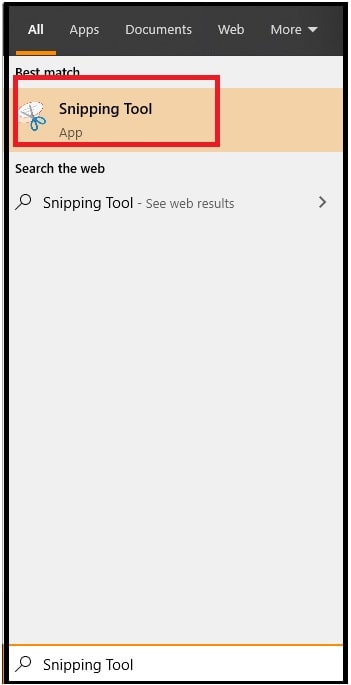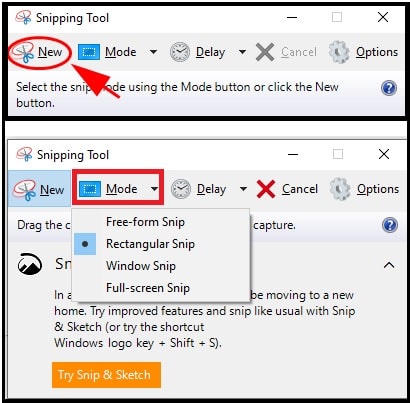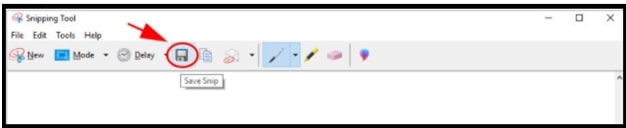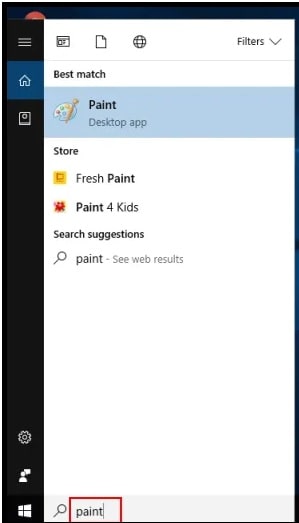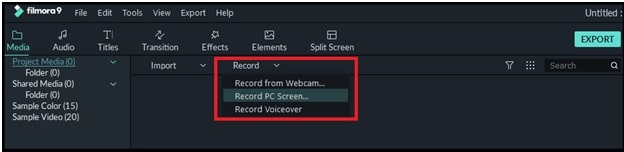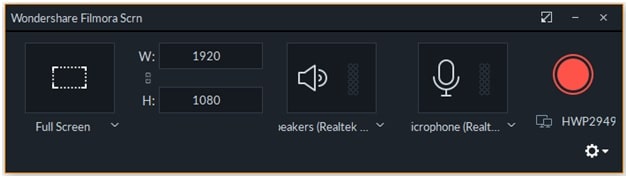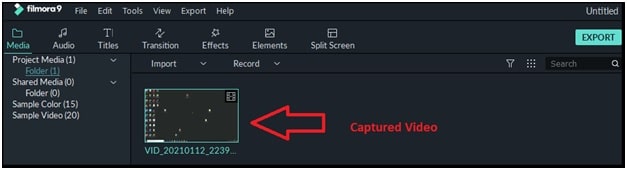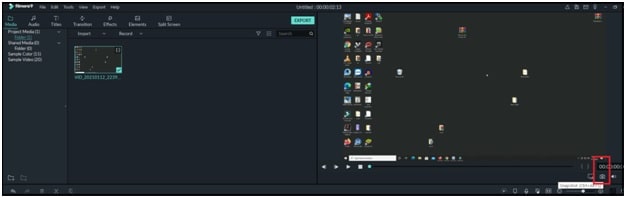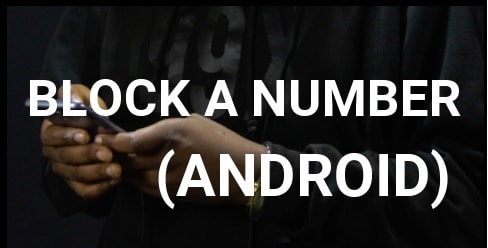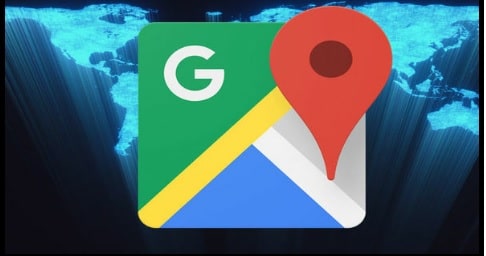Tutorial: How To Screenshot on Toshiba laptop Windows 10
Learn all possible ways to screenshot on Toshiba laptop w10 and other OS.
If you don’t know how to take screenshots on Toshiba laptop windows 10 and other OS then you have landed in the right place. Here in this guide, we will try to explain all the possible methods for Toshiba screenshot techniques to capture any moment quickly.
According to the “Quora” forums, How to take a screen shot on a Toshiba is a highly searched quarry of 2020-2019.
At the time of publishing this post, Toshiba Satellite laptops are the most popular product around the world. Actually, all features and functions are very similar to other computers and laptops but I really don’t know why people are facing trouble to take screenshot on Windows 10 Toshiba laptops.
Probably, it may be a new device for you or you want to learn a quick method to take screenshots on Toshiba laptop. Reasons may be different for different users, so we don’t want to jump into deep discussion.
Now follow the below guide and pick the best way to take a screenshot on a Toshiba laptops windows 10.
READ MORE : Methods To Take Screenshots On Dell Laptop
Different Methods Of Screenshot on Toshiba laptop Windows 10
Taking screenshots on Toshiba laptops is pretty simple. Just because Toshiba laptops run on the latest Microsoft Windows 10 OS, the process is also the same as any Windows system.
If you try to check the methods below, several ways are available to take a screenshot on a Toshiba laptop and you can apply any of them according to your own choice.
Method 01 Take Screenshot On W10 Toshiba laptop Using Keys Combinations
Windows 10 OS allows us to capture the screenshot on Toshiba laptops using keys combinations. This is one of the best and quick ways to take screenshots of the whole screen for all pc/laptop including Toshiba laptop.
- Open the screen/window on your laptop that you want to capture on your Toshiba laptop.
- Now, press the Windows key and Prtsc key simultaneously from your keyboard.
- Just after the pressing key combinations from the keyboard, the captured image will save into the “Screenshots” folder. You can find this folder under the laptop’s “Picture” folder.
Alternative key combinations – Press windows key + FN key + Prtsc key at the same time to take a full screen shot of your screen.
NOTE :
The above keys combinations will capture the entire screen of your Window. In case, if you want to capture the desired or any particular area of the pc’s screen then follow the below steps.
- Press the Fn+ PrtSc keys and drag your mouse pointer to select the portion of the screen and save the screenshot to the desired folder of your laptop.
Method 02 Take Screenshot On Toshiba laptop Using Snipping Tool
Each and every windows operating software (OS) comes with a pre-installed screenshot utility tool which is known as “Snipping Tool”. Actually, this official windows screenshot tool helps users to take screenshots of an active window. Best thing is that we can capture the entire screen or selected area of the screen with a windows snipping tool.
- Simply type the snipping tool in the search box and then click on the “Snipping Tool” from the search suggestion.
- Now click the “New” option from the tool and then click the “Mode” drop down to choose the desired snip types.
- Now select the area of the screen that you want to capture and click the “save snip” button to save your screenshot.
In this way, users can easily take screenshots on Toshiba windows 10 laptop with Microsoft snipping tool.
Method03 Toshiba Screenshot Using Microsoft Paint Tool
Same as a snipping tool, Microsoft Paint is another Windows built-in feature that helps users to take screenshots on Windows 10 and other OS PCs & laptops.
- Open the screen or window that you want to capture and want to save as a screenshot.
- Next Search for Paint from the search section and select the Paint app from the search result.
- Press the PrtSc ( print screen) key from your keyboard to capture the entire screen and the taken screenshot will be saved to Clipboard.
- Now come to paint app again and paste the screenshot here by pressing (Ctrl+V). After that you can edit your screenshot the way you want.
- Finally click on the “save” icon from the paint tool or press Ctrl + S and choose the location to save your screenshot.
- Done!!!
Method04 How To Record Video And Take Screenshot on Toshiba laptop Using Filmora
Wonder share Filmora is laptop/pc software which comes with a lot of video editing options to use. Mostly this tool is used to edit videos in professional ways. Officially this tool is a paid pc software but you can also get its patch files to use it as a free software. As we already said, the Filmora pc tool is a video editor but we can also use this to record videos and screenshots in one click.
- Download and install free Filmora software in your Toshiba laptop.
- Run the software as administrator.
- Open the screen that you want to record for a screenshot.
- Once the tool launches on the PC, click on “Record” button, select the recording options and start recording on your pc. For example click on the “Record Pc screen” option to record the entire screen on your pc.
- Now a new window will open in front of you. Click on the “Red Recording” button and it will start capturing after the countdown.
- Stop the screen capturing by pressing the F9 key from the keyboard and the recorded clip will add into software.
- Next, add this video into the timeline below and then click on the “Screenshot” icon to take screenshots.
- Now you can find this captured screenshot into “This PC >> Documents >> Wondershare Filmora 9 >> User media >> Snapshot”.
As we can see printscreen (PrtSc) button is most important key in order to take screenshot on windows 10 and other OS. But some users want to know the trick to take screenshots on Toshiba w10 laptop without Print screen button.
So if the Toshiba laptop print screen button not working then try FN + Windows logo key + End/PrtSc keys combinations and it will take a screenshot on Toshiba laptop without having the Windows logo key and PrtSc keys.
These are the best working techniques to take a screenshot on Toshiba laptop w10 without Print screen button and other keys combinations. Different methods work differently and you can select anyone to capture the whole or selected area of the Toshiba Laptop screen. Just apply any above listed trick for screenshot and save them as an image (PNG, JPEG or any other format).