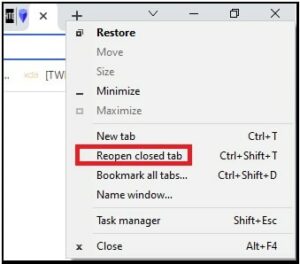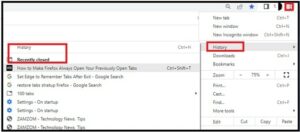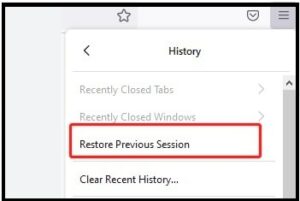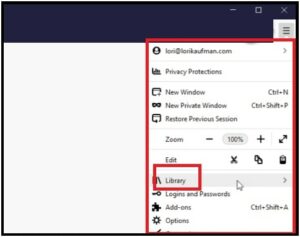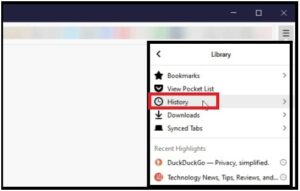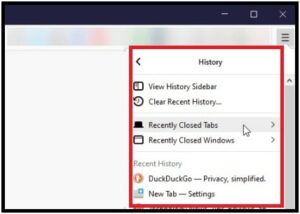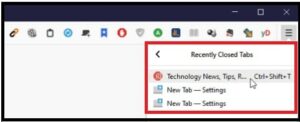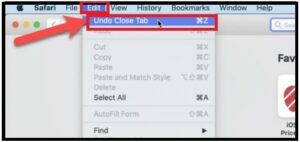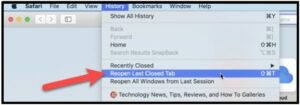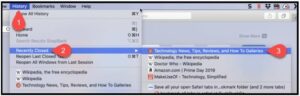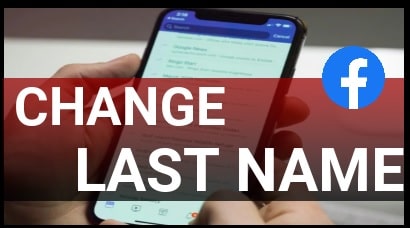How To Reopen Closed Tabs In Browser – Universal Methods
How To Reopen Closed Tabs In Browser – Universal Methods
Recently we shared a post on “how to restore previous sessions on browsers whenever you start your browser?” That method is helpful to keep saving all tabs of your browser when the browser crashes or if you close it accidentally.
But in today’s guide, we will see “what are the methods to reopen last closed tabs in any browsers?” Sometimes, it’s possible that you accidentally closed a tab or a window while working on different tabs at the same time.
Mostly, we can reopen the same website by entering the correct URL. But what would you do if it was important and you don’t remember that address?
It’s very common and can happen to anyone at any time. To deal with this situation, we will see multiple effective methods to restore and reopen recently closed tabs in Chrome including other major browsers. The best thing is that you can also recover closed non-incognito tabs on different browsers.
If you close a tab that you really don’t want, it’s easy for you to reopen that tab. Moreover, you can also reopen other recently closed tabs on your browser.
Here is the complete guide with all necessary screenshots to reopen closed tabs in a desktop browser (Chrome, Firefox, and Microsoft Edge browser)
(A) How To Reopen Closed Tabs On Chrome Browser | Open Recently Closed Tabs
To reopen or restore closed tabs on Chrome browser,
- Place your mouse cursor on the empty part of the tab bar (just above the address bar) and right-click on it.
- Right-click action will open different options including “Reopen Closed Tab”. Just scroll down with scroller and click this “Reopen closed tab” option. (If scrollbar not working, read the guide “how to fix can’t using scrollbar on Chrome browser)
(a) If you are not doing a right click on the empty tab bar then you will not see the “reopen closed tab” option.
(b) Windows Shortcut key to reopen last closed tab – Ctrl + Shift + T
(c) Mac OS Shortcut key to reopen last closed tab – Command + Shift + T
- Done!!! The last closed tab will reload again on your web browser.
If you want to reopen a specific tab from the recently closed tabs then do the same from “Browsing history”. Just open the “Browsing history” of your browser and pick the tab from the list that you want to restore again.
To access browsing history on Google Chrome browser,
- Click the “Three Dots” or “menu” button to open the available options.
- Next, click “History” from the menu and it will open the history section in front of you.
- Under the recently closed tabs section, choose anything that you want to reload.
For Windows Pc – Open browser >>> press the “Ctrl + H” and it will show a complete list of your browser history.
For Mac – Open the browser and press “Command + H” to get access to Chrome browser history.
- Open the desktop browser and type: chrome://history in the address bar and press Enter.
- Above address will display a complete list of chrome web browser history with time periods.
- Find and click the closed tab to open it quickly. If you want to delete it then click the “three dots” next to the tab and select “Remove from history”.
(B) How To Reopen A Recently Closed Tab In Firefox Browser
All the steps are the same for Firefox browser and Chrome browsers to open recently closed tabs.
(a) Shortcut keys To Open last Closed Tab In Firefox
- press Ctrl + Shift + T on Windows
Or
- Press Command + Shift + T on Mac OS.
(b) Reopen the Most recent Closed Tab in Firefox Using Undo Close Tab
To open the most recently closed tab in firefox browser, right-click on the tab bar >>> select Undo Close Tab.
The above action will reopen most recent closed tab instantly on the Firefox web browser.
(c) Reopen Specific Tab on Firefox Using Browser History
The browser history of Firefox is helpful if you want to select and open a specific tab.
- Click the three vertical lines or menu button from the top right corner of the screen.
- Choose the “Library” option from the menu section.
- Now again click the “history” from the “Library” section.
- Next, click the “recently closed tabs”.
Above action will display all the closed tabs, windows and web history on the same page. At the same time, you have the option “View History Sidebar” to access lists of previously visited sites by time period.
In order to open all recently closed tabs, select the “Restore All Tabs” option.
(C) How To Reopen a Closed Tab In Microsoft Edge Browser
Here are the different options to reload last closed tab and specific closed tab.
(a) Shortcut Keys To Reopen the last closed Tab in Edge Browser
- press the Ctrl + Shift + T keys at the same time on a Windows pc and it will reopen the recently closed tab or last closed tab automatically.
- Command + Shift + T on Mac to reload last closed tab instantly.
(b) Reopen Recently Closed Tabs By Reopened Closed Tab Function
Same as other browsers, right-click on the empty tab bar and select the “reopened closed tab” to access all the recently closed tabs on Edge browser. After that, you can choose any desired tap to open again.
(C) Open All Recently Closed Tabs From Browser History Edge Browser
- Click the three dots from the top right of the screen.
- Select the history section.
- Now “recently Closed tab” will show the complete history of tabs that were closed in the last session.
- Select and reopen any desired closed tab again.
(D) How To Reopen a Closed Tab In Safari Browser
Here are the options to open a recently closed tab in the Safari browser.
- Go to “Edit” >>> “Undo Close Tab” >>> or press the Command + Z shortcut key
The above action will open last closed tab and webpage on the Safari browser. Just repeat the same steps, again and again, and again it will start opening previously closed tabs in the order they were closed.
Users can also use the browser history section to find the recently closed tabs in Safari browser.
For this, click the “History” option >>> “Reopen Last Closed Tab” or press “Shift + Command + T”.
To open any specific tabs from the recently closed tabs, go to the “History” option >>>> select the “Recently Closed” and select a site URL from the submenu or press Shift + Command + T command.
Universal Methods To Reopen Last Closed Tab In Any Browser
(A) Reopen Recently Last Closed Tab Using Keyboard Shortcut Keys
This is the easiest and quick way to restore previously opened tabs. Windows OS users can press and hold the “Ctrl + Shift + T” together at the same time and it will reopen the last closed tab on your browser.
Similarly, keep holding the same shortcut keys and it will reload all the previous tabs one by one, following the order in which they were closed.
For example, if you closed your Chrome browser with multiple tabs due for any reason, just relaunch your browser and press the “Ctrl + Shift + T” shortcut key and all closed tabs will reopen at once.
Mac users can apply the Command+Shift+T keys to reload all the closed tabs on their browsers.
The best thing is that the same commands work on all Chrome, Firefox, Edge, and Opera browsers.
(B) Reload Recently Closed Tabs using Browser History
All web browsers keep a record of your entire internet surfing in their history section. By accessing your web browser history, you can find and reopen recently closed tabs according to your own choice.
Simply press the Ctrl + H to access the web browser history section. Once you are in the browser history section, you will see all the previously closed tabs and windows in the same place. The newest closed tab will be at the top and the older one below. Select the tab and reload it.
These are the best ways to reopen a closed tab in Chrome, Safari and Firefox, Opera browsers. Now you no need to worry, if you closed any webpage accidentally. Simply use the keyboard shortcut key and reopen the last closed tab or all recently closed tabs one by one. Additionally, you have the choice to restore any specific closed tab by following the related procedure.