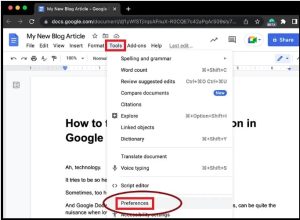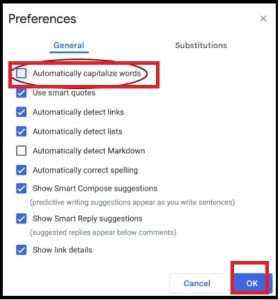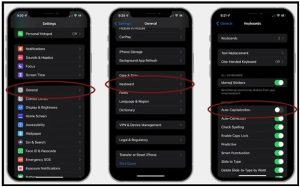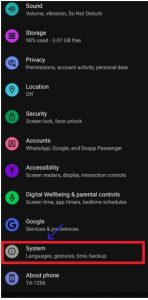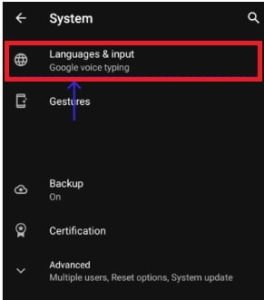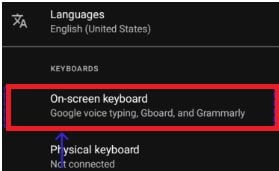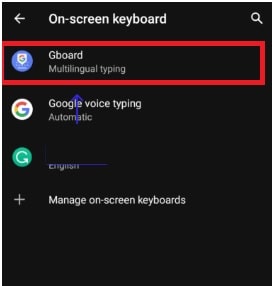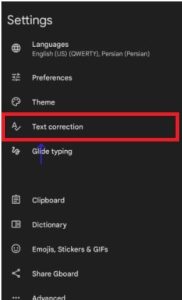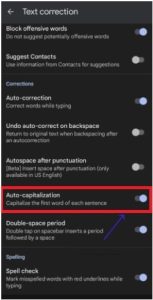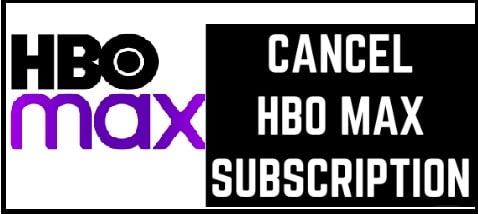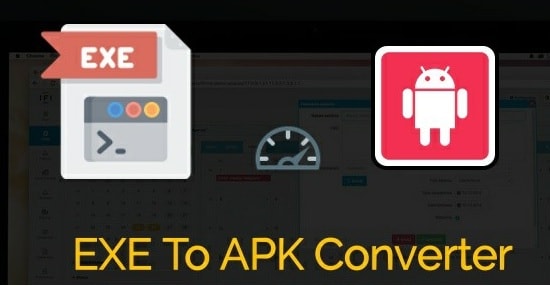How To Turn off Auto Capitalization Google docs
Turn off Auto Capitalization Google docs if you don’t want to apply in the document.
Are you searching for a way to stop Google docs from automatically capitalization? If yes then this guide is for you.
Before going to jump into the detailed discussion, it’s important to know that Google Docs allows users to enable and disable Auto Capitalization on all platforms. But if you really don’t know how to do that then it may be a little bit difficult to find without knowledge.
That’s why we are going to share a tutorial on “How to Stop Automatically Capitalizing Words in Google Docs?”
Without any doubt, Google is pretty smart in its work. That’s why its developers include several AI and machine learning tricks to make it much easier for us. Different formatting options are one of them. But sometimes, you need to change these settings according to your own requirements. Unfortunately, some global settings are not easy to change.
Google doc is one of the best platforms to improve your typing skill. For this, it includes a lot of tools that can silently clean up your mistakes while typing. Automatically capitalizing sentences is the best example to understand this.
At the time of tying any word document, Google Docs’s smart AI automatically reduces the errors for users. Similarly, users no need to look for word Capitalization in the google doc. Its auto Capitalization word feature can do this easily. But in some cases, it’s a nuisance when lowercase is preferred.
Auto capitalization Google docs feature is helpful but not always as Google thinks. But the good thing is that we can turn it off at any time, no matter what platform and version of Docs you’re using.
READ MORE
Methods To Turn off Auto Capitalization Google docs
Here are the detailed instructions to stop Google docs from auto capitalizing on different platforms. Methods are different for different platforms. So read the article properly and then go to disable auto capitalization word function for google Docs.
Turn off auto-capitalization on Google Docs Website (desktop)
Follow the instructions, if you are using the browser version of Google Docs on your desktop and turn off auto-capitalization Google docs.
- Open the document file that you want to edit on the Google Docs website.
- Navigate to the window’s top menu, and select the Tools option.
- Under the tools section, you will see many other options. Just select “Preferences” (second last option)
- Now make sure you are into the “General” tap. Click the “Automatically capitalize words” and then click the “OK” to save your modification.
- All done!!! You have successfully disabled the Automatically capitalize words in google doc.
After applying the above steps, Google Docs will not capitalize your sentences automatically for you. But you can re-enable it again. For this, follow the same steps again and click the “Automatically capitalize words” check box again.
Turning off auto-capitalization in Google Docs on iPhone and iPad
If you are an iPhone or iPad user then auto-capitalization Turn off methods are not as straightforward as the web version.
You can’t control the setting for controlling automatic capitalization in one click. To apply this, you need to control the auto-capitalization of Google Docs from the phone’s capitalization settings.
Just disable automatic capitalization for the entire device and it will also stop automatic capitalization for Google doc iPhone app.
- Unlock your iPhone >>> go to Settings app >>> General option.
- Scroll down the screen, find and tap the Keyboard option.
- Here you will see an option to enable and disable Auto- Capitalization feature for your iPhone devices. Toggle off the Automatic Capitalization setting.
- Done!!! These modified settings will disable Auto- Capitalization for all apps including Google doc.
NOTE: Above changes will disable Auto-capitalization for every test-based application on your iPhone including Google Doc editor app.
Turning off Google Docs Auto-capitalization in Android
Same as iOS devices, the Google Doc android app also depends on “Android settings” to control automatic capitalization. For now, just disable the auto capitalization for the entire device and it will implement on the Google Doc android app automatically.
Check out the instruction to access Android auto-capitalization feature and disable the auto capitalization.
- Open the “Settings” app on android >>> then select the “System” option.
- Next, select the “Languages & input” option just above the “About phone” option.
- Again select the “On-screen keyboard” for Google voice typing, Gboard and Grammarly.
- After entering the On-screen keyboard section, select the keyboard that you are using on your Android device.
- Tap the “Text correction” option from the available options.
- Now you will see several different text correction options in this section. Scrolling down to the bottom and toggle off Auto-capitalization.
- Done!!!
Are You still having issues?
Have you tried all the above methods properly but still facing issues with auto-capitalization in Google Docs? If yes that means nothing is wrong with your google Doc application. Probably, the Caps Lock key on your keyboard is turned ON. Check it again and turn-Off Caps lock to get lowercase.
This is all about how to turn off Auto Capitalization Google docs from both desktop and Android/iOS apps. Users can easily disable the automatic Capitalization Google docs feature in the web version from the Preferences section. But you have to disable the same feature for entire text apps on android and iOS devices.