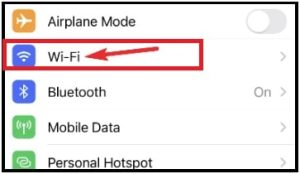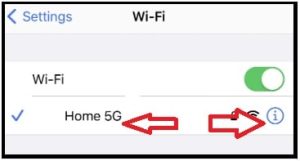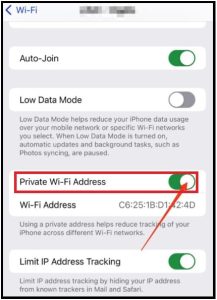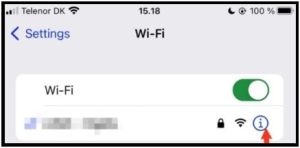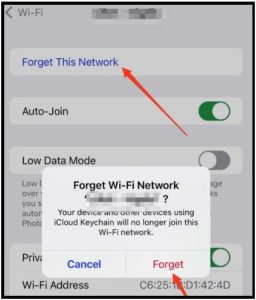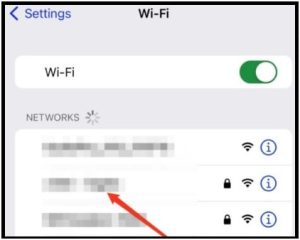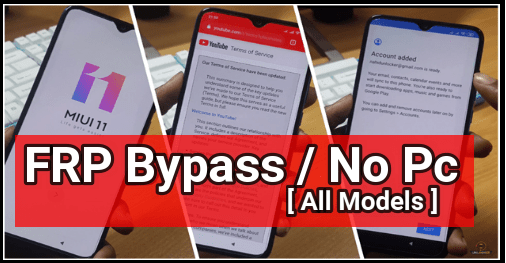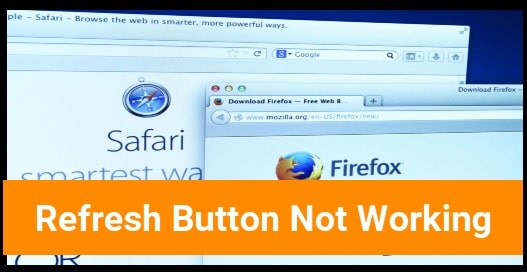Fix WiFi Privacy Warning on iPhone | Privacy Warning Wifi
Fix WiFi Privacy Warning on iPhone | Privacy Warning Wifi
Many users reported that they are getting privacy Wi-Fi warning message at the time of connecting to the wifi network. Some of them think that their home WIFI network is insecure. But it’s not exactly the same.
Did you know the iPhone’s latest update allows you to enable private addresses for every wifi network? So that, no one can’t track their iPhone through WIFI.
Data Privacy is the most important for any organization. And we all know, Apple always takes it seriously. Because of this, they implemented more privacy features with the latest iOS 14 version. Now users of Apple devices can experience the latest technology and features without worrying about their data privacy.
Apple already added security features like “Privacy indicator”, “control on shared location & images” and very important “password security”. Due to all these security features, Apple iOS devices users can be sure that their data is fully safe.
“Wi-fi privacy” is another small new feature of the latest iOS version and everyone doesn’t know about this. Not every time, but occasionally you might encounter a Privacy Warning message in your network settings.
Let’s see what WiFi Privacy warning on iPhone devices is and what are solutions to fix it.
READ MORE :
(Updated) How To Share WIFI Password On iPhone Device
What Is WIFI Privacy Warning On iPhone?
So, before going to jump into the solutions, it’s important to know why the WiFi Privacy warning is showing up.
The first wi-fi privacy feature was launched with iOS 14 and till now works the same with the latest versions. But when you are getting the same error that means the access control (MAC) address is not masked on your device.
Let’s understand the working of the MAC address first. When you connect your Apple device to a wifi network, it starts creating a connection through a MAC (media access control).
Similarly, when our device uses the same MAC address, again and again, to connect to all networks then anyone can easily track iPhone location and activity. Telecom operators and advertisers use the same method to get data from your iPhone.
To prevent this issue, iPhones use the wifi privacy feature and use a private address instead of a real MAC address. Technically, the iPhone makes it hide to show when you connect your device to different wifi networks. This private address is unique for each network to reduce the wifi tracking of your device. It’s also known as a MAC address masking a private address.
So, if the private network is not enabled on your iphone it will show a “wi-fi privacy warning” message.
Reasons For Privacy Wi-FI Warning Message on iPhone
In some cases, Apple users can see “privacy warning” and “weak security” under WiFi connection. It can be due to
(a) For Privacy Warning
- Private wifi address option is disabled for selecting a network.
- Network is blocking encrypted DNS traffic
(b) For Weak Security
- It’s directly related to your home network security.
How To Fix WIFI Privacy Warning On iPhone
In order to fix wifi privacy issue on the iPhone, we need to tweak some settings manually. Fixing the error is quite easy and straightforward.
Soulution 01 Privacy Warning Wifi Fixing By Enabling Private Address On iPhone
This is the easiest method to remove wi-fi privacy warninwarningsg on iPhone and iPad devices. Simply access the “settings” section and enable private address for wifi networks.
- Unlock your iPhone >>> go to the “Settings” app >>> tap the Wi-Fi option from the list.
- Select the “Network Name” to access its properties or tap the i button next to the network.
- Under the WI-Fi network section, find the “Private wi-fi address” or “Private Address” and toggle it to ON.
NOTE : If Private Address is already enabled before your action, just toggle it on/off and then restart your iPhone once. This will remove the ‘Privacy Warning’ notice from your Wi-Fi network automatically.
REMAMBER: It’s not necessary that all networks allow you to join with a private network. So, if you are not able to join a network with a private wifi network or able to join the network but can’t access the internet. In that case, we recommend you to disable private network settings to connect to the network properly. But it’s always a good idea to keep your settings as a private wifi network to limit Wi-Fi tracking of your device.
Solution 02 Reconnect To The Wifi Network To Fix Privacy Warning Wifi
If the above method is not working for you to remove the privacy warning wifi on your iPhone then apply the forget wi-fi network instructions.
- Go to Settings section >>> then tap the “Wi-Fi”.
- Click on the “I” button next to the Wi-Fi network with the Privacy Warning message.
- Click on Forget This Network from the top of the screen. Confirm your action by clicking on “Forget” option from the “Forget WI-FI Network” screen.
- Now your iOS device (iPhone or iPAD) will disconnect from the current network.
- Again come back and find the Wi-Fi network you want to use for your internet connection.
- Enter your WI-FI password to Join the network.
- Enter into the Wi-Fi network >> enable Private Wi-Fi Address option, if not enabled already. Otherwise, ON & OFF it once.
Solution 03 Fix Privacy Warning Wifi Using Simple Restart
Still if you are facing the same Privacy warning Wi-fi issue on your iPhone, just turn ON & Off Airplane mode. Otherwise, restart your device for once.
Solution 04 Check Your Router For Secure Connection
Sometimes, users may face the privacy WI-Fi warning issue due to the network that they are using for internet connection.
If all the above methods are not helpful to fix Privacy Warning Wifi problems, that means something is wrong with your network and not in your iOS device.
For this, update the firmware or restart the router from your side.
READ MORE : What Does Share Focus Status Mean – How To Turn it Off & ON
Is Privacy Warning Message Serious Issue?
Remember, privacy warning in wi-fi is not a big issue. All OS devices come with a MAC address masking feature which is known as WI-FI privacy. This new feature was implemented to secure your iPhone from tracking. Just enable the private wifi address to hide the original MAC address and it will limit the tracking of the location and activity of your iPhone.
As we already said, private address wi-fi is allowed by most networks, but still, they can restrict you to access the internet. If the private address is not enabled on your iPhone, you may see a “wifi privacy warning” message to alert you before using it. For this enable private wifi address by turning it off and ON.
Just follow the above solutions one by one to resolve Privacy Warning message in most cases.
This is all about how to fix wifi privacy warning issues on iOS 14 and other latest iOS versions.